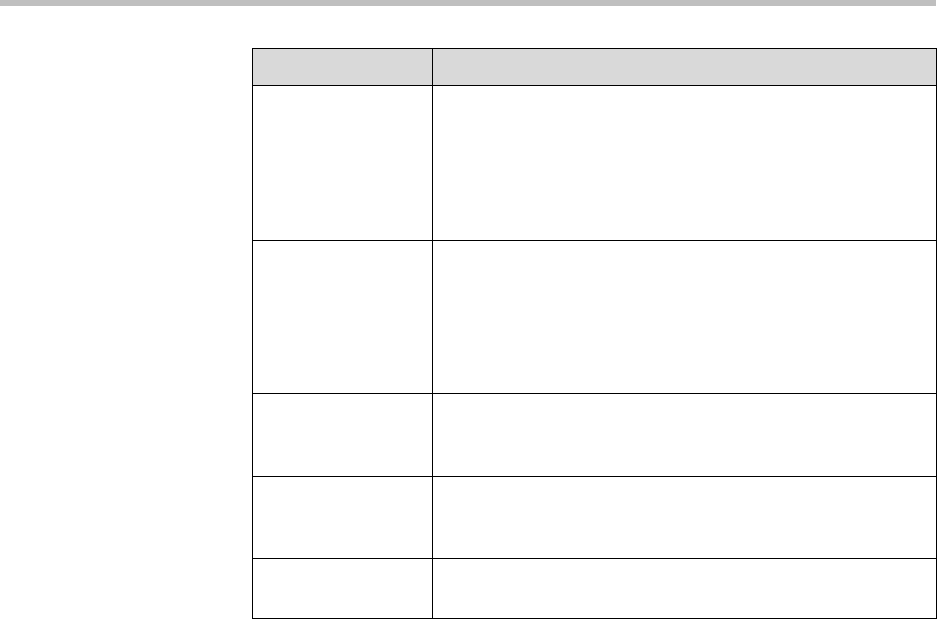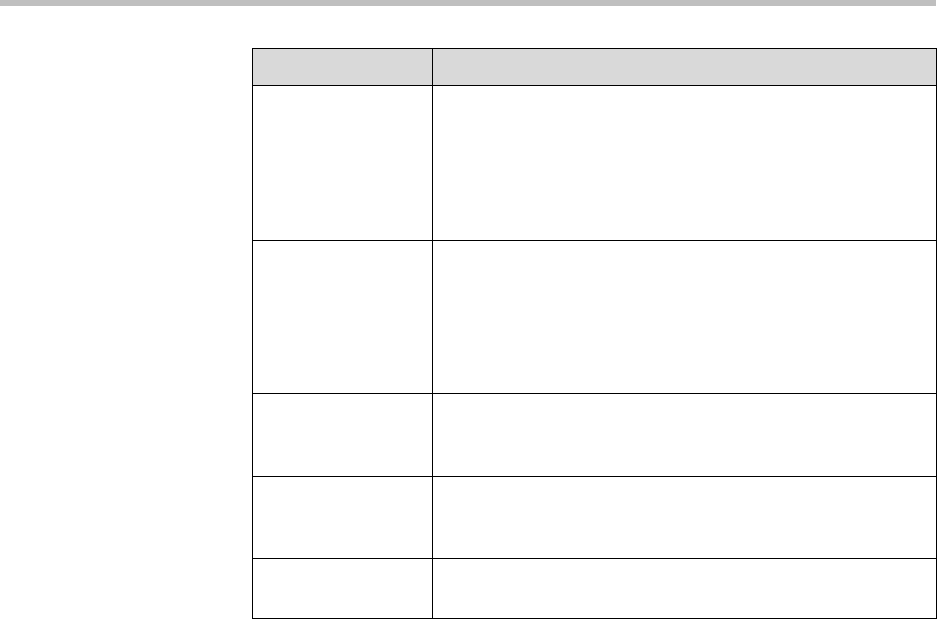
Administrator’s Guide for Polycom HDX Systems
6 - 2
Setting the Call Answering Mode
To set the call answering mode:
1. Go to System > Admin Settings > General Settings > System Settings >
Call Settings.
2. Select Auto Answer Point-to-Point Video to set the answer mode for
calls with one site, or select Auto Answer Multipoint Video to set the
mode for calls with two or more other sites.
3. Select one of the following:
—Yes – Answers calls automatically.
—No – Enables you to answer calls manually.
— Do Not Disturb – Refuses incoming calls automatically. The caller
receives a message that the site is unavailable.
Recent Calls Specifies whether to display the Recent Calls button on the
home screen. The Recent Calls screen lists the site number
or name, the date and time, and whether the call was
incoming or outgoing.
Note: If the Call Detail Report option is not selected, the
Recent Calls option is not available.
Allow Mixed IP
and ISDN Calls
Specifies whether users can make multipoint calls that
include both IP and H.320 sites.
Clearing this option provides extra security for systems
requiring LAN connectivity while placing encrypted calls over
ISDN lines. If you clear this selection, IP endpoints cannot
join ISDN calls.
Far Site Name
Display Time
Turns the far site name display on or off, or specifies the
time period the far site name appears on screen when calls
first connect.
Auto Answer
Point-to-Point
Video
Specifies whether to answer incoming point-to-point calls
automatically.
Auto Answer
Multipoint Video
Specifies whether to answer incoming multipoint calls
automatically.
Setting Description