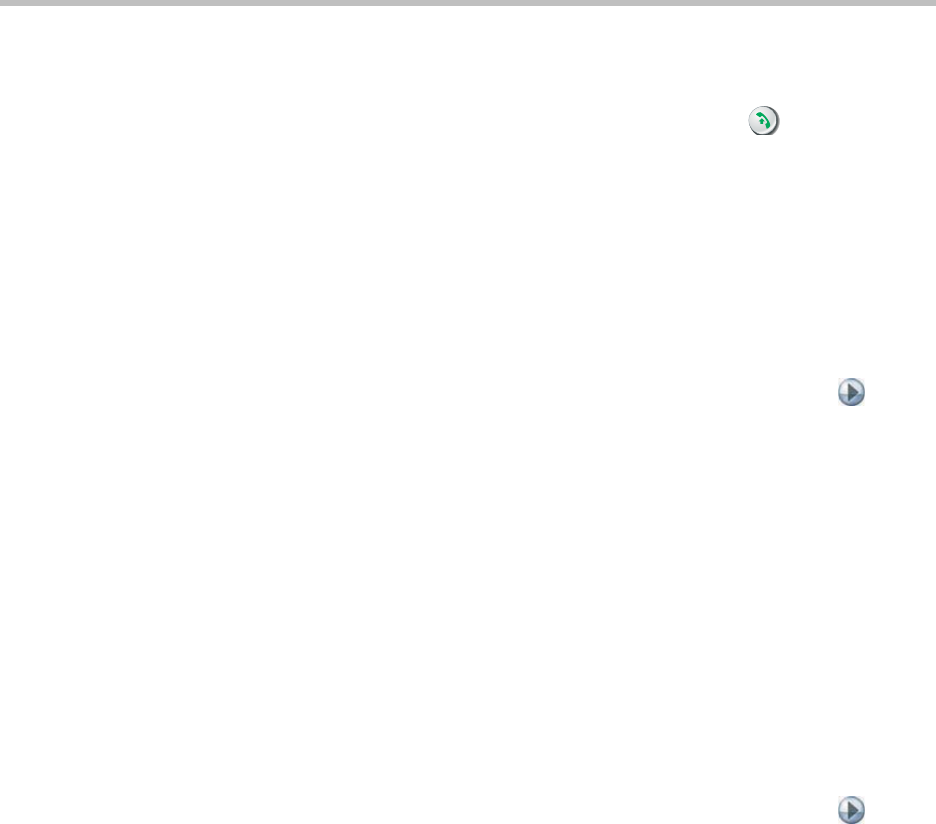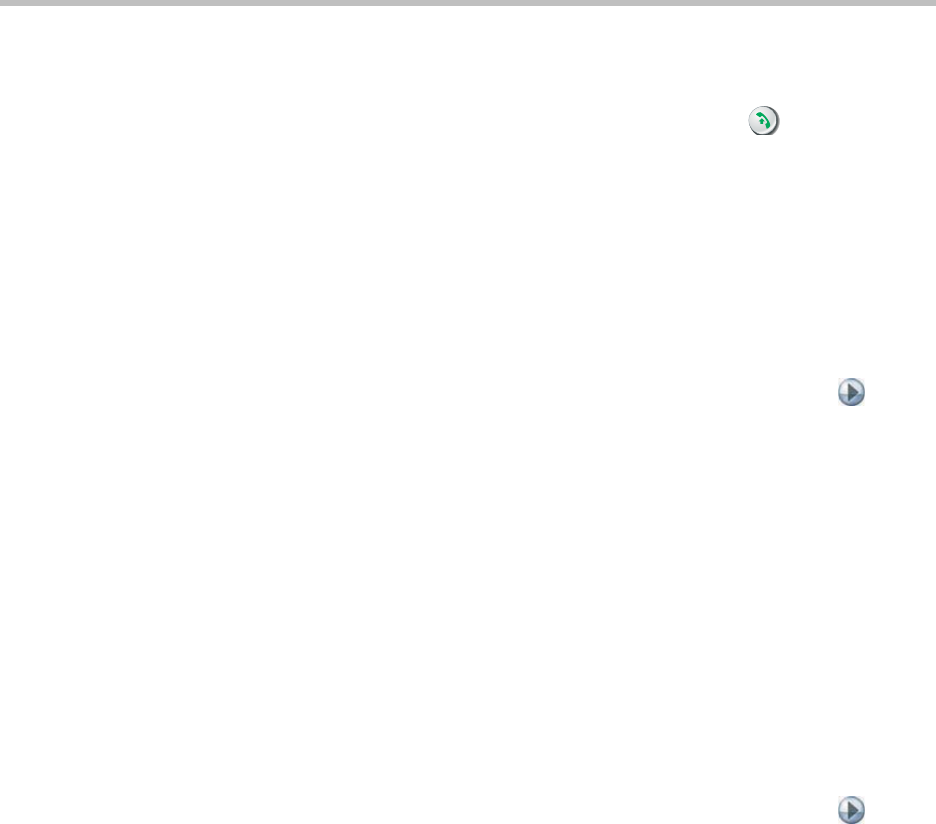
Administrator’s Guide for Polycom HDX Systems
4 - 10
To make a test call in stereo:
¾ Select Polycom Austin Stereo from the directory, or enter
stereo.polycom.com
in the dialing field and press Call on the
remote control.
The Polycom Austin Stereo site demonstrates the stereo feature with an
entertaining and informative presentation.
Polycom HDX System Settings for a Polycom Vortex Mixer
To configure Polycom HDX systems to use a Polycom Vortex mixer:
1. Go to System > Admin Settings > Audio > Audio Settings > .
Set Input type to Line Input.
Disable Echo Canceller.
2. Go to System > Admin Settings > General Settings > Serial Ports.
Set RS-232 Mode to Vortex Mixer for the appropriate port.
Refer to the Polycom Vortex documentation for details on configuring the
mixer.
Settings for Non-Polycom Microphones
To configure the Polycom HDX system to use microphones connected directly to
audio input 1:
¾ Go to System > Admin Settings > Audio > Audio Settings > .
Set Input Type to Microphone.
Enable Echo Canceller.
Adjust the audio Input Type Level if necessary.
Speak into the microphones that are connected to the audio line inputs.
The audio meter should peak at about 5 dB for normal speech.
The Audio screen, where you choose Audio Settings or Stereo Settings, is not
present unless stereo is enabled.