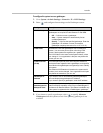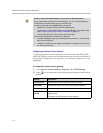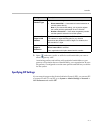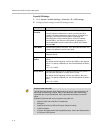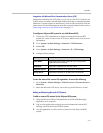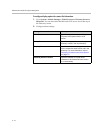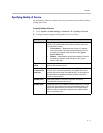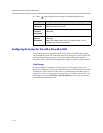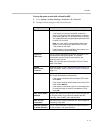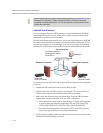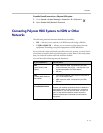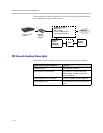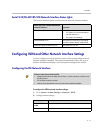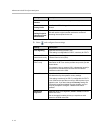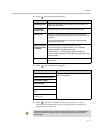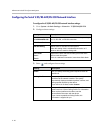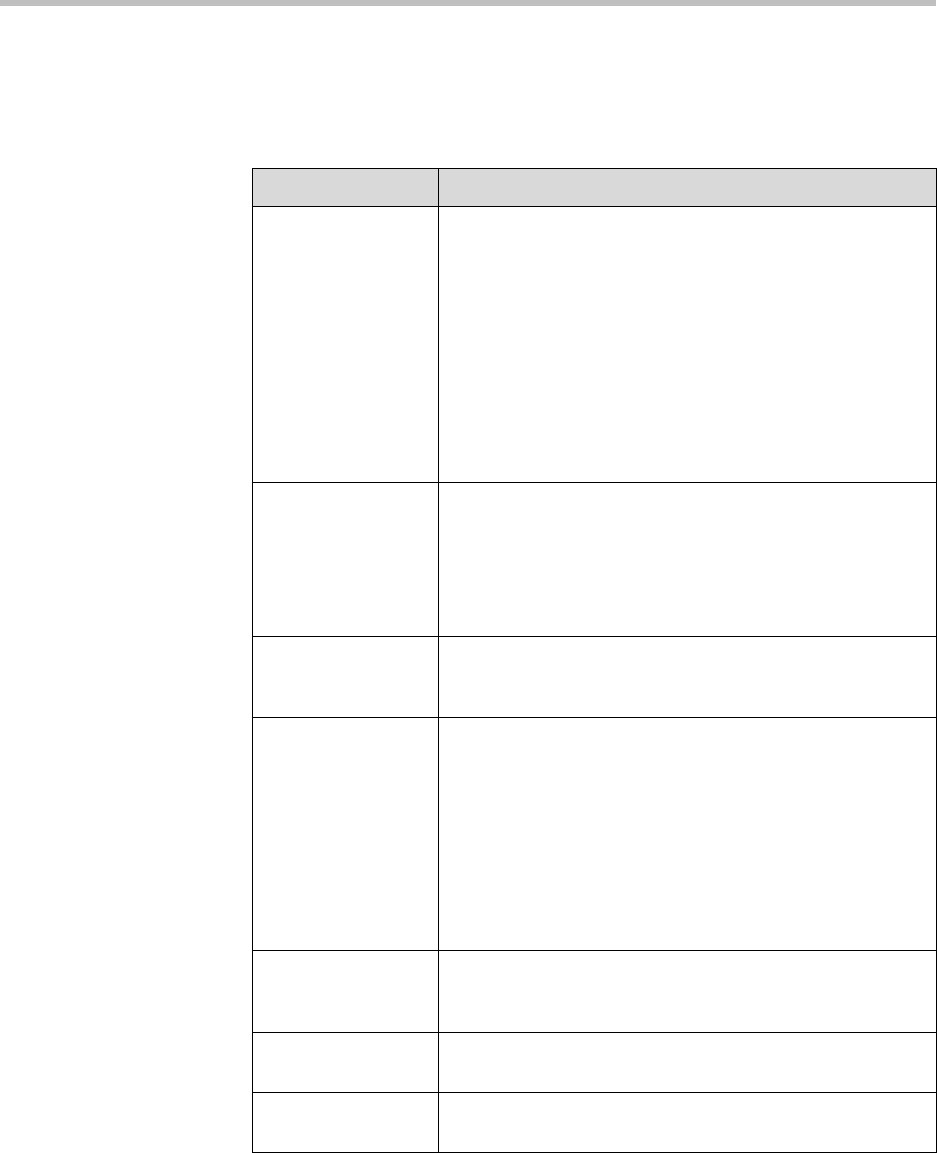
Networks
2 - 13
To set up the system to work with a firewall or NAT:
1. Go to System > Admin Settings > Network > IP > Firewall.
2. Configure these settings on the Firewall screen:
Setting Description
Fixed Ports Lets you specify whether to define the TCP and UDP ports.
• If the firewall is not H.323 compatible, enable this
setting. The Polycom HDX system assigns a range of
ports starting with the TCP and UDP ports you specify.
The system defaults to a range beginning with port 3230
for both TCP and UDP.
Note: You must open the corresponding ports in the
firewall. You must also open the firewall’s TCP port
1720 to allow H.323 traffic.
• If the firewall is H.323 compatible or the system is not
behind a firewall, disable this setting.
TCP Ports
UDP Ports
Lets you specify the beginning value for the range of TCP
and UDP ports used by the system. The system
automatically sets the range of ports based on the
beginning value you set.
Note: You must also open the firewall’s TCP port 1720 to
allow H.323 traffic.
Enable
NAT/Firewall
Traversal
Allows the system to use H.460-based firewall traversal. For
more information, refer to H.460 NAT Firewall Traversal on
page 2-14.
NAT Configuration Lets you specify whether the system should determine the
NAT Public WAN Address automatically.
• If the system is behind a NAT that allows HTTP traffic,
select Auto.
• If the system is behind a NAT that does not allow HTTP
traffic, select Manual.
• If the system is not behind a NAT or is connected to the
IP network through a Virtual Private Network (VPN),
select Off.
NAT Public (WAN)
Address
Displays the address that callers from outside the LAN use
to call your system. If you chose to configure the NAT
manually, enter the NAT Public Address here.
NAT is H.323
Compatible
Specifies that the system is behind a NAT that is capable of
translating H.323 traffic.
Address Displayed
in Global Directory
Lets you choose whether to display this system’s public or
private address in the global directory.