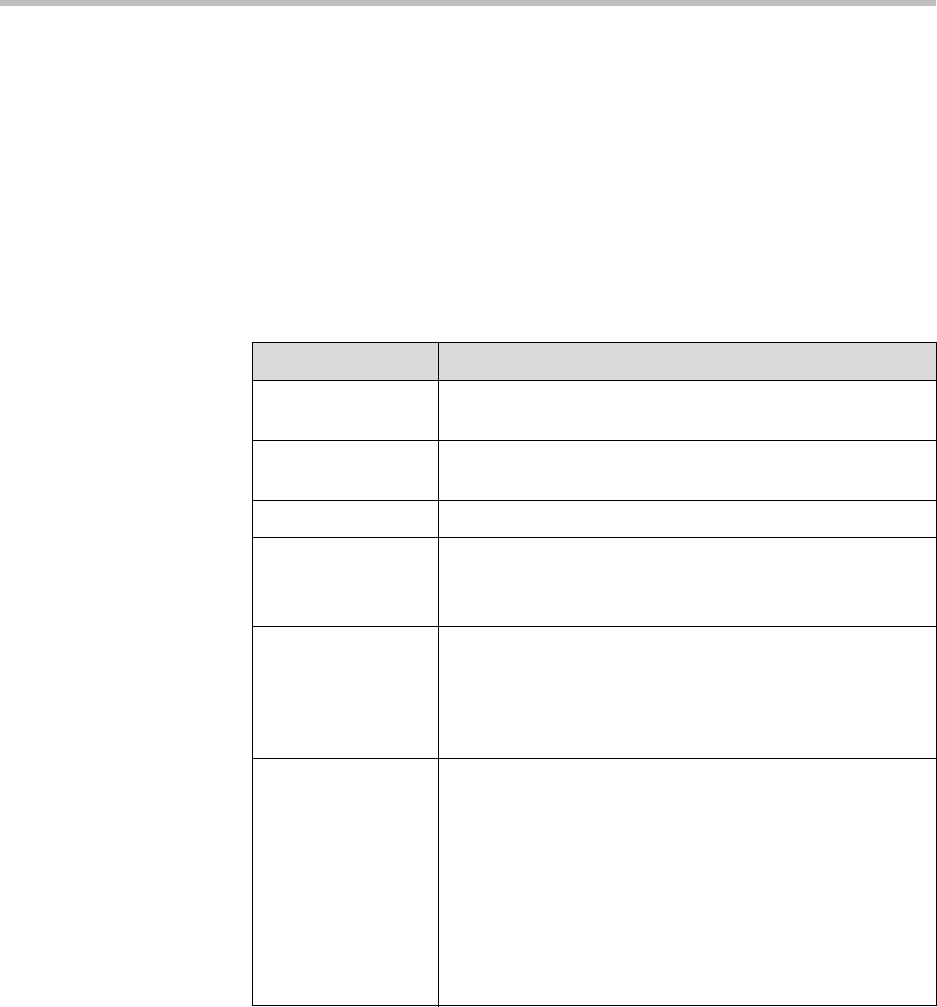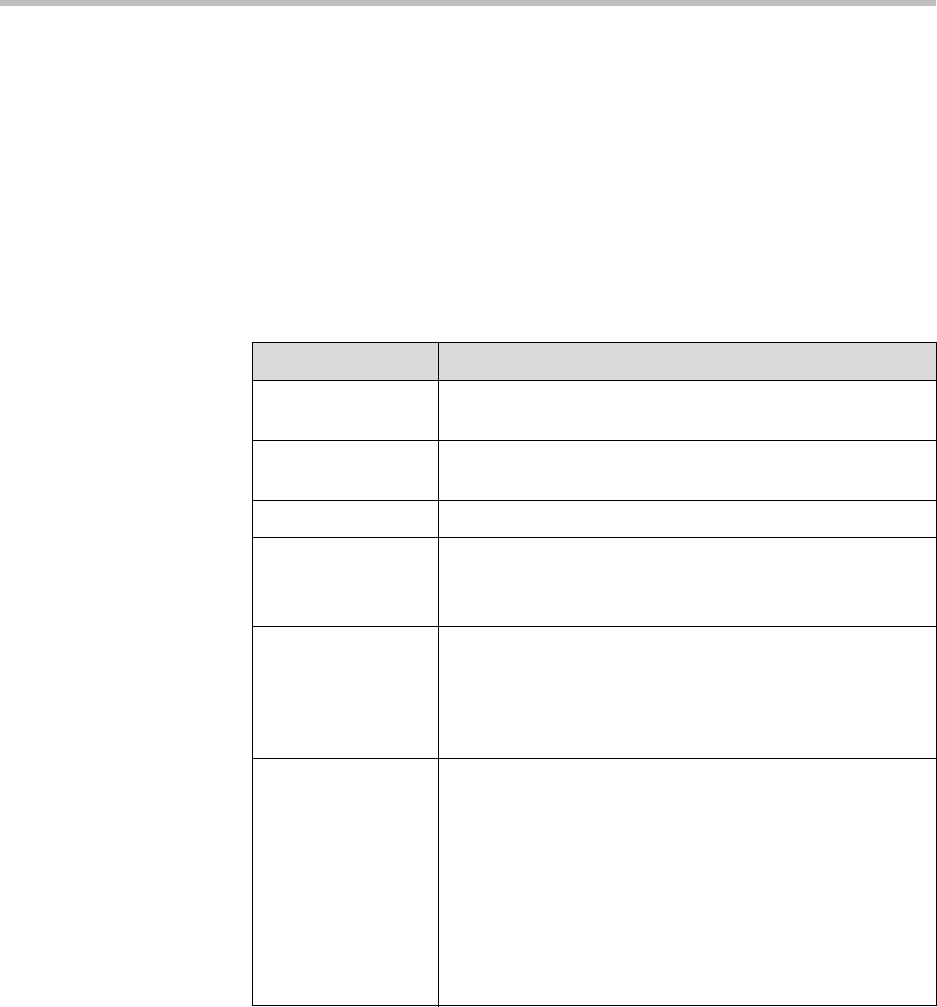
Administrator’s Guide for Polycom HDX Systems
4 - 6
Configuring Audio Settings
General Audio Settings
To configure general audio settings:
1. Go to System > Admin Settings >Audio > Audio Settings.
2. Configure these settings on the Audio Settings screen:
Setting Description
Sound Effects
Volume
Sets the volume level of the ring tone and user alert tones.
Incoming Video
Call
Specifies the ring tone used for incoming calls.
User Alert Tones Specifies the tone used for user alerts.
Mute Auto Answer
Calls
Specifies whether to mute incoming calls.
Incoming calls are muted by default until you press the mute
on the microphone or on the remote control.
Enable Polycom
Microphones
Specifies whether microphones attached to the system’s
microphone input are enabled.
This option is automatically disabled if the echo canceller for
audio input 1 is enabled and Polycom StereoSurround is
enabled.
Enable Polycom
StereoSurround
Specifies that Polycom StereoSurround is used for all calls.
To send or receive stereo audio, make sure your Polycom
HDX system is set up as described in Connecting Polycom
Microphones on page 4-1 and Connecting Audio Output on
page 4-4.
When you use an audio mixer with Echo Canceller
enabled, the stereo input is from the mixer only and the
Polycom microphones are disabled. If Echo Canceller is
disabled, the Polycom microphones are enabled and are
added to the audio from the mixer.