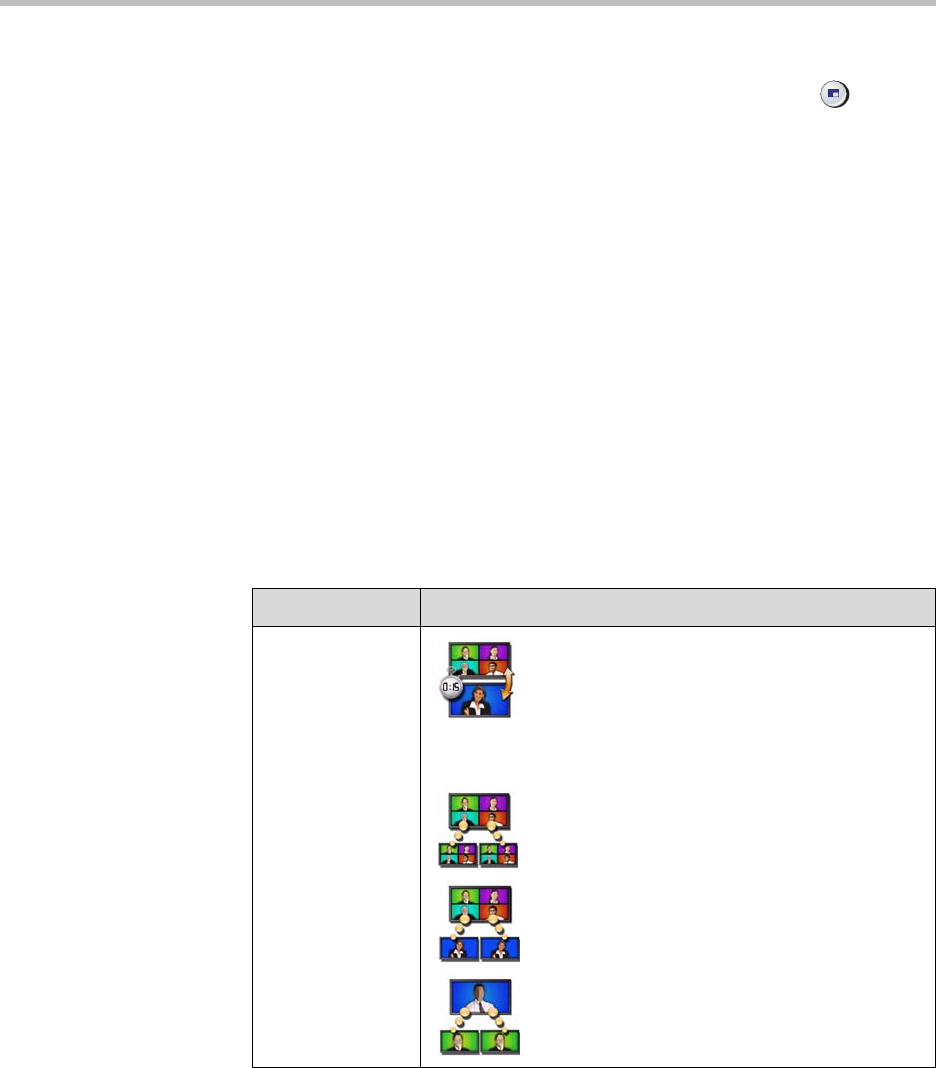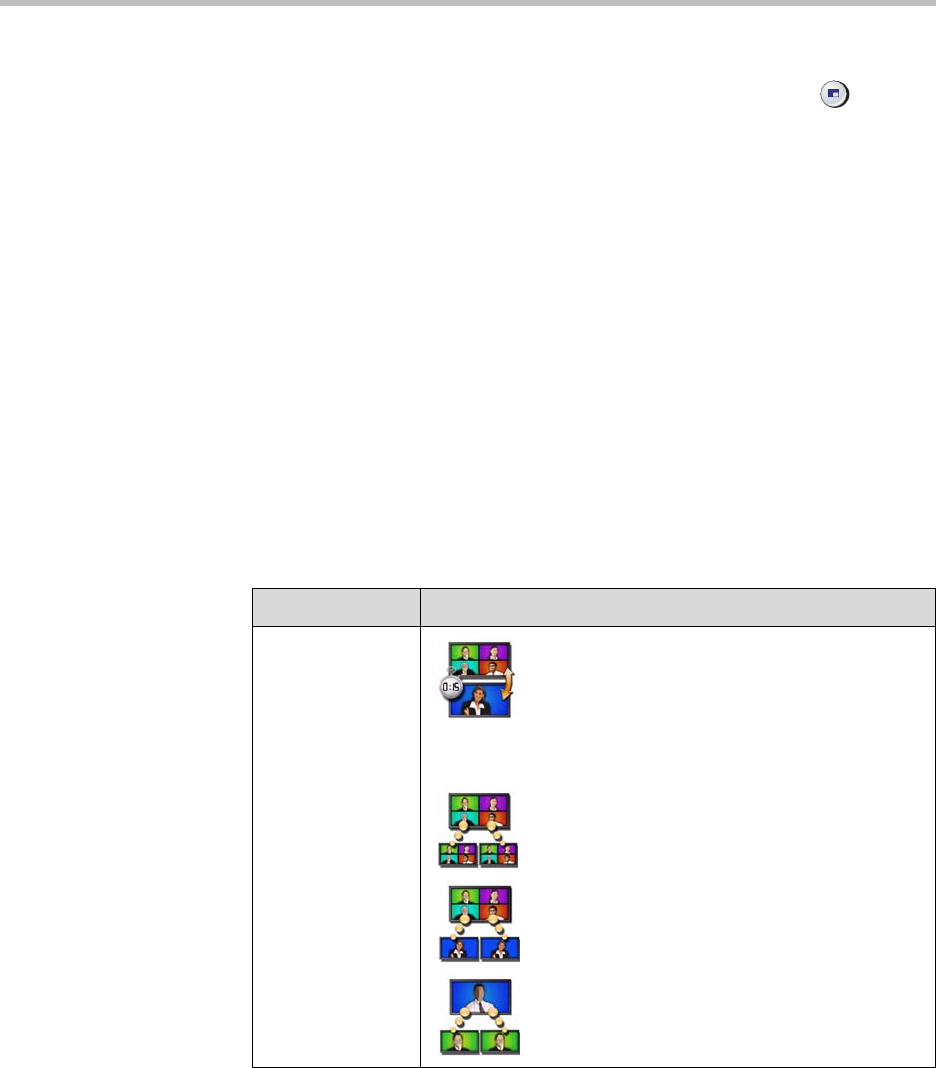
Administrator’s Guide for Polycom HDX Systems
3 - 8
Using Dual Monitor Emulation in a Call
During calls using Dual Monitor Emulation, users can press the Display
button on the remote control to scroll through the following screen layouts:
1. Near and far sites, same size, side by side
2. Far site big, near site small
3. Near site big, far site small
4. Near site, full screen
5. Far site, full screen
The last layout viewed is used for the next call.
Configuring Multipoint Viewing Modes
To configure multipoint viewing modes:
1. Go to System > Admin Settings > Monitors > Multipoint Setup.
2. Configure this setting:
What you see during a multipoint call can depend on factors such as the
Polycom HDX system monitor configuration, the number of sites in the call,
whether content is shared, and whether dual monitor emulation is used. The
multipoint viewing mode on the host system is the one used in the call.
Setting Description
Multipoint Mode Auto — The view switches between
Presentation mode and Discussion mode,
depending on the interaction between the sites.
If multiple sites are talking at the same time,
Discussion mode is used. If one site is talking uninterrupted
for at least 15 seconds, the speaker appears full screen.
Discussion — All sites are displayed at the
same time in separate windows on the display.
This mode is also called continuous presence.
Presentation — The speaker sees up to 4 other
sites in discussion mode while the other sites
see the speaker in full screen mode.
Full Screen — The site that is speaking is
shown in full screen to all other sites. This mode
is also called voice-activated switching. The
current speaker sees the previous speaker.