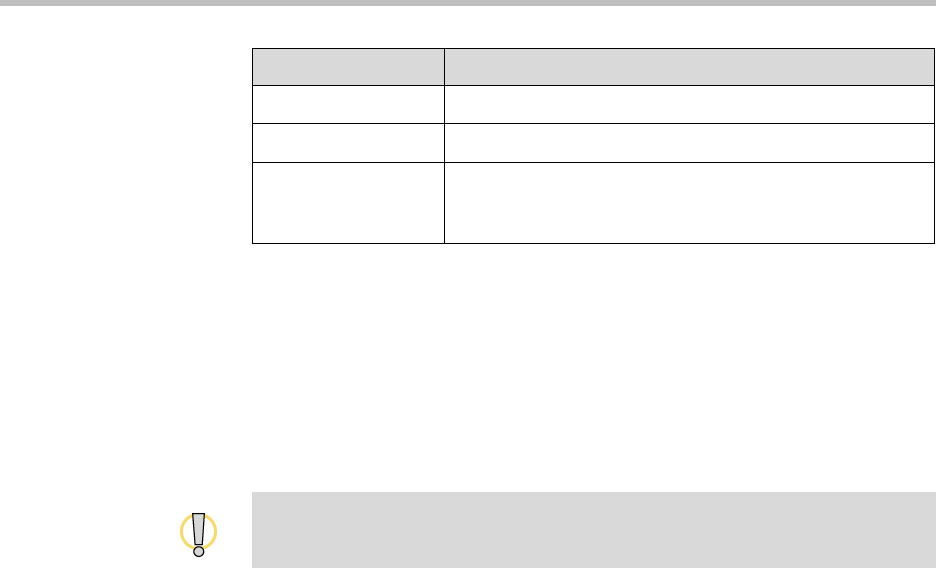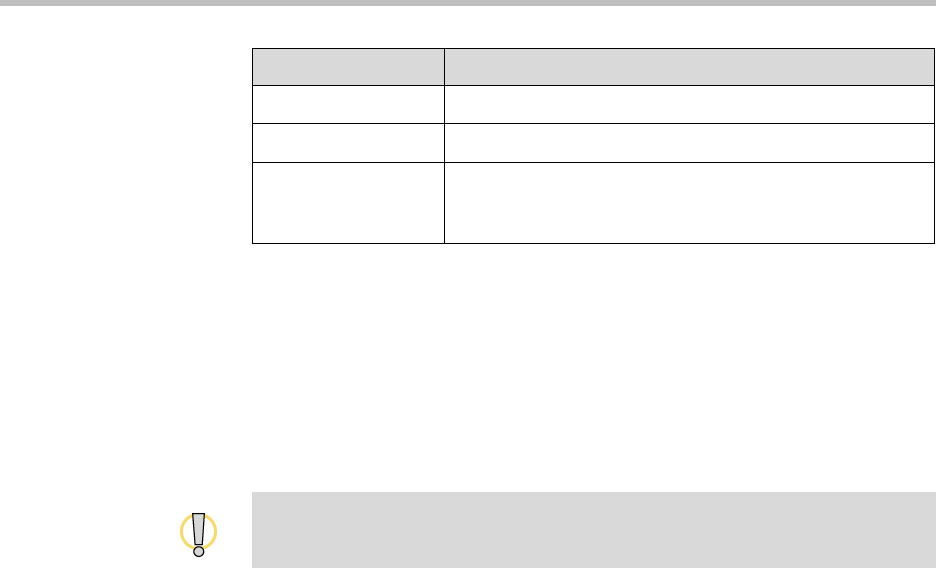
Administrator’s Guide for Polycom HDX Systems
9 - 6
Keeping your Software Current
If you have Internet access and a software key, you can use the web-based
Software Update to update the Polycom HDX system software. If you do not
have Internet access, your reseller can supply you with the Polycom HDX
system software update on CD-ROM.
To access Software Update:
1. On a computer, open Internet Explorer version 6.0 or later.
2. Using a web browser, go to www.polycom.com/videosoftware and log
in to the Polycom Resource Center.
You will need to set up a PRC account, if you don’t already have one.
3. Navigate to your product page.
Refer to the Release Notes for Polycom HDX Systems for information about
the latest software version. Refer to Upgrading Polycom Video Software for
detailed information about obtaining software key codes and using the
Software Update.
4. Download the appropriate software update file.
5. In the browser address line, enter the system’s IP address, for example,
http://10.11.12.13
, to access its web interface.
If Security Mode is enabled on the system, you must use secure HTTPS
access, for example,
https://10.11.12.13
. Click Yes in the security
dialog boxes that appear.
6. If prompted, enter
admin
as the user name, and enter the remote access
password.
7. Go to Admin Settings > General Settings > Software Update, and
follow the instructions on the screen.
Location Name Specifies the location of the system.
System Description Specifies the type of video conferencing device.
Console IP
Address
Specifies the IP address of the computer you intend to use
as your network management station and to which SNMP
traps will be sent.
Setting Description
Do not power off the system during the software upgrade process. If the upgrade is
interrupted, the system may become unusable.