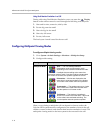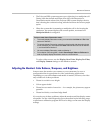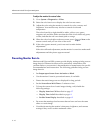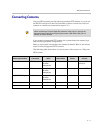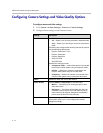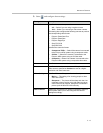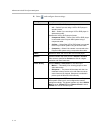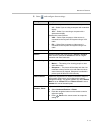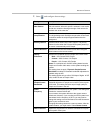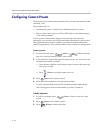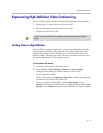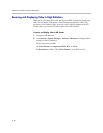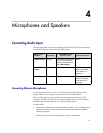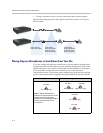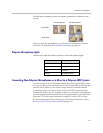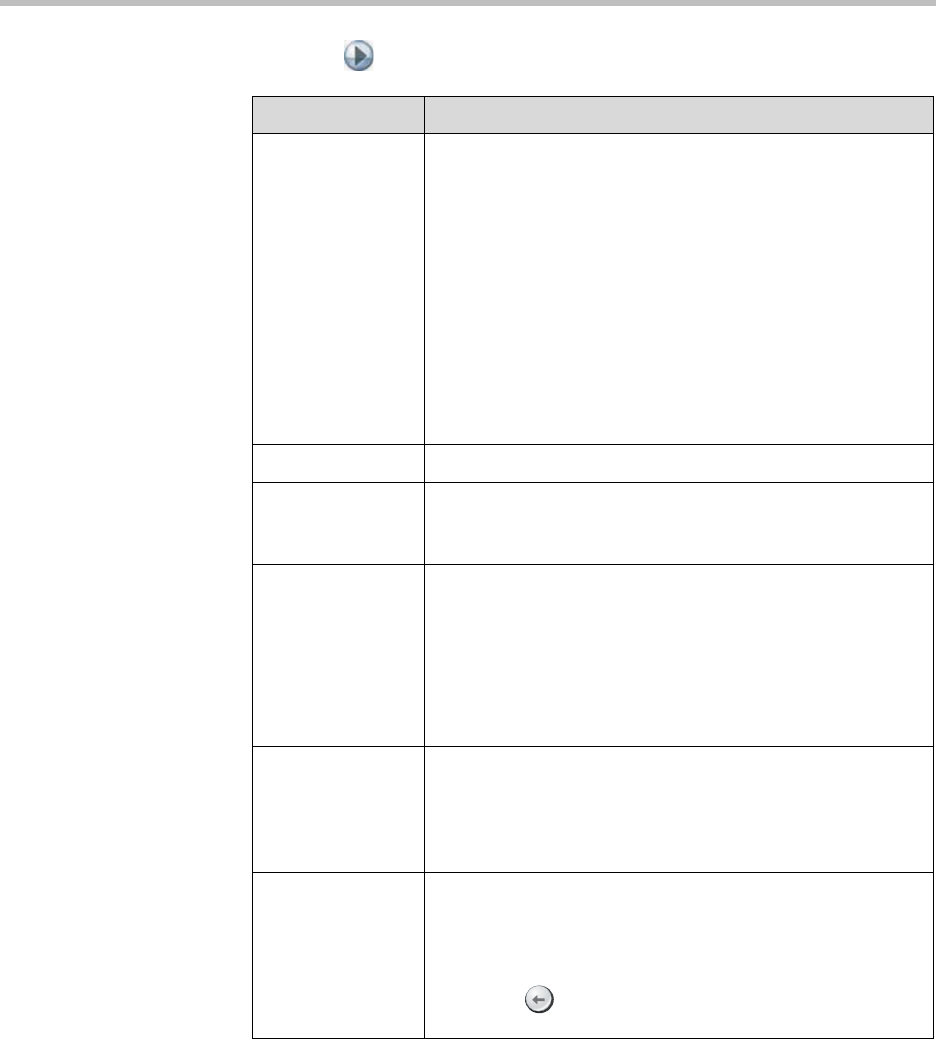
Administrator’s Guide for Polycom HDX Systems
3 - 16
6. Select and configure these settings:
Setting Description
Camera 5 Specifies the computer or other video source’s aspect ratio:
•4:3 — Select if you are using a computer with a standard
display.
• 16:9 — Select if you are using a computer with a
wide-screen display.
Specifies the content format:
•VGA — Select if the computer or video source is
connected to the Polycom HDX system using a VGA
cable.
•DVI — Select if the computer or video source is
connected to the Polycom HDX system using a DVI
cable.
Name Specifies a name and icon for the computer or video source.
Source Specifies whether the video source is People or Content.
Video sources specified as Content are sent at a higher
resolution and lower frame rate.
Video Quality Specifies Motion or Sharpness for the video input.
•Motion — This setting is for showing people or other
video with motion.
• Sharpness — The picture will be sharp and clear, but
motion will not be smooth. Choose this setting for
document cameras. Sharpness is available in
point-to-point H.263 calls only.
Detect Camera Detects any supported PTZ camera connected to Polycom
HDX system video input 5, and configures the camera
settings accordingly. This button appears only when RS-232
Mode is set to Camera PTZ and Camera Control is set to
Camera 5 for one of the serial ports.
Horizontal
Position, Phase
Adjusts the VGA Input settings.
1. Select Horizontal Position or Phase.
2. Press the navigation buttons on the remote control to
adjust the setting.
3. Press Back on the remote control to accept the
setting.