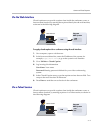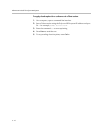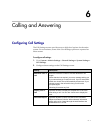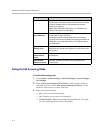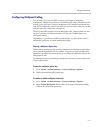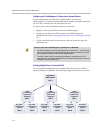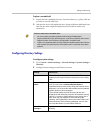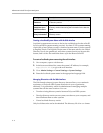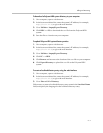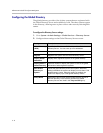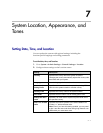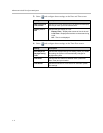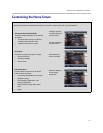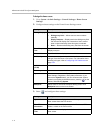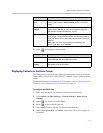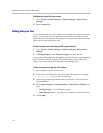Calling and Answering
6 - 7
To download a Polycom HDX system directory to your computer:
1. On a computer, open a web browser.
2. In the browser address line, enter the system’s IP address, for example,
http://10.11.12.13
, to go to the web interface.
3. Go to Utilities > Import/Export Directory.
4. Click HDX —> PC to download the .csv file from the Polycom HDX
system.
5. Save the file to a location on your computer.
To upload Polycom HDX system directory entries:
1. On a computer, open a web browser.
2. In the browser address line, enter the system’s IP address, for example,
http://10.11.12.13
, to go to the web interface.
3. Go to Utilities > Import/Export Directory.
4. Click PC —> HDX.
5. Click Browse and browse to the location of the .csv file on your computer.
6. Click Export Directory to upload the .csv file to the Polycom HDX
system.
To create a localized directory entry using the web interface:
1. On a computer, open a web browser.
2. In the browser address line, enter the system’s IP address, for example,
http://10.11.12.13
, to go to the web interface.
3. Go to Place a Call > Directory.
Edit an entry to enter a localized directory entry name in the Localized Name
field, and specify the language for the localized directory entry.