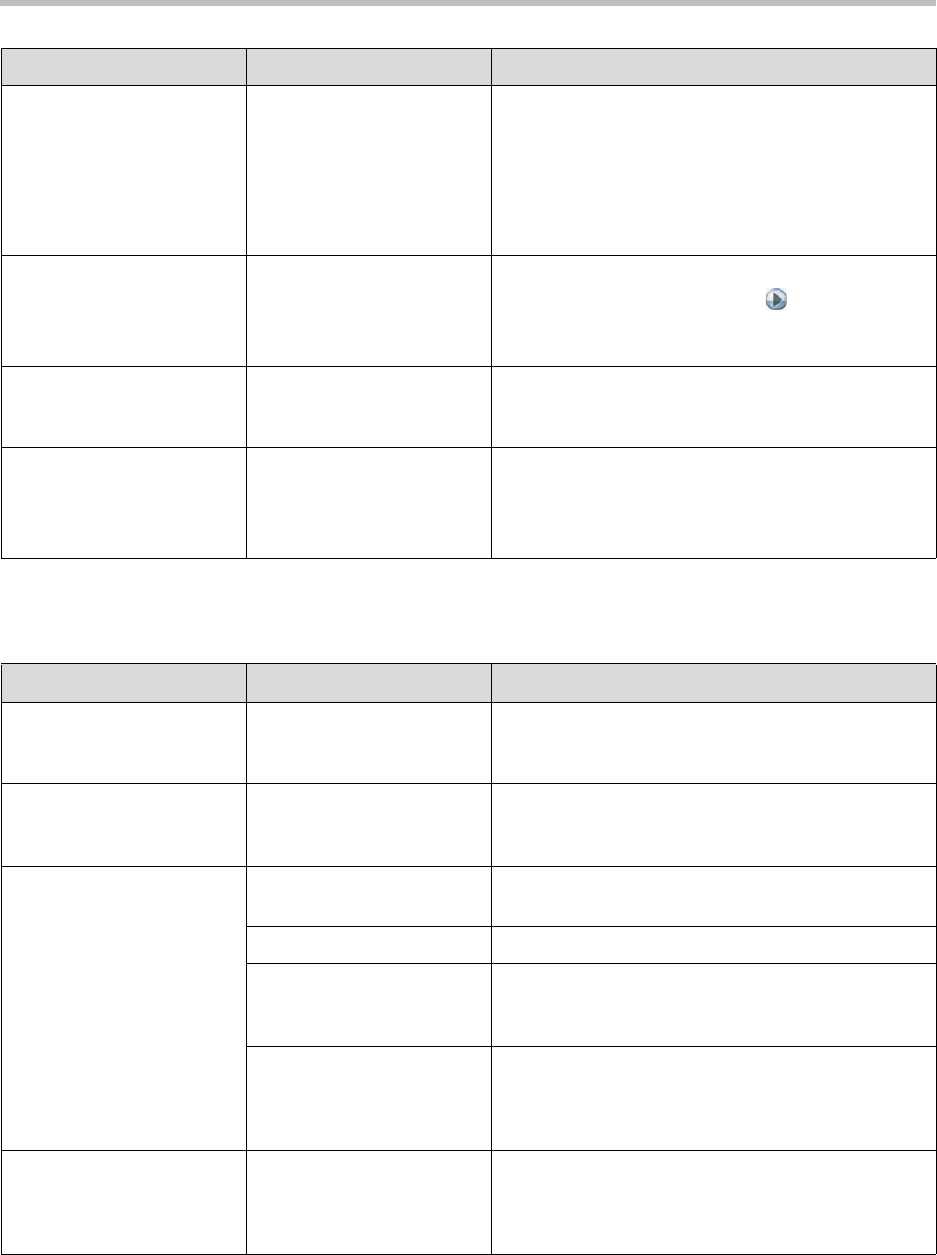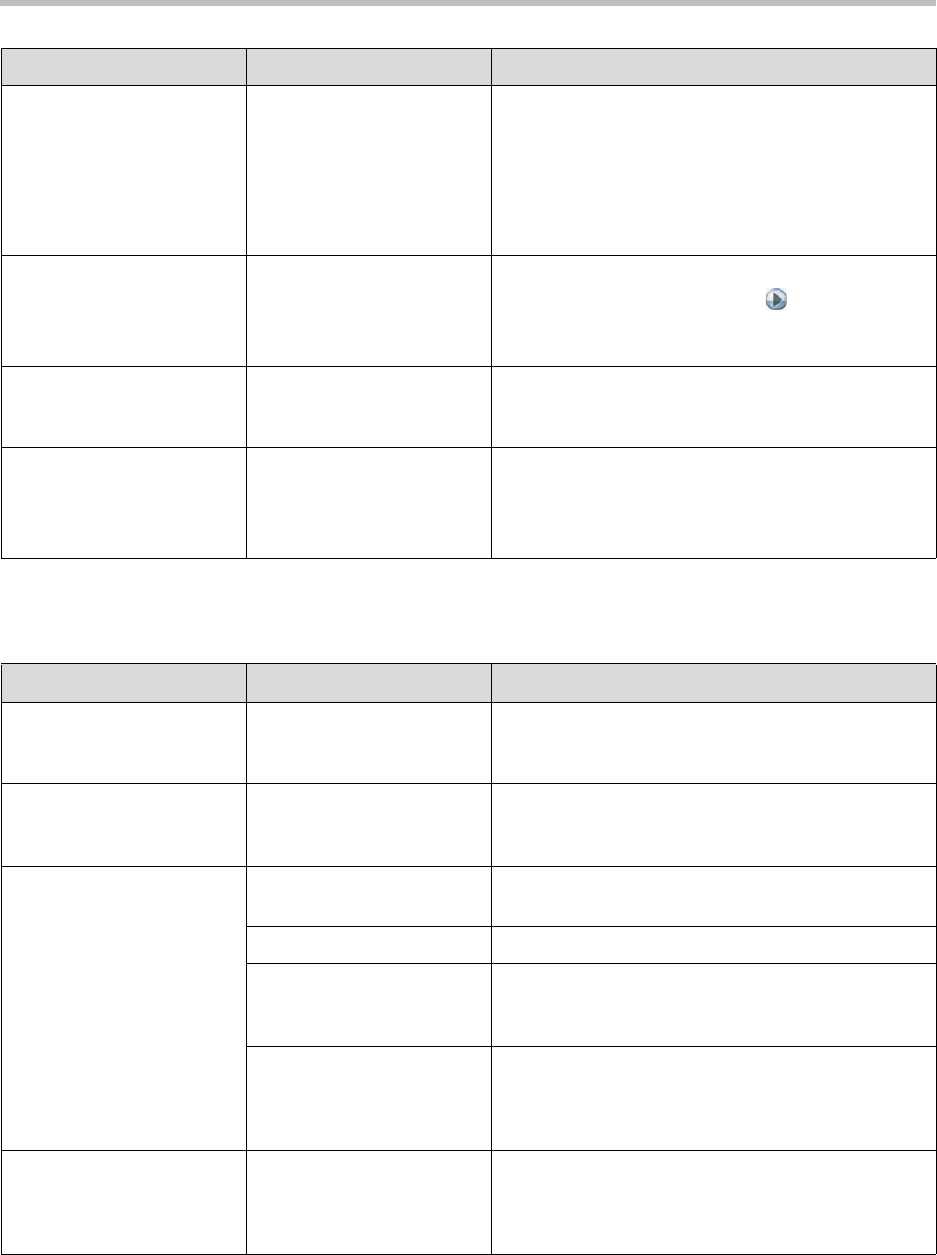
Troubleshooting
12 - 9
Displays
Dialing a remote site in
calls above some particular
speed does not work. (The
call progress circles do not
turn green, or remain blue
after the first channel
connects.)
The far site may be unable
to accept calls above this
speed.
Go to the Call Status screen. Highlight each of the
circles for each of the channels dialed. The number
dialed for each channel will be displayed as you
highlight the corresponding circle. Make sure that the
far site has entered the number for each of its ISDN
lines correctly.
Lower the number of lines to dial in parallel.
Cannot select the desired
speeds for BONDING calls
from the speed selection.
Speeds do not show when
selecting the speed icon.
1. Go to System > Admin Settings > Network >
Call Preference and select four times to go
to the Call Speeds screen.
2. Select the desired call speeds.
Multipoint calls downspeed
when a voice-only call is
added.
This is normal. No action is necessary.
Voice-only calls cannot be
placed.
The system might not have
a good connection to a
phone line.
Make sure the system is connected to an analog
phone line.
Use a telephone to verify that there is a dial tone on
the line connected to the input on the system.
Symptom Problem Corrective action
Screen is blank; start music
plays and Polycom logo
appears briefly.
The system is starting. This
is normal.
No action required.
Picture is blank on the main
monitor.
The system goes to “sleep”
after a period of inactivity.
The system is sleeping. The system wakes up on
any action from the remote control or on an incoming
call.
The monitor screen
remains blank when you
use the remote control.
The monitor’s power cord is
not plugged in.
Connect the monitor’s power cord and then power on
the monitor.
The monitor is powered off. Power on the monitor.
The monitor is not
connected correctly to the
system.
Verify that the monitor is connected correctly
according to the manufacturer’s instructions and the
setup sheet you received with the system.
The video output format of
the system does not match
the format of your monitor.
Press and hold the Display button on the remote
control for 5 seconds. Then scroll to the correct
format in the remote control window and press the
right arrow to save your change.
The call connects but you
cannot see or hear people
at the far site although they
can see and hear you.
The system is configured
for use with a NAT but is
not behind a NAT.
Go to System > Admin Settings > Network > IP >
Firewall and ensure that NAT Configuration is Off.
Symptom Problem Corrective action