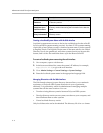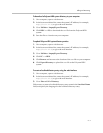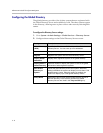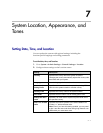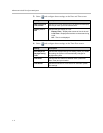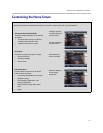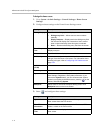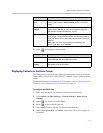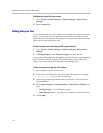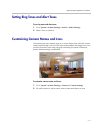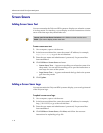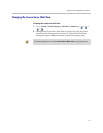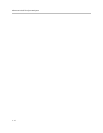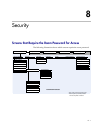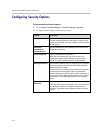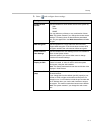Administrator’s Guide for Polycom HDX Systems
7 - 6
To display the contact list home screen:
1. Go to System > Admin Settings > General Settings > Home Screen
Settings.
2. Select Contact List.
Adding Marquee Text
You can create marquee text to display in the dialing entry field on the home
screen. You can create context-specific instructions for your users or, if the
home screen has Site buttons, the marquee text can provide information that
helps users choose which site to call.
To enter marquee text in the Polycom HDX system interface:
1. Go to System > Admin Settings > General Settings > Home Screen
Settings.
2. In Dialing Display, select Display marquee and enter the text.
You can also add marquee text through the web interface. For some languages
such as Russian, Korean, Japanese, Simplified Chinese, and Traditional
Chinese, you must use the web interface to add marquee text.
To enter marquee text using the web interface:
1. On a computer, open a web browser.
2. In the browser address line, enter the system’s IP address, for example,
http://10.11.12.13
, to go to the web interface.
3. Enter the user name and administrator’s password, if a password has
been established.
4. Click Admin Settings > General Settings > Home Screen Settings and
enter.
— Dialing Display— Set to Display marquee.
— Enter Marquee Text — Type the text to display on the home screen.
5. Click Update.