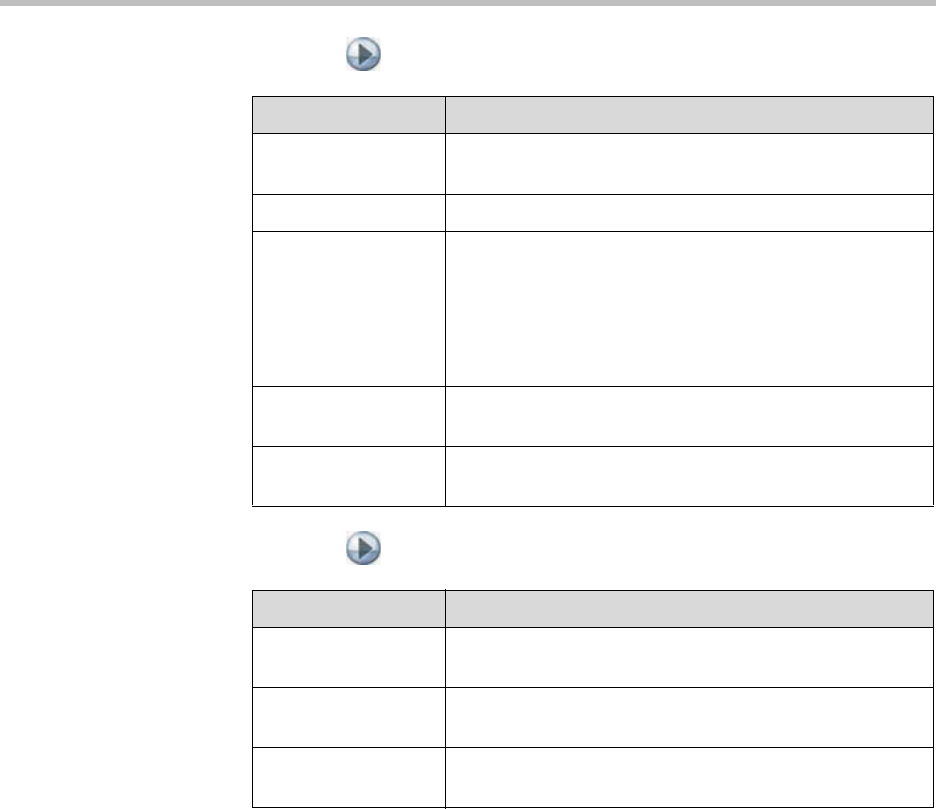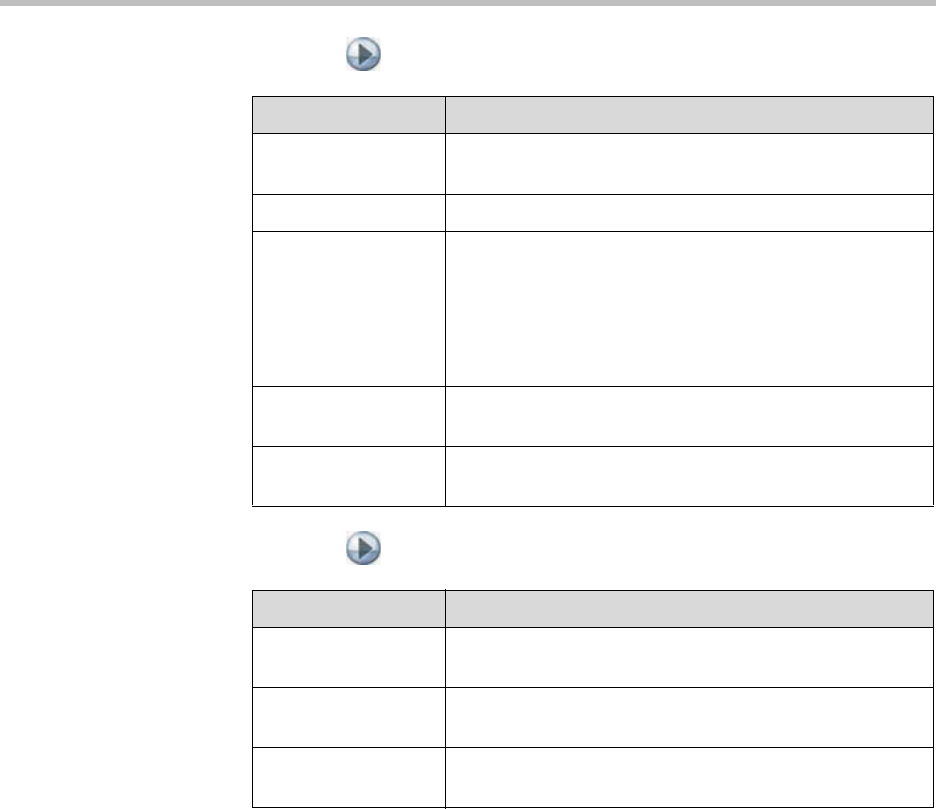
Administrator’s Guide for Polycom HDX Systems
4 - 8
5. Select and enter these settings on the VCR/DVD screen:
6. Select and enter these settings on the Audio Levels screen:
Audio Meters
The audio meters in the user interface indicate peak signal levels. Set signal
levels so that you see peaks between +3 dB and +7 dB with normal speech and
program material. Occasional peaks of +12 dB to +16 dB with loud transient
noises are acceptable. If you see +20 on the audio meter, the audio signal is
0 dBFS and the audio might be distorted.
StereoSurround Settings
To send or receive stereo audio, make sure your Polycom HDX system
equipment is set up as described in Connecting Polycom Microphones on page
4-1 and Connecting Audio Output on page 4-4. Then configure the system to
use Polycom StereoSurround, test the system configuration, and place a test
call.
Setting Description
Line In Level Sets the volume level for audio input 3. The default setting
of Auto configures the system for automatic gain control.
Line Out Level Sets the volume level for audio output 3.
VCR/DVD Audio
Out Always On
Allows you to record a call using one VCR or DVD, while
playing content into the call from a second VCR or DVD.
Do not select this setting if you have only one VCR or DVD
player connected. If this setting is disabled, the VCR audio
output is disabled when VCR is the selected camera
source.
Line In Level
(dB meter)
Lets you see the peak input signal level present at audio
input 3.
Line Out Level
(dB meter)
Lets you see the peak output signal level present at audio
output 3.
Setting Description
Master Audio
Volume
Sets the volume level for audio from the far site.
Bass Sets the volume level for the low frequencies without
changing the master audio volume.
Treble Sets the volume level for the high frequencies without
changing the master audio volume.