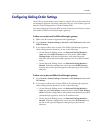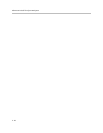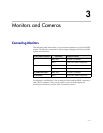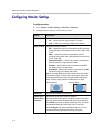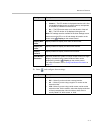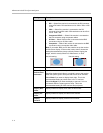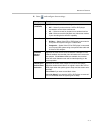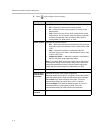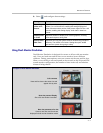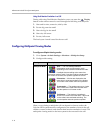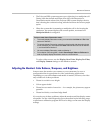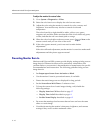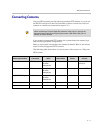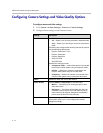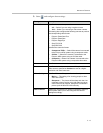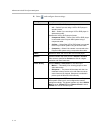Monitors and Cameras
3 - 7
6. Select and configure these settings:
Using Dual Monitor Emulation
Dual Monitor Emulation is designed for rooms or offices with one monitor
only. Users see both near and far sites on one monitor in two different
windows. During presentations, users see content and the near and far sites.
What you see during a call can depend on factors such as the Polycom HDX
system monitor configuration, the number of sites in the call, and whether
content is being shared.
Setting Description
Zoom People
Video to Fit
Screen
Specifies whether the people video image is displayed full
screen. On a 16x9 monitor, enabling this setting displays 4x3
video full screen with a portion of the picture clipped off. On a 4x3
monitor, enabling this setting display 16x9 video in letter-box
format.
Display Icons
in a Call
Specifies whether to display all on-screen graphics, including
icons and help text, during calls.
Screen Saver
Wait Time
Specifies how long the system remains awake during periods of
inactivity. The default is 3 minutes. Setting this option to Off
prevents the system from going to sleep.
Examples of Dual Monitor Emulation
Far site Near site
Call connects
Near and far site are the same size and
appear side by side.
Near site presses Display
Size of far site window increases.
Near site presents to far site
Content, near site, and far site are
displayed in dual monitor emulation mode.