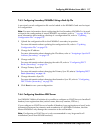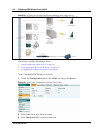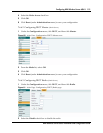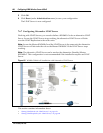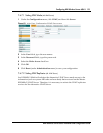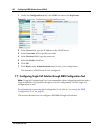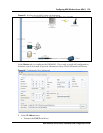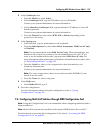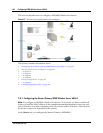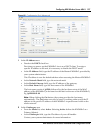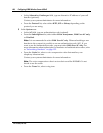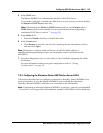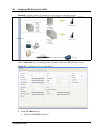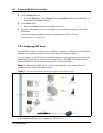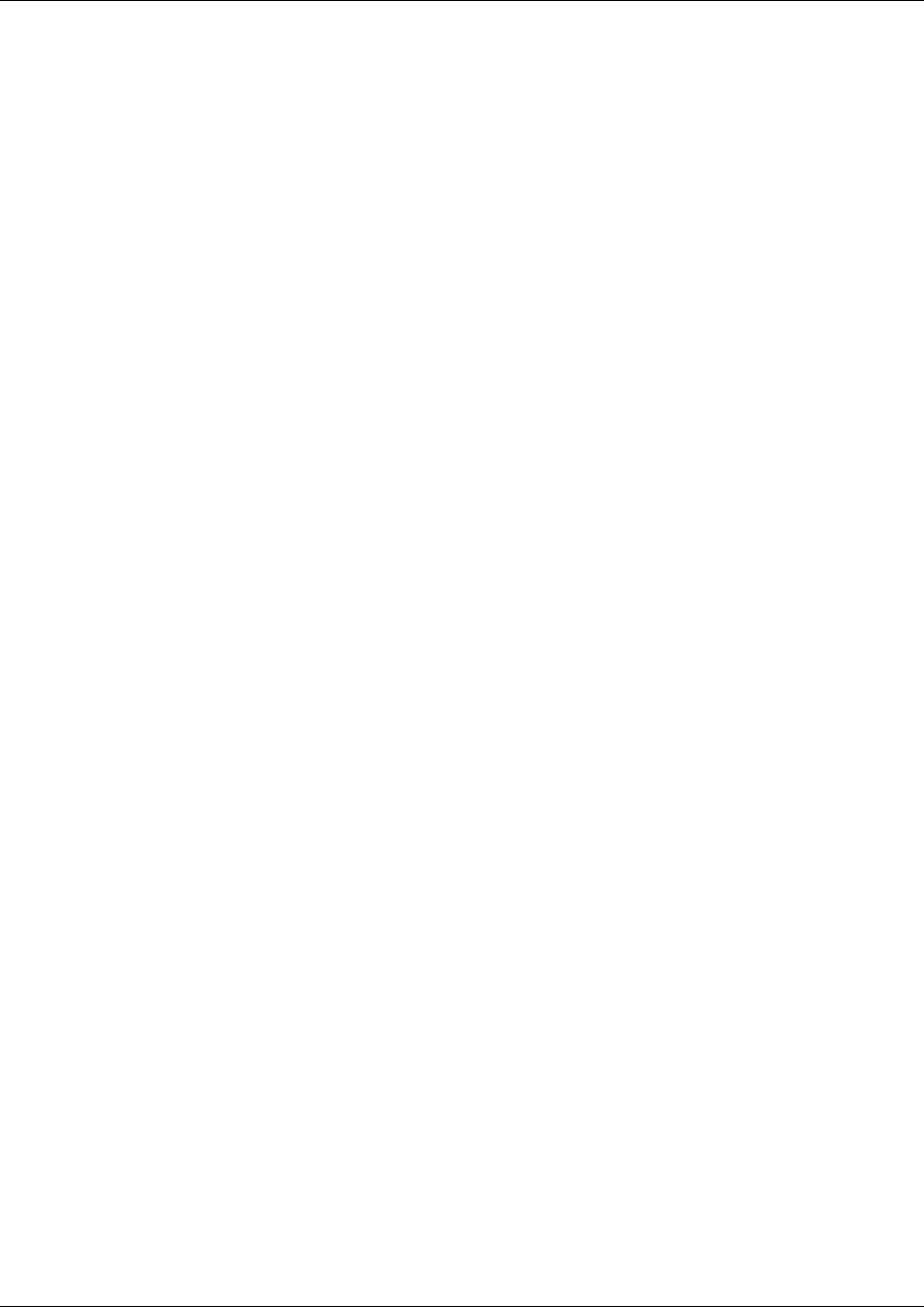
Configuring KIRK Wireless Server 600v3 125
KIRK Wireless Server 600v3 Installation and Configuration Guide
2 In the Gatekeeper area:
•From the Mode list, select Active.
•In the Gatekeeper field, type the IP address of your call handler.
Contact your system administrator for more information.
•In the Alternative Gatekeeper field, type an alternative IP address of your call
handler (optional).
Contact your system administrator for more information.
•From the Protocol list, select either H323, SIP or Skinny depending on the
protocol you are using.
3 In the System area:
•In the AC field, type an authentication code (optional).
•From the Subscriptions list, select either Allow Anonymous, With User AC only,
or Disabled.
Note: It is recommended to select With User AC only. When subscribing a new
handset to the system it is possible to use an authentication code (AC). If you
want to use the authentication code, you must select With User AC only. For
more information about subscription of handsets and authentication codes, refer
to “Subscribing Handsets” on page 152.
•From the Coder list, select a voice compression value that matches your
telephony infrastructure.
Contact your system administrator for more information.
Note: The voice compression value is not exclusive and the KWS600v3 is not
forced to use the coder.
•From the Tones list, select a ring tone.
4 In the Radio area:
•In the Radio-Id field, type 1.
5 Save the configuration.
For more information about saving the configuration, refer to “Saving
Configurations” on page 141.
7.8 Configuring Multi-Cell Solution through KIRK Configuration Tool
Note: Using the Configuration Tool is recommended when configuring medium-sized to
large installations.
Note: Multi cell license must be installed on the master KIRK Wireless Server 600v3
For information on accessing the Configuration Tool, refer to “Accessing the KIRK
Configuration Tool” on page 81.