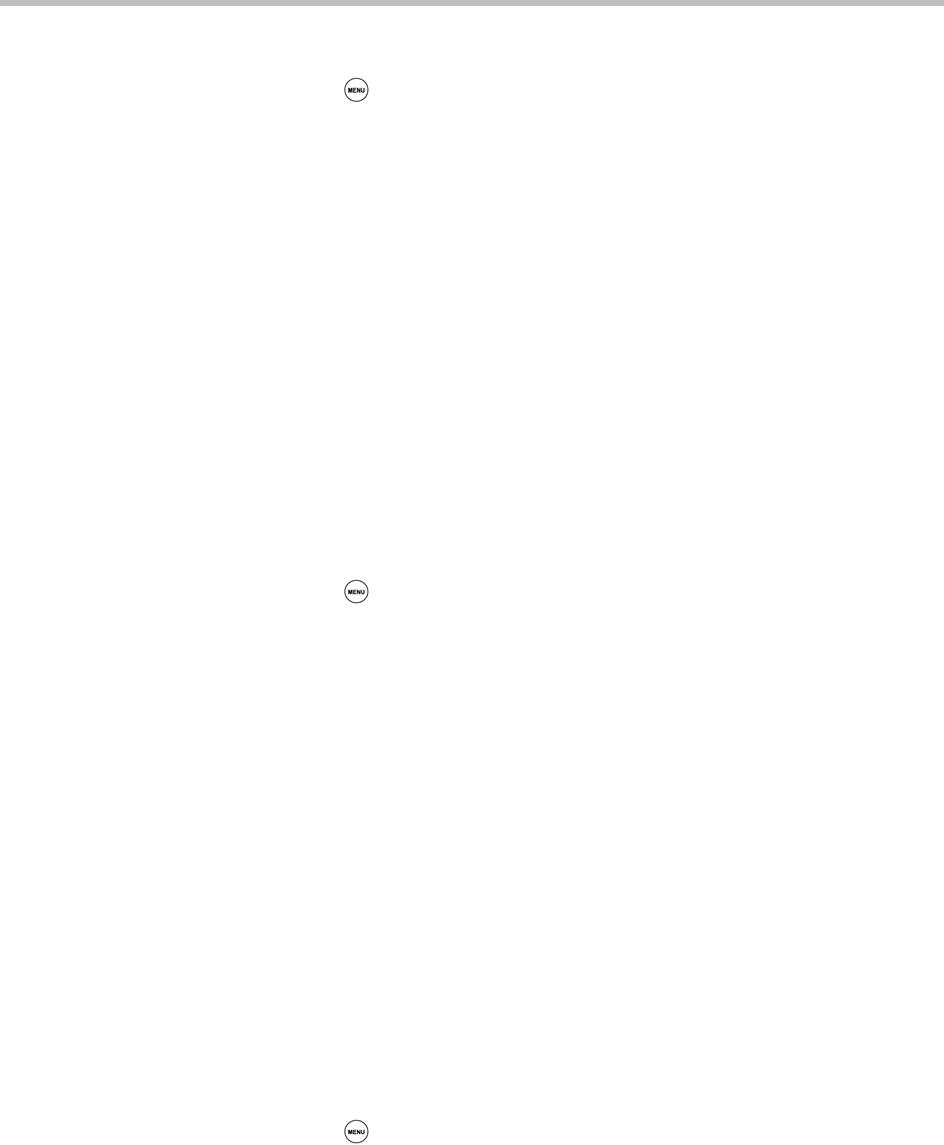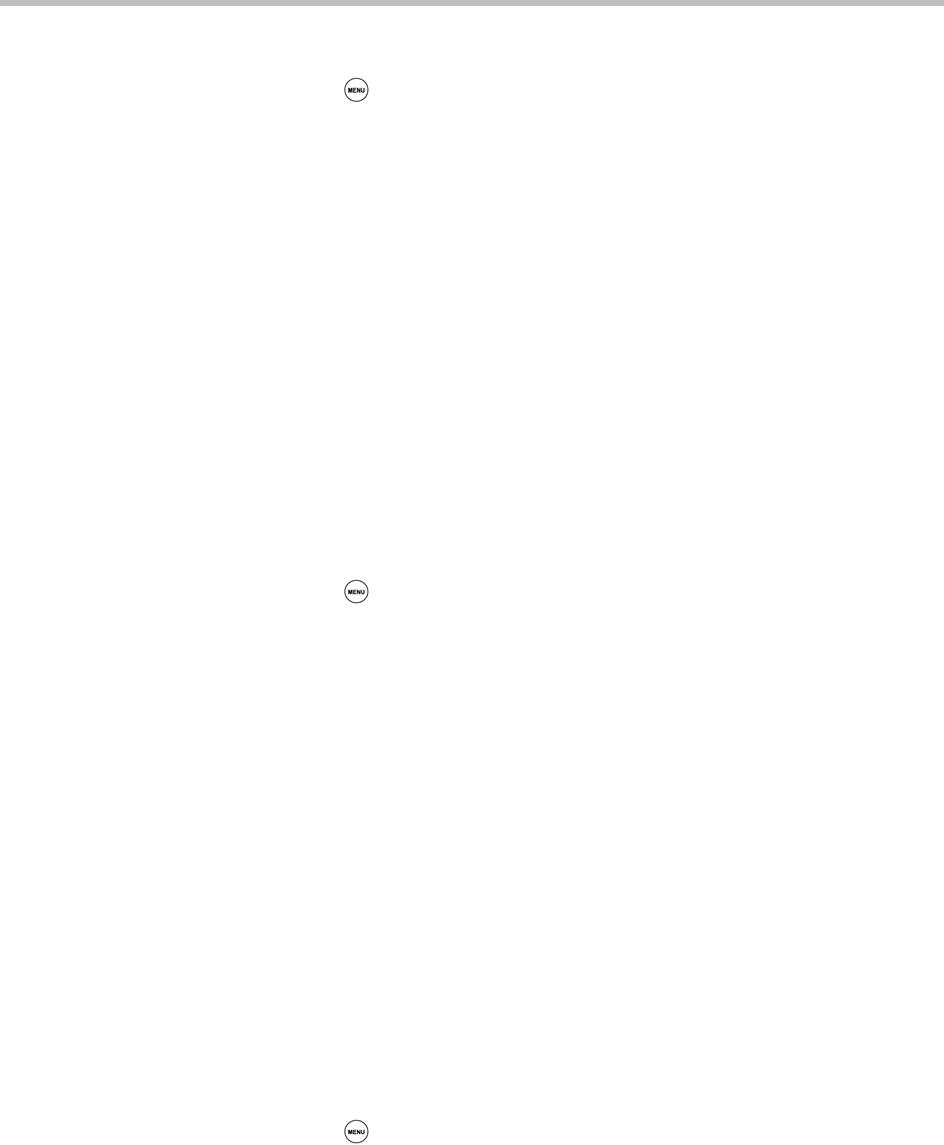
Polycom® SoundStation® Duo Conference Phone User Guide
88
To manage instant messages:
1 Press , and then select Features > Messages > Instant Messages.
2 From the Instant Messages screen, do one of the following:
— To view instant messages, press the Next or Prev soft keys to cycle
through the messages in order. Messages display in the order they are
received. The first message you received displays first.
— To delete messages, press the Next or Prev soft keys to scroll to the
message, and then press the Delete soft key.
— To create a new message, press the New soft key, and then compose a
message or choose a pre-scripted one (see Sending Instant Messages,
below.)
Sending Instant Messages
You can send a new message or reply to one you already have. You can write
your own message, or choose from a variety of pre-scripted ones.
To send an instant message:
1 Press , and then select Features > Messages > Instant Messages.
2 From the Instant Messages screen, do one of the following:
— To send a new message, press the New soft key. Then, enter the phone
number or address, and then press the Ok soft key.
or
— To reply to a message, press the Next or Prev soft keys to select a
message. Then, press the Reply soft key.
The Instant Messages screen displays, with the phone number or address
you entered.
3 Write the message. Do one of the following:
— To choose from various pre-scripted short messages, press the
Select soft key. From the Message Select screen, scroll to the message
you want.
or
— To compose a custom message, press the Edit soft key, and then enter
your message.
4 Press the Send soft key.
5 Press to return to the idle screen.