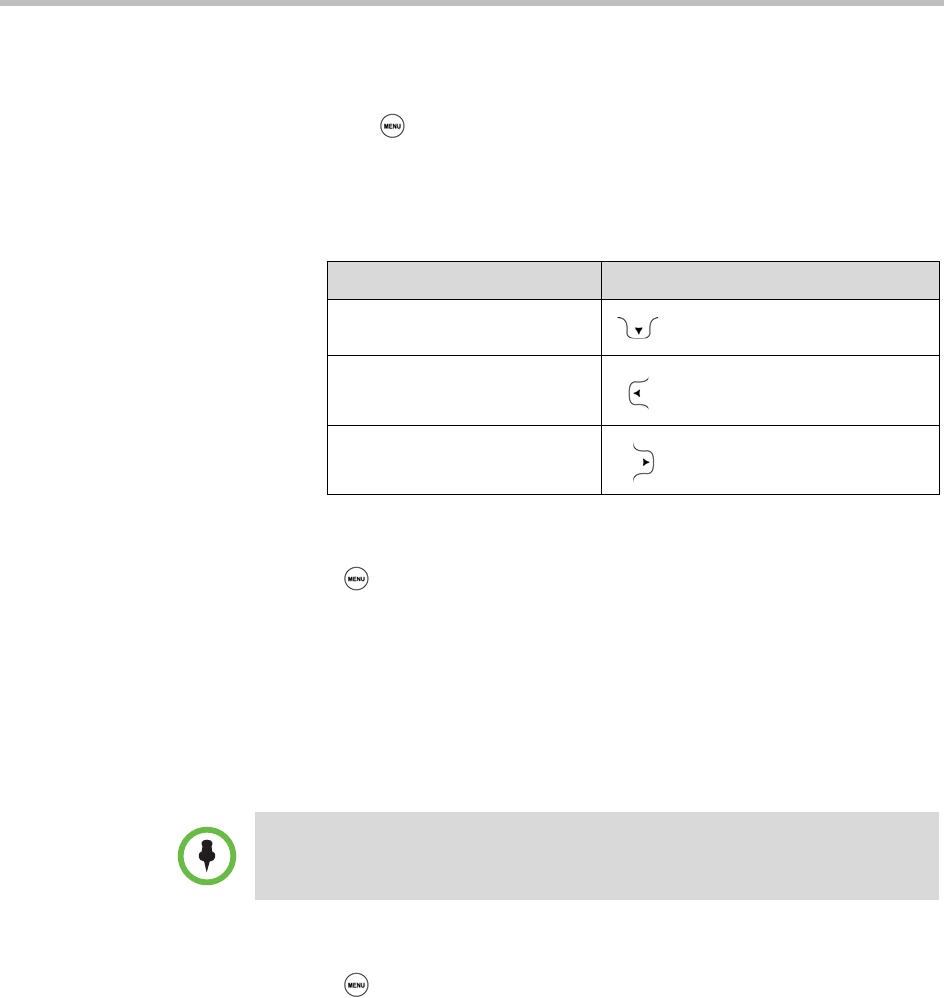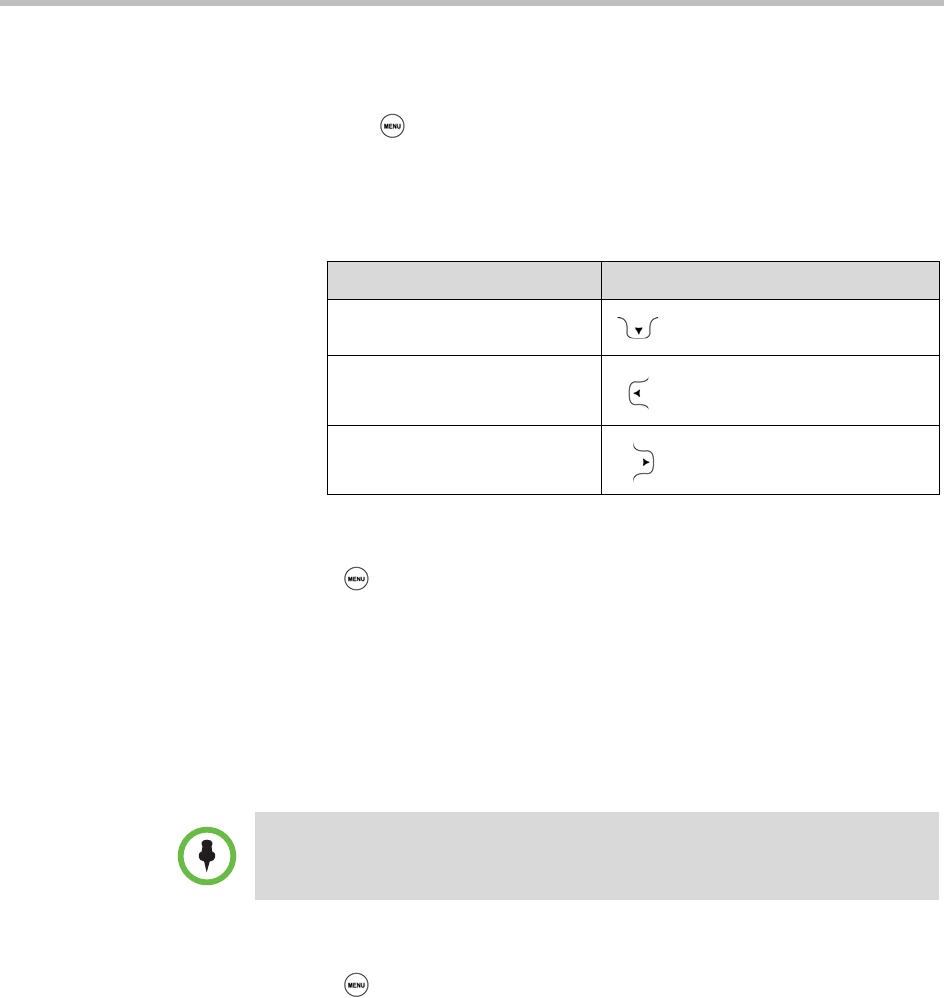
Polycom® SoundStation® Duo Conference Phone User Guide
76
To view a call list:
>> Do one of the following:
— Press , and then select Features > Call Lists > Missed Calls,
Received Calls, or Placed Calls.
or
— From the idle screen, press one of the Arrow keys to access a call list:
To view details for a call list entry:
1 Press , and then select Features > Call Lists > Missed Calls,
Received Calls, or Placed Calls.
2 From the call list, scroll to the call list entry, and then press the
Info soft key.
Clearing Call List Entries
You can clear all the records in a call list, or just one record.
To clear one or all records in a call list:
1 Press , and then select Features > Call Lists.
2 From the Call Lists screen, do one of the following:
— To clear all the records in a call list, select Clear. From the Clear screen,
select the call list you want to clear.
A ‘Cleared!’ message displays when you clear a call list.
or
— To clear a single record in a call list, select the call list that has the
record you want to remove. From the call list’s screen, scroll to the call
you want to remove, and then press the Clear soft key.
To view this call list... Press this Arrow key...
Missed Calls
Received Calls
Placed Calls
Note
If you restart your phone, you’ll automatically clear all call list entries.