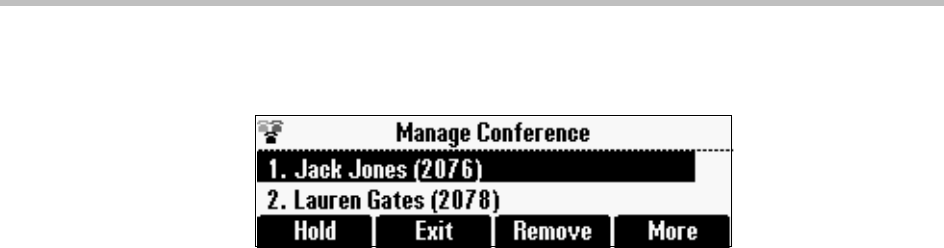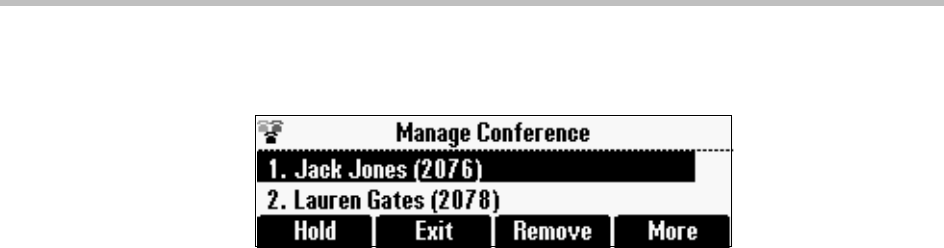
Polycom® SoundStation® Duo Conference Phone User Guide
70
The following figure shows the Manage Conference screen. To return to the
Active:Conference screen, press the Exit soft key.
Placing Conference Call Participants on Hold
You can select a conference call participant and place the participant on hold.
You can return the participant to the conference at any time by pressing the
Resume soft key.
If you want to place the conference call on hold, see Holding and Resuming
Conferences on page 68.
To place a conference call participant on hold:
>> From the Manage Conference screen, scroll to the participant you want to
place on hold, and then press the Hold soft key.
The held participant can’t hear anyone, and noone can hear the held
participant.
To return the participant to the conference, scroll to the participant, and then
press the Resume soft key.
If the held participant presses the Hold soft key on their phone, they will still
be on hold even if you press the Resume soft key.
Removing a Conference Call Participant
When you remove a conference call participant, the conference call ends. An
active call remains between you and the other party.
To remove a conference call participant:
>> From the Manage Conference screen, scroll to the participant you want to
remove, and then press the Remove soft key.
The participant is removed from the conference, the conference call ends, and
the other party becomes the active call.
Obtaining Information About a Conference Call Participant
You can display information about a conference call participant, such as their
name and phone number, or if they are on hold or muted.