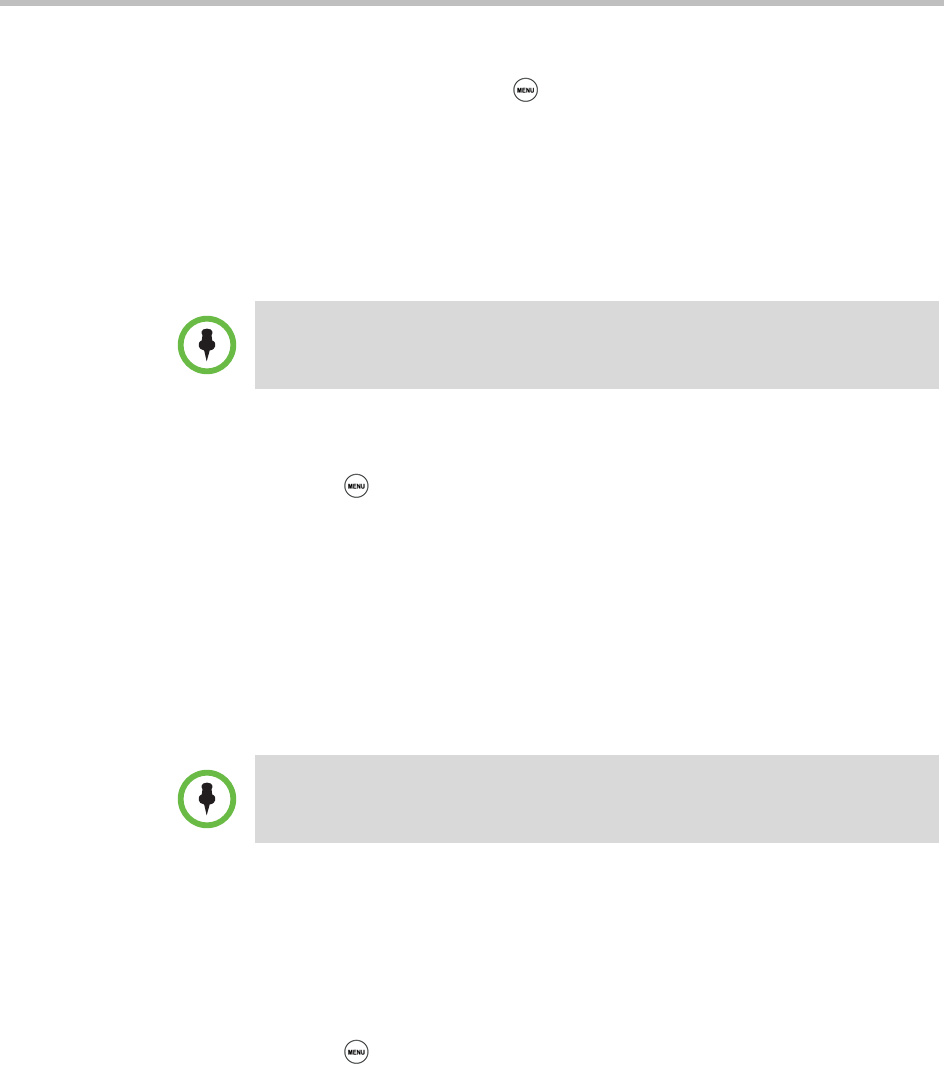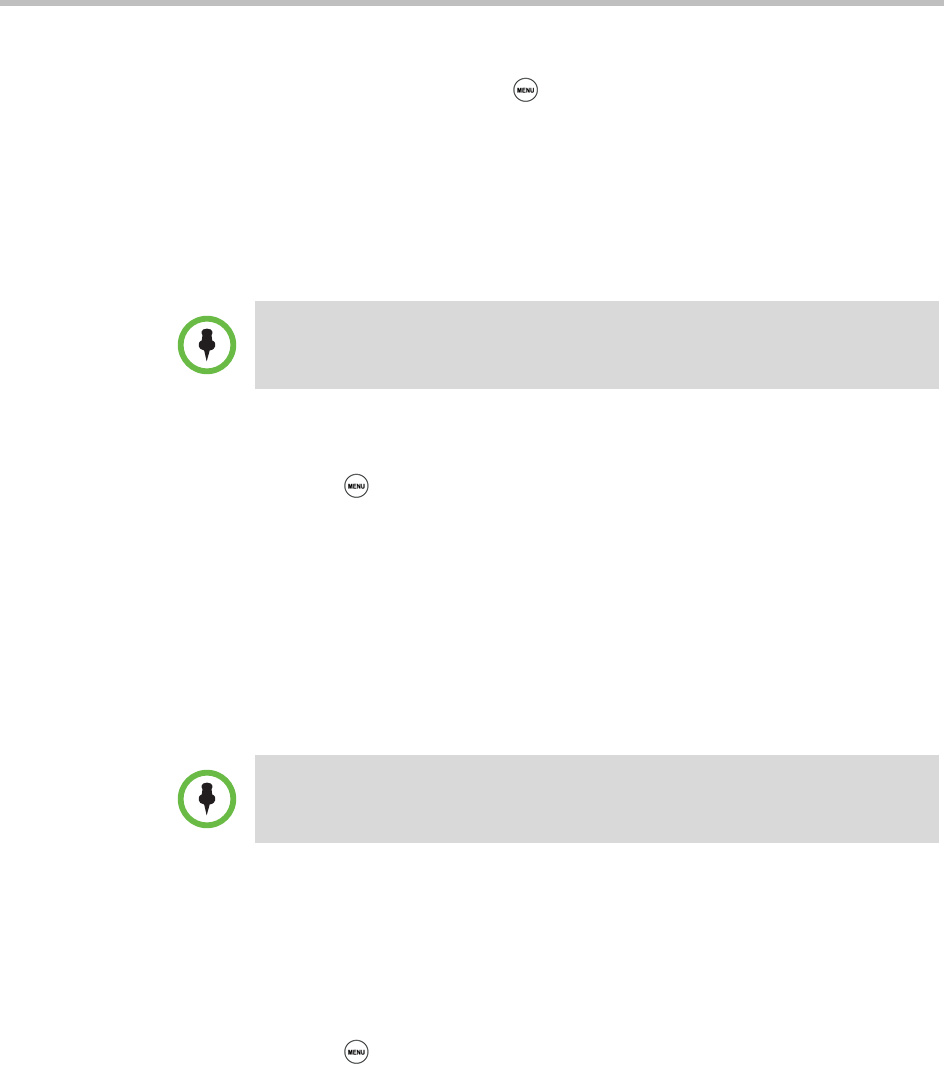
Polycom® SoundStation® Duo Conference Phone User Guide
80
To add a Contact Directory entry from a call list:
1 To select a call list, press , and then select Features > Call Lists >
Missed Calls, Received Calls, or Placed Calls.
2 Scroll to the entry you want to save to your Contact Directory, and then
press the Save soft key.
Only the first name, last name, and phone number are saved.
If the contact doesn’t exist in the directory, ‘Saved’ displays on the phone
screen. If the contact already exists, ‘Contact already exists’ displays.
To add a Contact Directory entry from the Corporate Directory:
1 Press , and then select Features > Corporate Directory.
2 From the Corporate Directory search screen, search for the contact (see
Searching the Corporate Directory on page 81).
3 Scroll to the contact, and then press the View soft key.
4 From the Contact screen, press the Save soft key to save the entry to your
Contact Directory.
Only the first name, last name, and phone number are saved. If the contact
doesn’t exist in the directory, ‘Saved’ displays on the phone screen. If the
contact already exists, ‘Contact already exists’ displays.
Updating Contact Directory Entries
You can add or change information for an entry in the Contact Directory.
To update a contact in the Contact Directory:
1 Press , and then select Features > Contact Directory.
2 From the Directory screen, find the contact whose information you want
to update, and then press the Edit soft key.
3 From the Edit Contact screen, update the contact information. For
information on the fields you can update, see Updating the Contact
Directory on page 77
.
4 Press the Save soft key.
Note
Since only the contact’s name and number are saved, you may want to go to the
Contact Directory and add additional contact information. To update contact
information, see Updating Contact Directory Entries on page 80.
Note
Since only the contact’s name and number are saved, you may want to go to the
Contact Directory and add additional contact information. To update contact
information, see Updating Contact Directory Entries on page 80.