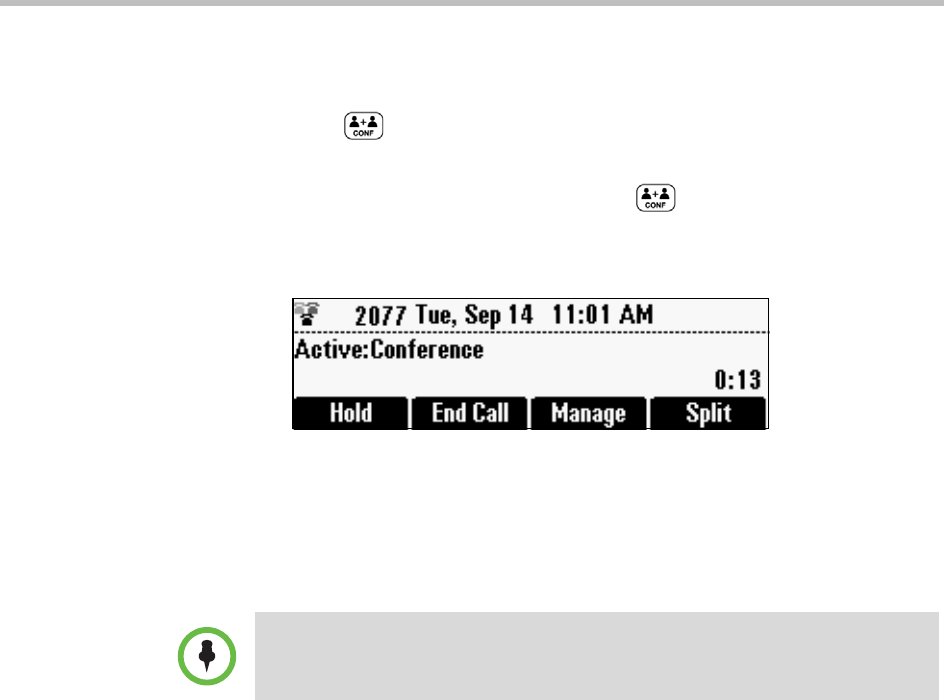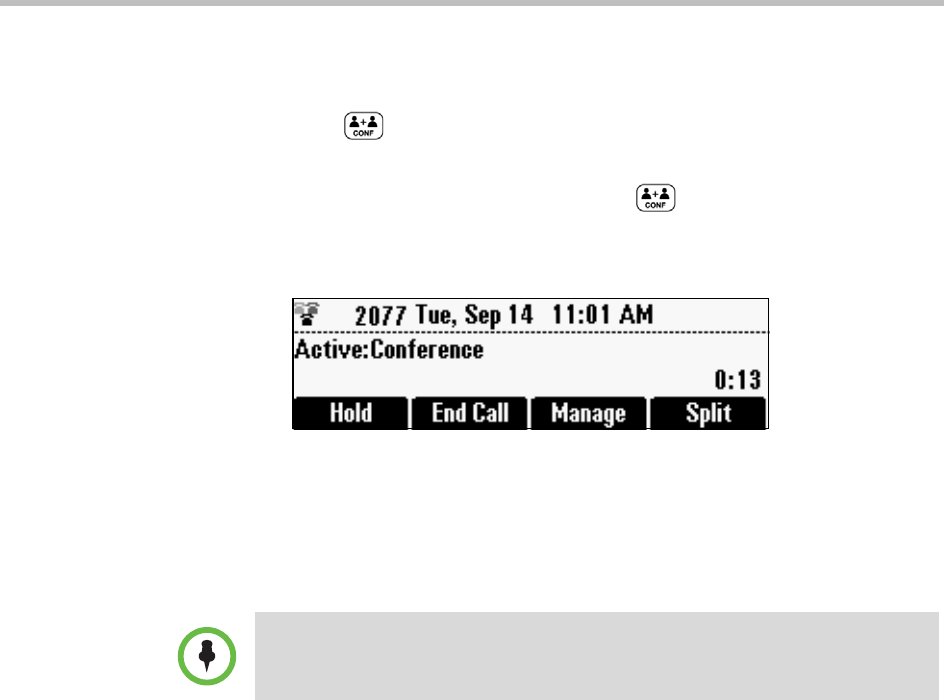
Polycom® SoundStation® Duo Conference Phone User Guide
68
To set up a conference using the Conference key:
1 Call the first party.
2 Press or the Confrnc soft key. The active call is placed on hold.
3 Enter the number of the second party, and then press the Send soft key.
4 When the second party answers, press or the Confrnc soft key to
join all parties in the conference.
The Active:Conference screen displays.
To set up a conference call with an active call and a held call:
>> If you have an active call and a held call, press the Join soft key.
A conference is created with the active call, the held call, and yourself.
Holding and Resuming Conferences
When you place a conference call on hold, you place the other two conference
participants on hold. Your phone treats a held conference call as one held call.
Your phone can have a total of eight held conferences at one time.
To place a conference call participant on hold, see Placing Conference Call
Participants on Hold on page 70.
To place a conference call on hold:
>> From the Active:Conference screen, press the Hold soft key.
(If you’re in the Manage Conference screen, press the Back soft key to
display the Active:Conference screen.)
Note
If you have an active call and multiple held calls, the Join soft key isn’t available
from the active call. Scroll to the held call that you want to add to the conference,
and then press the Join soft key.