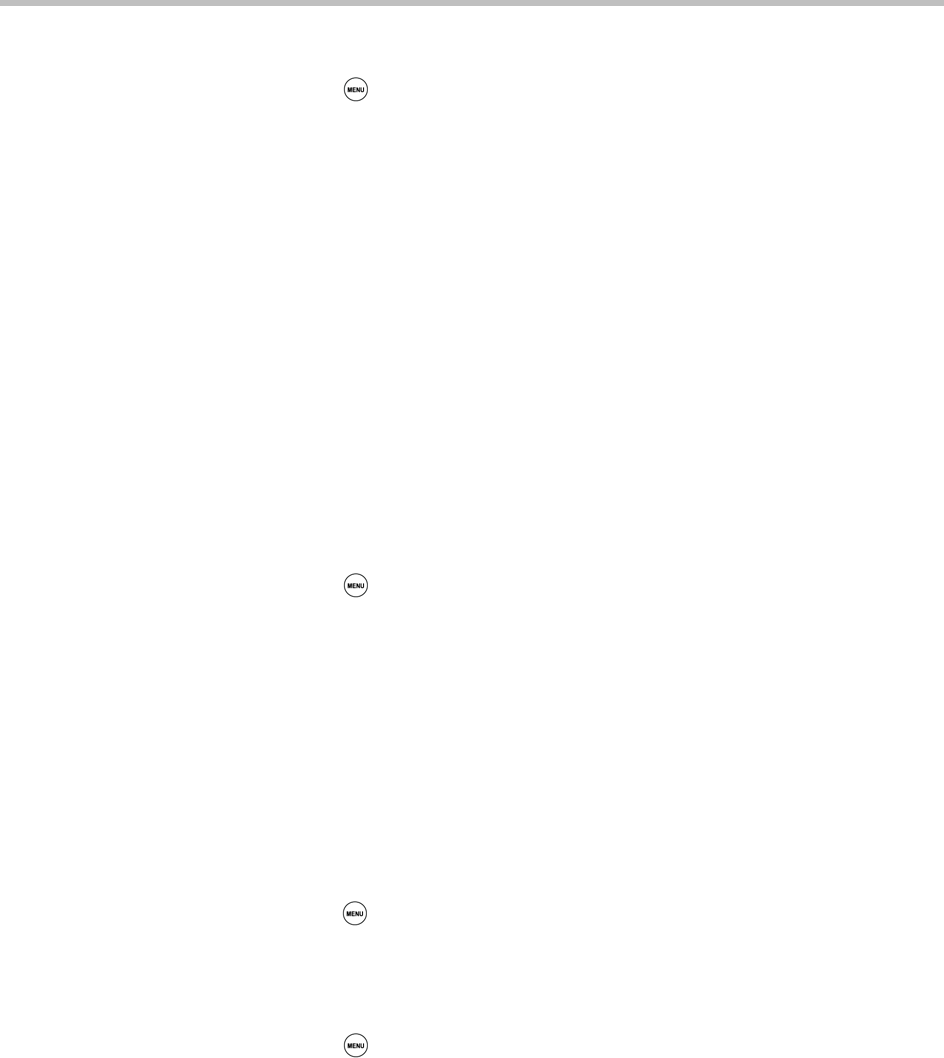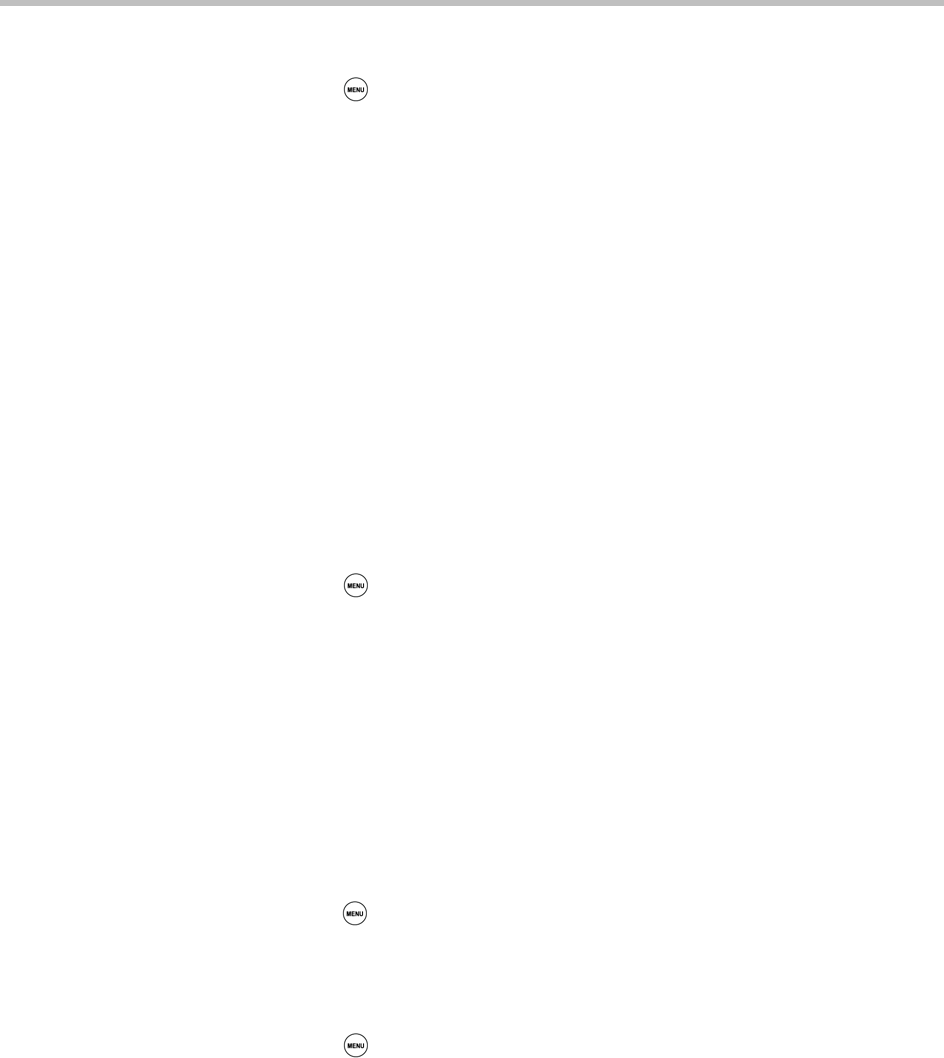
Using Your Conference Phone in PSTN Mode
51
To change the time and date display format:
1 Press , and then select Settings > Basic > Preferences >
Time and Date.
2 From the Time and Date screen, do one of the following:
— To change the date format, select Clock Date.
or
— To change the time format, select Clock Time.
3 From the Clock Date screen or the Clock Time screen, select the date or
time format you want. The default settings use the formats ‘Monday,
January 1’ and ‘12 AM/PM.’
Changing the Time and Date Order
You can change the order of the time and date on the idle screen. For example,
you can display the date before the time, or the time before the date.
To change the order of the time and date display:
1 Press , and then select Settings > Basic > Preferences >
Time and Date > Clock Order.
2 From the Clock Order screen, select the clock order you want. The default
setting is date before time.
Turning the Time and Date Display Off and On
You can turn the time and date display off so the time and date don’t display
on the idle screen.
To turn the time and date display off:
>> Press , and then select Settings > Basic > Preferences > Time and Date
> Disable.
To turn the time and date display back on:
>> Press , and then select Settings > Basic > Preferences >
Time and Date > Enable.