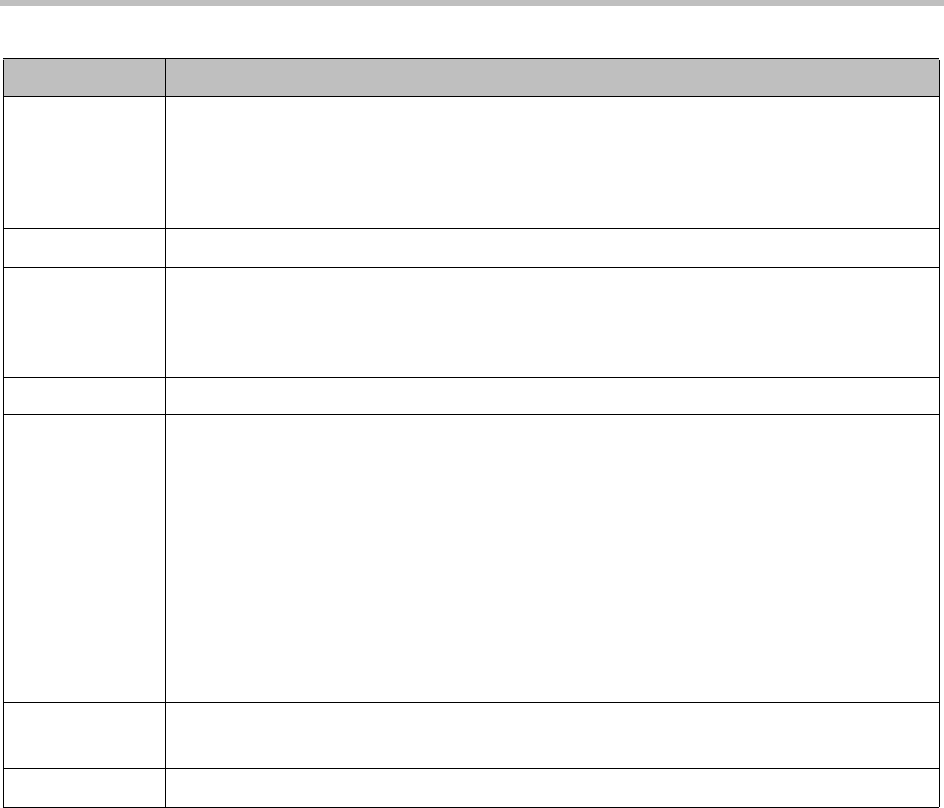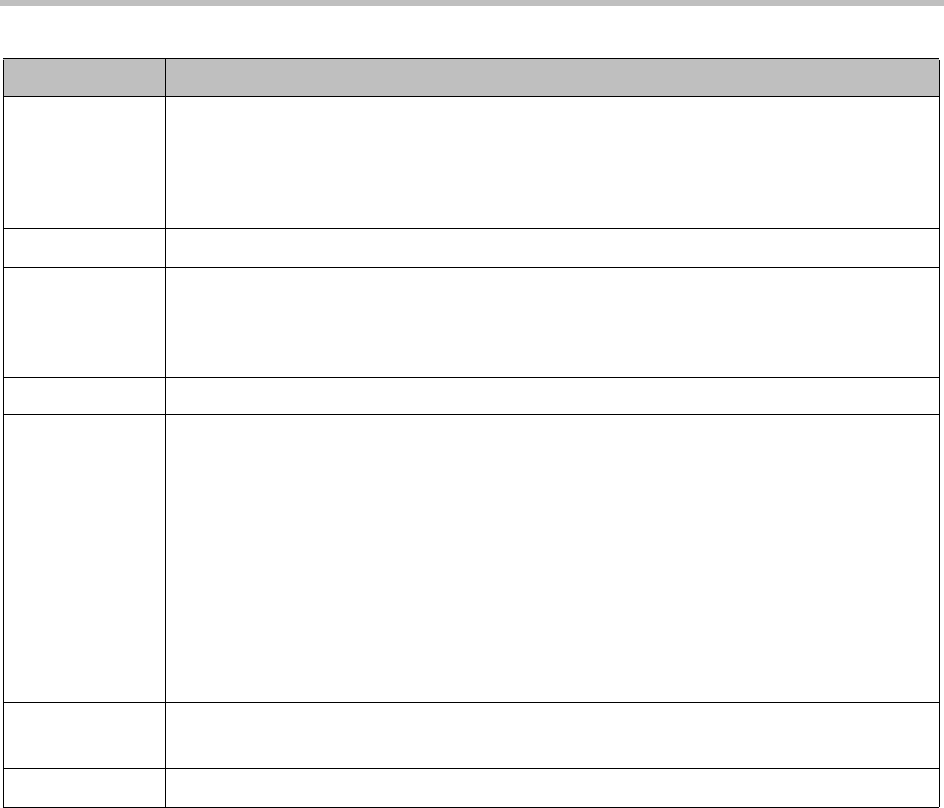
Getting Started
7
Key Press the key to do this ...
Keys that access
soft keys on the
phone screen
Activate a soft key on the screen.
These four keys access the soft keys that display on the phone screen. Depending on the
screen you view, different soft keys display on the screen. To select a soft key, press the key
under the soft key you want. If there are more than four functions available on a screen, press
the More soft key to view additional functions.
Call Key Place, answer, or end calls.
Conference Key • Create a conference call with the person you’re talking with and another party, or add
another party to an existing conference call.
• Answer an incoming call if you already have a call, and switch between a held call and an
active call (PSTN mode only).
Redial Key Redial the last call you placed.
Dialpad Keys Enter numbers, letters, spaces, and special characters, and to select menu items.
Tips:
• Press the 1 key to enter special characters (when in uppercase or lowercase mode).
• Press the * key to enter special characters. Tip: Press once (or twice quickly if in numerical
mode) to enter a dot. Or, press once to ‘Page Up’ when lists display on more than one
screen.
• Press the 0 key to enter special characters and spaces. Tip: Press three times quickly
(when in uppercase or lowercase mode) to enter a blank space.
• Press the # key to enter special characters. Tip: Press once (or twice quickly if in numerical
mode) to enter @. Or, press once to ‘Page Down’ when lists display on more than one
screen.
Menu Key • Access phone features, settings, and configuration information.
• Exit the current screen and return to the idle screen.
Select Key Select and enable/disable menu items.