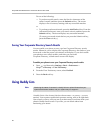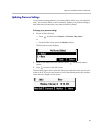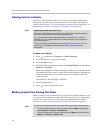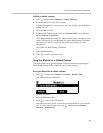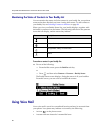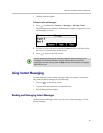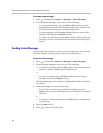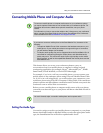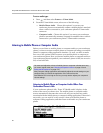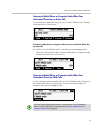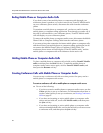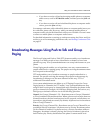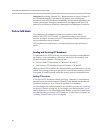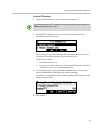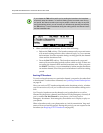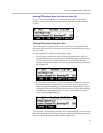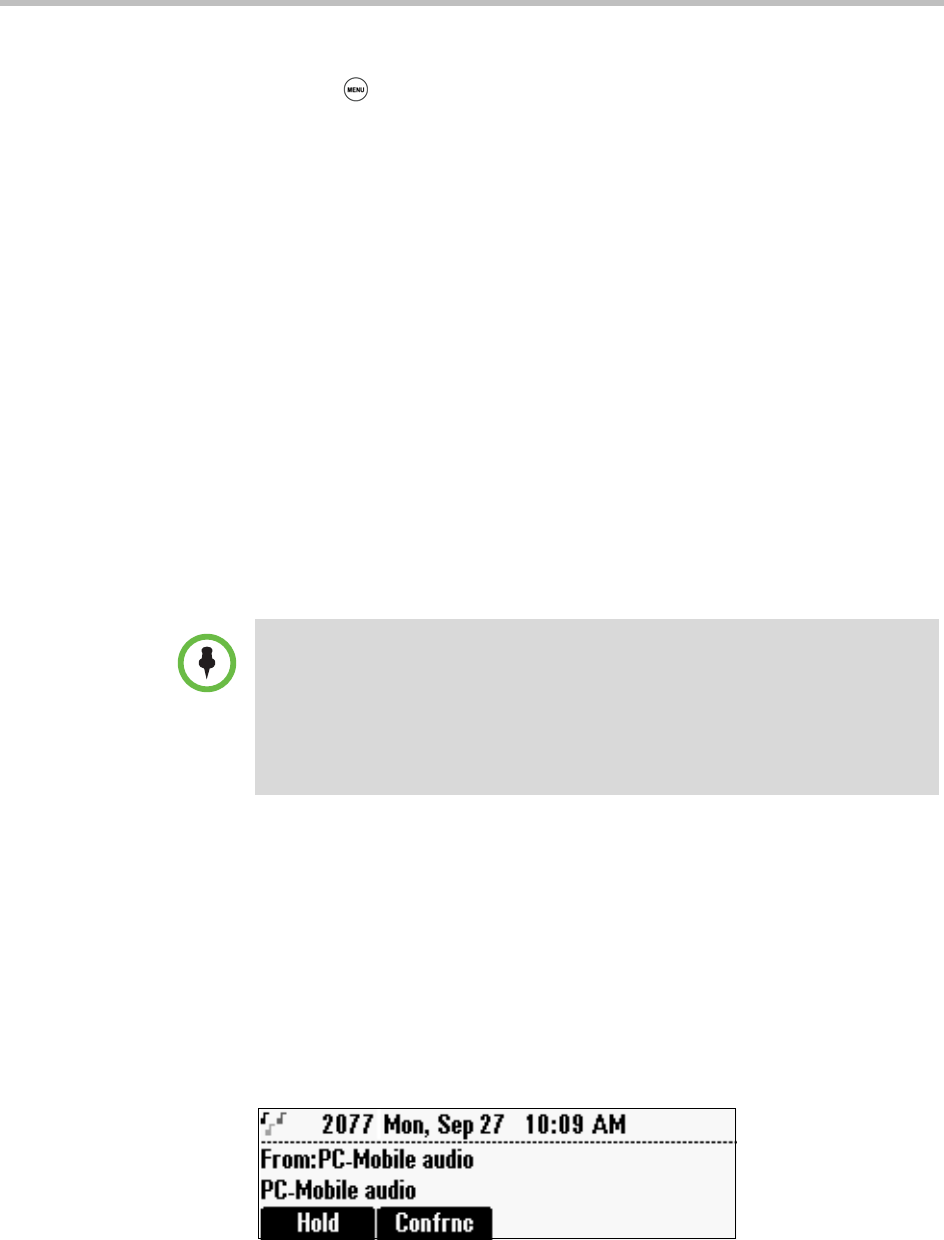
Polycom® SoundStation® Duo Conference Phone User Guide
90
To set an audio type:
1 Press , and then select Features > 2.5mm Mode.
2 From the 2.5mm Mode screen, select one of the following:
— Mobile Phone Audio Choose this option if you want your
conference phone to automatically assume a mobile phone is attached
when a cable is connected to your conference phone’s 2.5mm audio
connector.
— Computer Audio Choose this option if you want your conference
phone to automatically assume a computer is attached when a cable is
connected to your conference phone’s 2.5mm audio connector.
Listening to Mobile Phone or Computer Audio
Before you can listen to mobile phone or computer audio on your conference
phone, you have to answer a mobile phone or computer call using your mobile
phone or computer calling application interface. As well, you have to make
sure one of the optional cables connects your mobile phone or computer to
your conference phone. How you listen to mobile phone or computer audio on
your conference phone depends if your conference phone is idle, has an active
call, or has held calls.
Listening to Mobile Phone or Computer Audio When Your
Conference Phone is Idle
If your conference phone is idle, ‘From: PC-Mobile audio’ displays in the
center of the screen, as shown next. The mobile phone or computer audio
source automatically becomes the active call, and you can hear any audio
associated with the mobile phone or computer calling application. If there isn’t
any audio, you can wait for a call, answer it from your mobile phone or
computer calling application, and then listen to the audio on your conference
phone.
You mute and adjust the volume of mobile phone or computer calls the same way
you control regular calls (see Changing the Speaker Volume on page 113 and
Muting the Microphones on page 114).
Many computer calling applications automatically adjust the sound settings on your
computer when you launch the application. If the volume from the
SoundStation Duo is too high or too low, you may need to adjust your computer’s
volume settings.