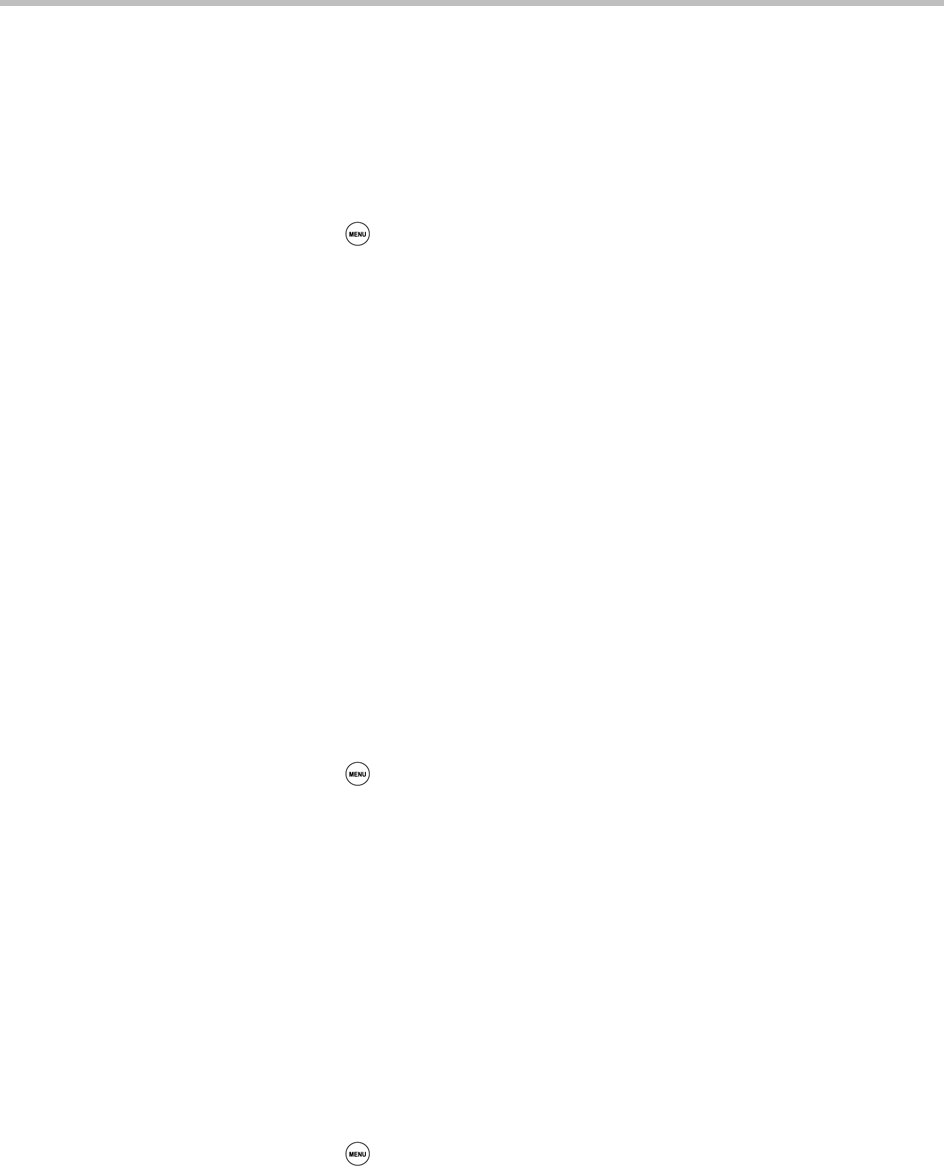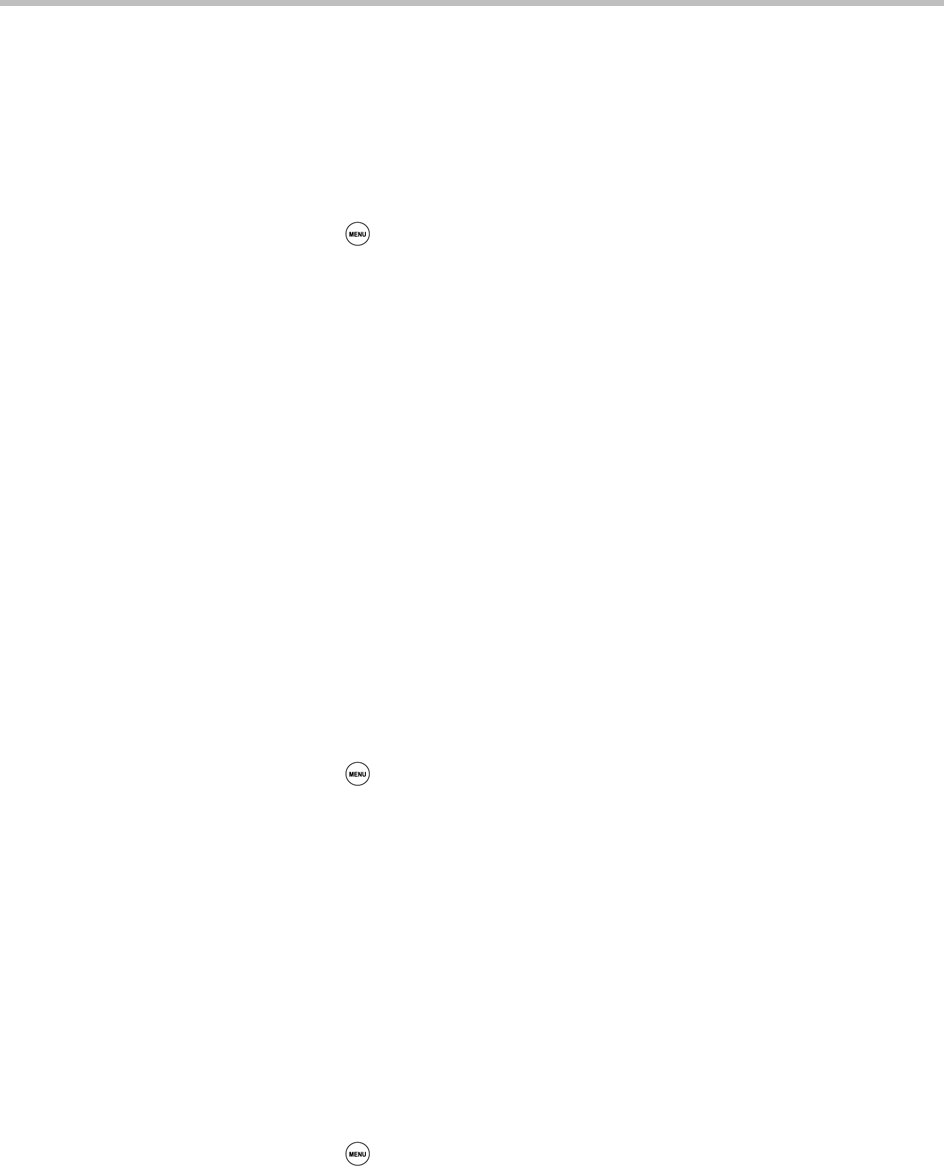
Using Your Conference Phone in SIP Mode
117
The backlight automatically turns on with any phone activity. By setting the
Backlight Timeout, you can determine how long the phone should be idle
before the backlight dims to its Backlight Idle intensity. By default, after the
phone is idle for 40 seconds, the backlight dims.
To change the backlight intensity:
1 Press , and then select Settings > Basic > Backlight Intensity.
2 From the Backlight Intensity screen, select Backlight On Intensity.
3 From the Backlight On Intensity screen, select the intensity you want.
(The default is High.)
4 If you selected a new intensity, press the Save soft key. If you did not
select a new intensity, press the Back soft key.
5 From the Backlight Intensity screen, select Backlight Idle Intensity.
6 From the Backlight Idle Intensity screen, select the intensity you want.
(The default is Low.)
7 If you selected a new intensity, press the Save soft key. If you did not
select a new intensity, press the Back soft key.
8 From the Backlight Intensity screen, select Maximum Intensity.
9 From the Maximum Intensity screen, press the Up or Down soft keys to
increase or decrease the maximum intensity the screen can display, and
then press the Ok soft key.
To change the Backlight Timeout:
1 Press , and then select Settings > Basic > Backlight Timeout.
2 From the Backlight Timeout screen, choose the number of seconds the
phone will be idle before the backlight dims. (The default is 40 seconds.)
3 Press the Save soft key.
Updating Your Phone’s Configuration
Your system administrator may remotely update your phone settings, and
then ask you to update your phone configuration using your phone’s menu.
To update your phone’s configuration:
1 Press , and then select Settings > Basic > Update Configuration.
The message ‘Are you sure?’ displays.
2 If you still want to update the configuration, press the Yes soft key.