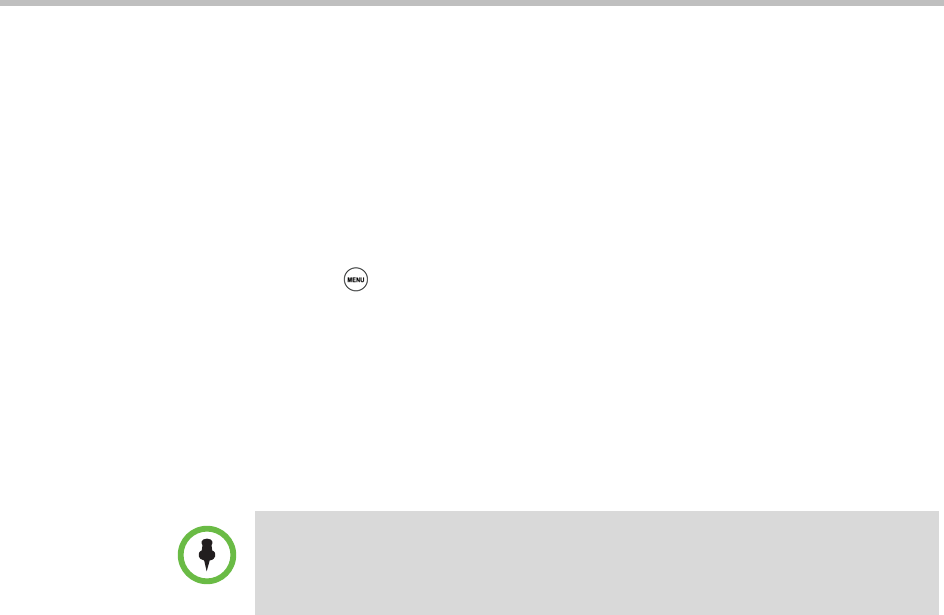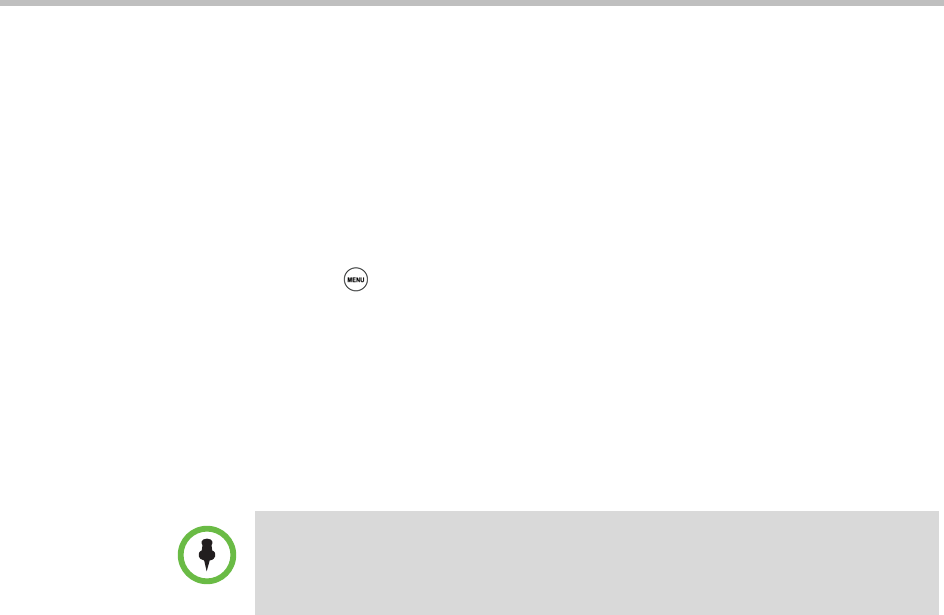
Using Your Conference Phone in PSTN Mode
43
Locking and Unlocking Your Phone
You can choose how you want your phone to handle incoming calls when it’s
locked. If you allow incoming calls when your phone’s locked (the default
setting), incoming calls will ring on your phone, and you can answer calls by
entering your user password.
To lock your phone:
1 Press , and then select Settings > Basic > Lock Phone.
2 From the Lock Phone screen, select if you want your phone to ring when
you have an incoming call. If you choose this option, you can answer a
call by entering your password.
The default setting is Allow ringing when locked.
3 Press the Lock soft key.
Your phone is locked.
To unlock your phone:
1 From the idle screen, press the Unlock soft key.
2 From the Unlock the Phone screen, enter your password, and then press
the Enter soft key.
(For information on your user password, including what to do if you
forget your user password, see About Your User Password on page 42.)
The phone unlocks.
Calling and Answering from a Locked Phone
From a locked phone, anyone can dial the standard emergency number (for
example, 911), and up to five authorized numbers that an administrator can set
up. You cannot call any other numbers from a locked phone.
If you set up your phone so you can answer incoming calls when your phone
is locked, you can answer calls by entering your user password.
Note
Your phone may be set up so that you can quickly lock it by pressing the Lock soft
key from the idle screen. If you do this, however, you cannot choose how to handle
incoming calls. Your phone will use the default setting (Allow ringing when locked),
or the last setting you selected.