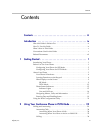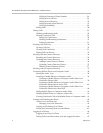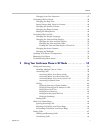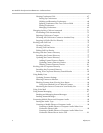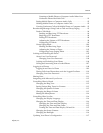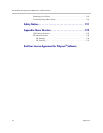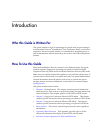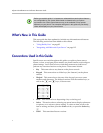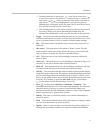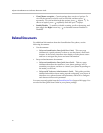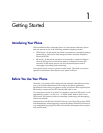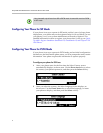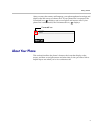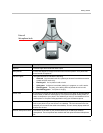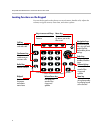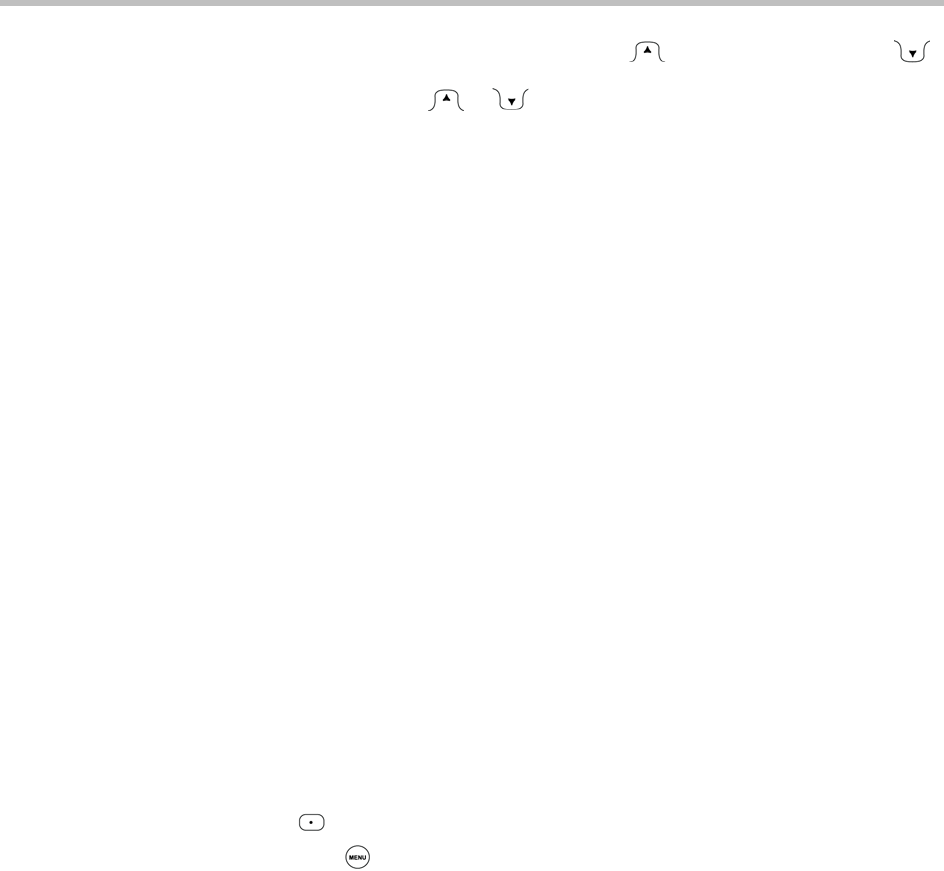
Introduction
xi
— Pressing either the Up Arrow key, , or the Down Arrow key, ,
to move up or down a list. When the instructions say to ‘scroll to’ an
item, press or until you reach the item. When you reach an
item, the item will either be highlighted, or an insertion point (a
blinking line) will display next to the item. The Up and Down Arrow
keys are also referred to as the ‘Scroll keys.’
— The scrolling behavior in the phone’s status bar (the top-most area of
the screen). When your phone has multiple notifications, the
information continuously scrolls one after the other in the status bar.
• Toggle This action describes pressing the same key twice to alternate
back and forth between two states. It’s often used to describe how to turn
on or off a phone feature, or how to enable or disable phone settings.
•Idle This term refers to the phone when it doesn’t have any active or
held calls.
• Idle screen This term refers to the phone’s ‘Home’ screen. The idle
screen displays when your phone doesn’t have any active or held calls,
and you haven’t accessed any features or the Main Menu.
• Call This term refers to any call (including a conference call) that is
active or held.
• Active call This term refers to a call (including a conference call) you’re
currently in. An active call has audio associated with it.
•Held callThis term describes any call (including a conference call) that
is on hold. Held calls do not have audio associated with them.
•Soft keyThis term describes the context-sensitive functions that display
along the bottom of the screen. The soft keys update depending on the task
you are performing. When the instructions say to press a soft key, press
the key on the phone console that is directly below the function you want
to invoke. For example, to press the New Call soft key, press the key
( )on the phone console directly below ‘New Call.’
• Press , and then select Submenu > Submenu > Submenu This
annotation describes how to access a menu and submenus. The first entry
describes the key you have to press to access the Main Menu, and
subsequent entries describe submenus you have to select. Each submenu
name is separated by a ‘greater than’ symbol.
•SettingThe name of a field for which you can define information or
choose an option.
•FieldThis term describes the area of the screen next to a setting in which
you can enter information or select an option.
•OptionOne of a series of items you can select for a phone setting. For
example, the Auto Reject field has two options: Enabled and Disabled.