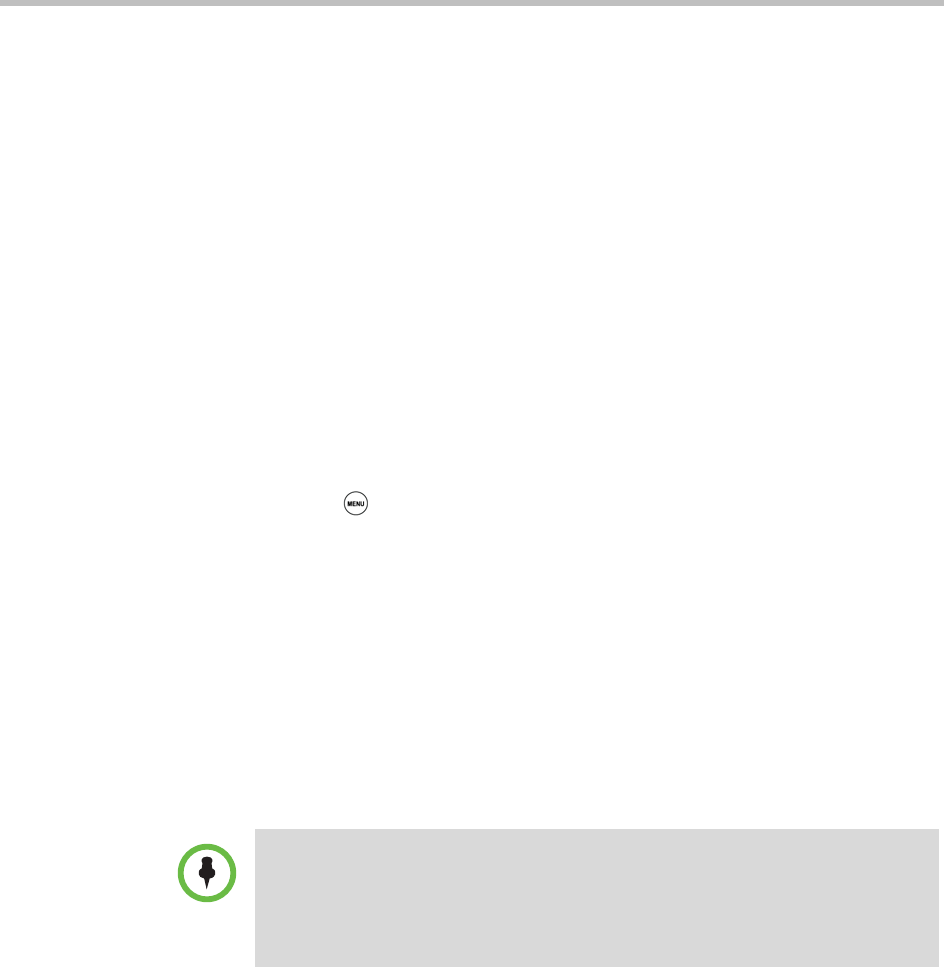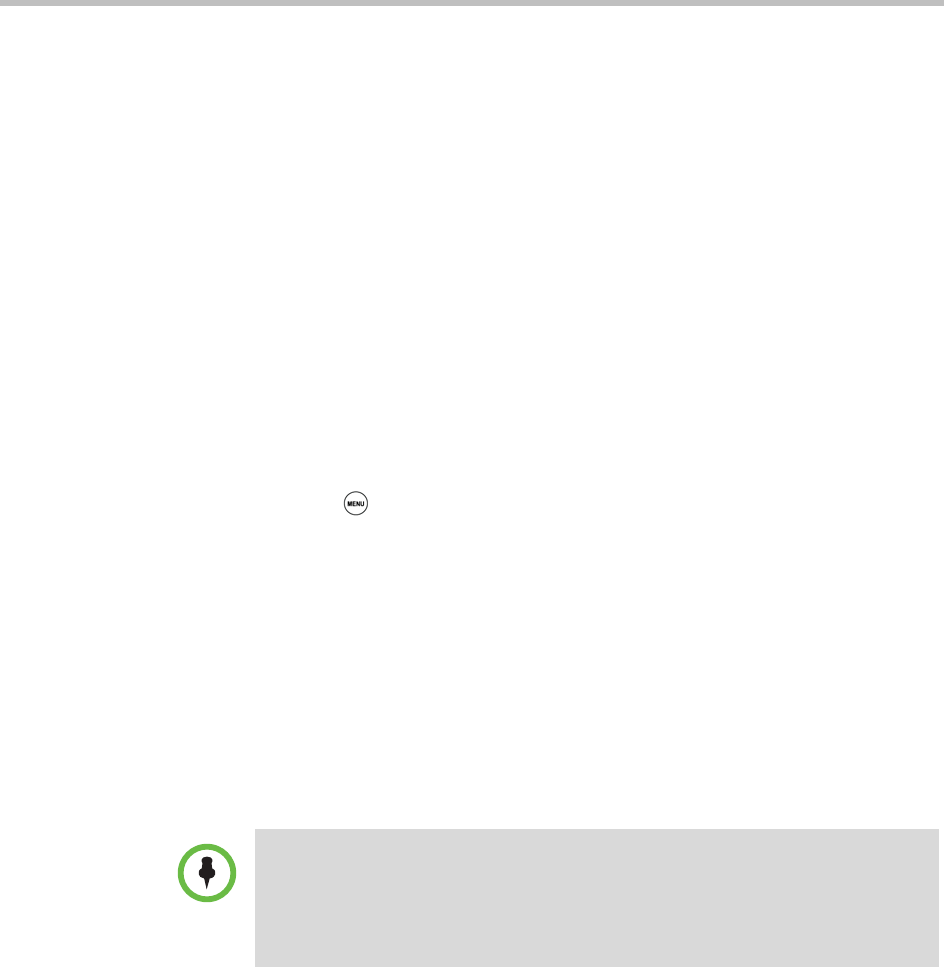
Polycom® SoundStation® Duo Conference Phone User Guide
50
Controlling What You See
You can change the phone screen appearance by doing the following:
• Changing the Display Language on page 50.
• Changing the Time and Date Display on page 50
• Changing the Screen Contrast on page 52
• Changing the Backlight on page 52
Changing the Display Language
The phone supports many languages. English (Internal) is the default
language.
To change the display language:
1 Press , and then select Settings > Basic > Preferences > Language.
2 From the Language screen, select the language you want.
The text on the screen changes to the language that you selected.
Changing the Time and Date Display
The time and date may appear on your phone’s idle screen. You can select
from various time and date formats, including whether the time or date
displays first (clock order). You can also disable the time and date display to
prevent it from being displayed on the idle screen. Select and set options that
are right for you.
Changing the Time and Date Display
You can change the way the date and time display on the idle screen. For
example, for the date, you can display the month before the day, choose the
abbreviated forms for the month and day, or choose the DD/MM/YY format.
For the time, you can choose either the 12-hour clock (for example, 4:35 PM) or
24-hour clock (for example, 16:35) notation.
By default, phones that operate in PSTN-only mode do not display the date and
time unless:
• The date and time is set by an incoming call with a supported Caller ID standard.
• The phone is connected to the Ethernet and you turn on the date and time
display (see Turning the Time and Date Display Off and On on page 51).