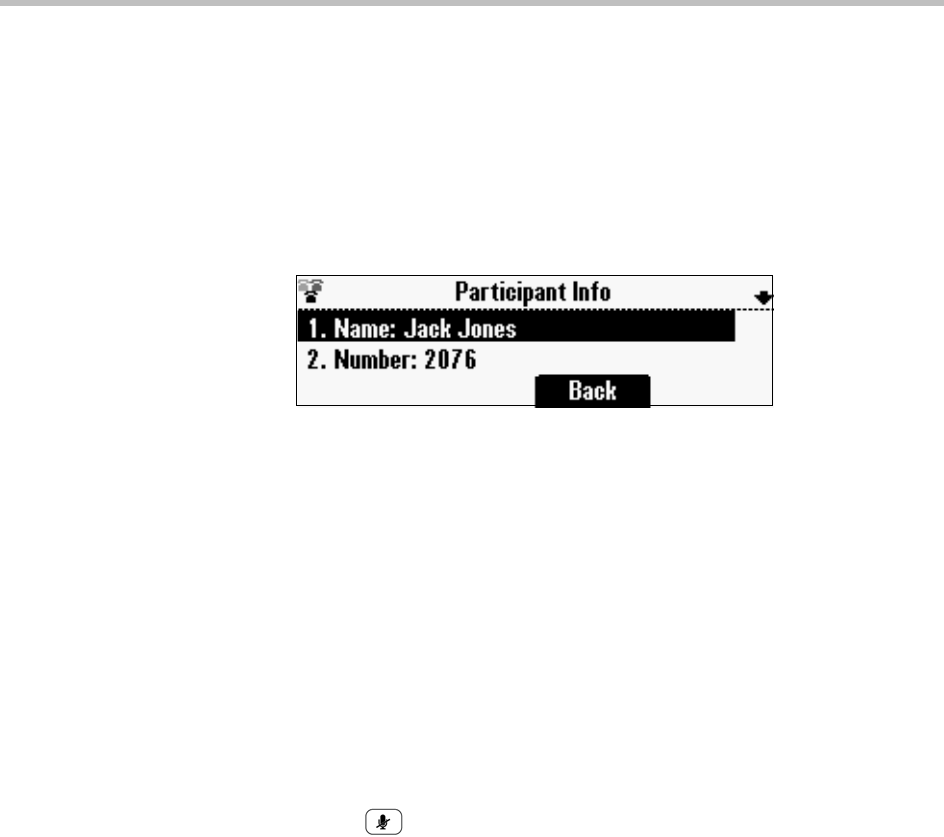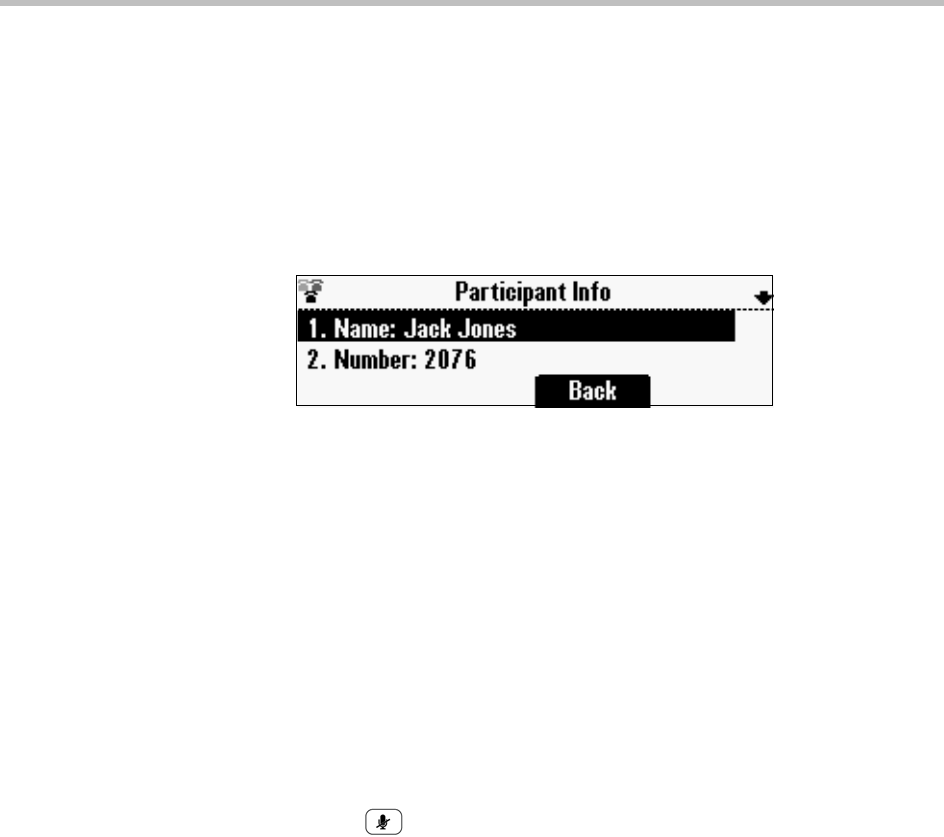
Using Your Conference Phone in SIP Mode
71
To display information about a conference call participant:
1 From the Manage Conference screen, scroll to the participant whose
information you want to obtain.
2 Press the More soft key, and then press the Info soft key.
The Participant Info screen displays. Scroll to view additional information
about the conference participant, such as if they’re currently on hold or
muted.
3 Press the Back soft key to return to the Manage Conference screen.
Muting Conference Call Participants
When you mute a conference call participant, the muted participant can hear
everyone, but noone can hear the muted participant.
To mute a conference call participant:
1 From the Manage Conference screen, scroll to the participant you want to
mute.
2 Press the More soft key, and then press the Far Mute soft key.
The muted participant can hear everyone, but noone can hear the muted
participant.
If you press instead of the Far Mute soft key, all conference participants
can hear each other, but they cannot hear you.
To un-mute the participant, press the More soft key, and then press the
UnMute soft key.
Changing the Way Calls are Answered
You can set up your phone to automatically do the following:
• Forward incoming calls to another party.
• Reject all the calls from a specific contact.
• Divert all incoming calls from a contact to another party.
• Stop all incoming calls and prevent your phone from ringing (the Do Not
Disturb feature).