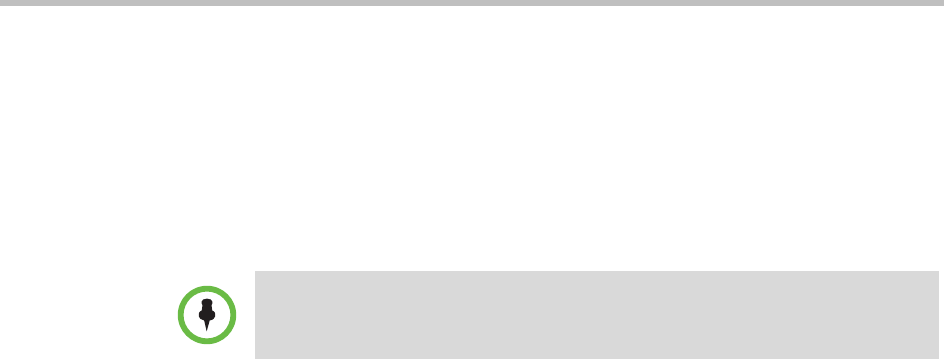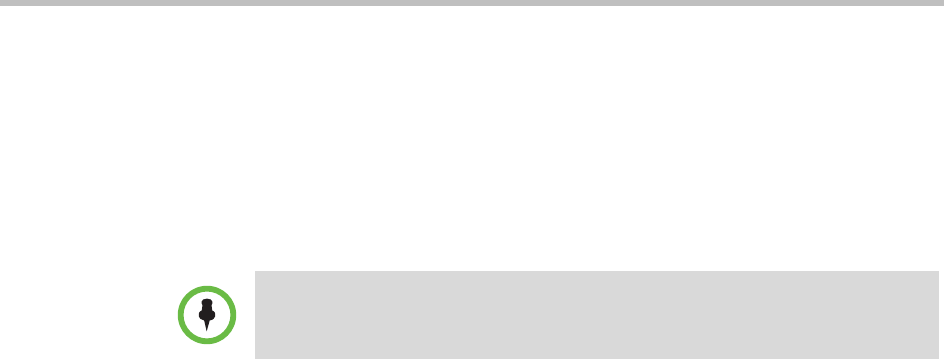
Polycom® SoundStation® Duo Conference Phone User Guide
72
Forwarding Calls Automatically
You can set up your phone to automatically forward incoming calls to another
party. You can choose to forward all incoming calls, or just those calls that
arrive when you’re already in a call, or when you don’t answer. Your phone
will forward calls even if you enable the Do Not Disturb feature.
You can also forward calls on a call-by-call basis. For more information, see
Forwarding Calls While Your Phone Rings on page 65.
To forward calls to another number:
1 From the idle screen, press the Forward soft key.
2 From the Forwarding Type Select screen, select the forwarding type you
want. The options are:
— Always—To forward all incoming calls.
—No Answer—To forward all unanswered incoming calls.
—Busy—To forward calls that arrive when you’re already in a call.
3 Do one of the following:
— If you selected Always, the Call Forward Always screen displays.
Enter a number to forward all incoming calls to.
— If you selected No Answer, the Call Forward No Answer screen
displays. Do the following:
» In the Contact field, enter a number to forward all unanswered
incoming calls to.
» In the Forward After Rings field, enter how many rings to wait
before forwarding the call (one ring is approximately six seconds).
Two rings is the recommended value.
— If you selected Busy, the Call Forward Busy screen displays. Enter a
number to forward all incoming calls to when you’re already in
another call.
4 Press the Enable soft key.
Note
Call forwarding isn’t available on shared lines.