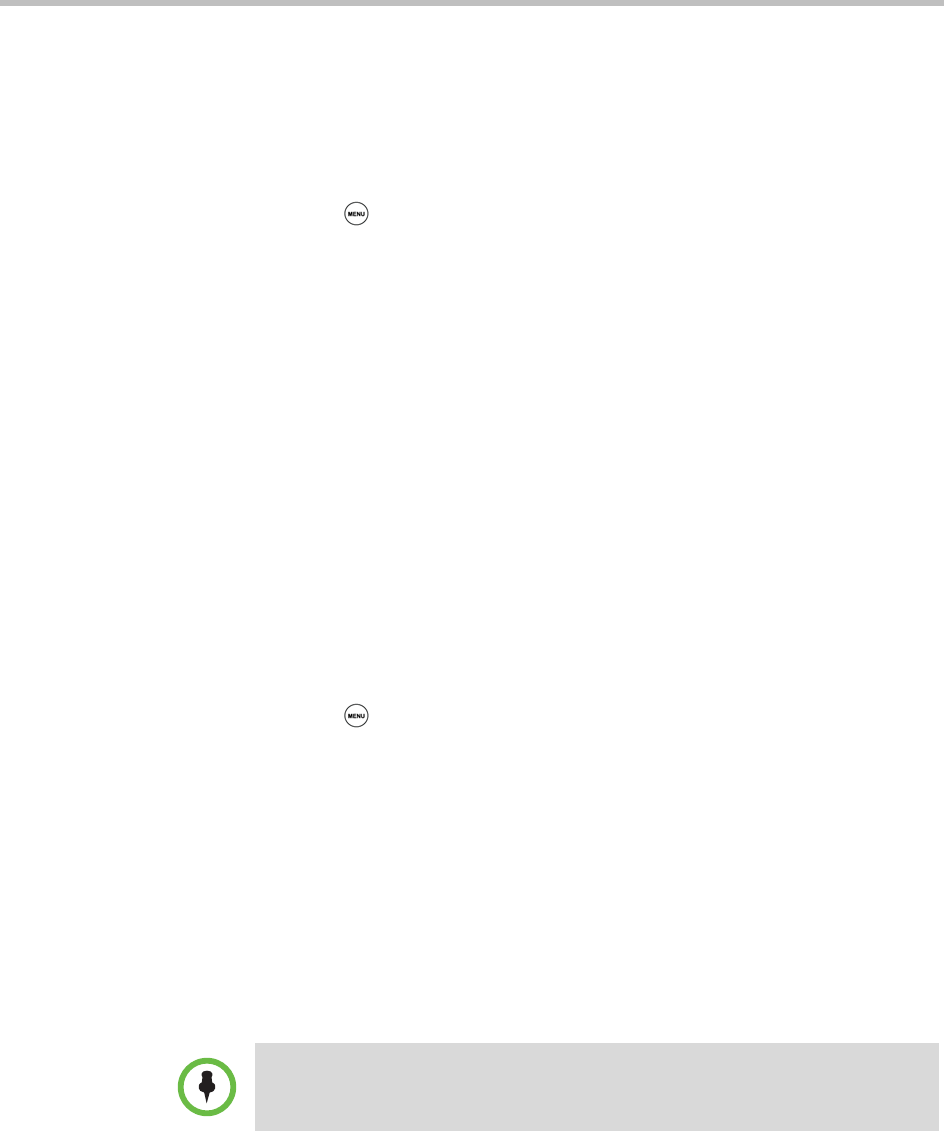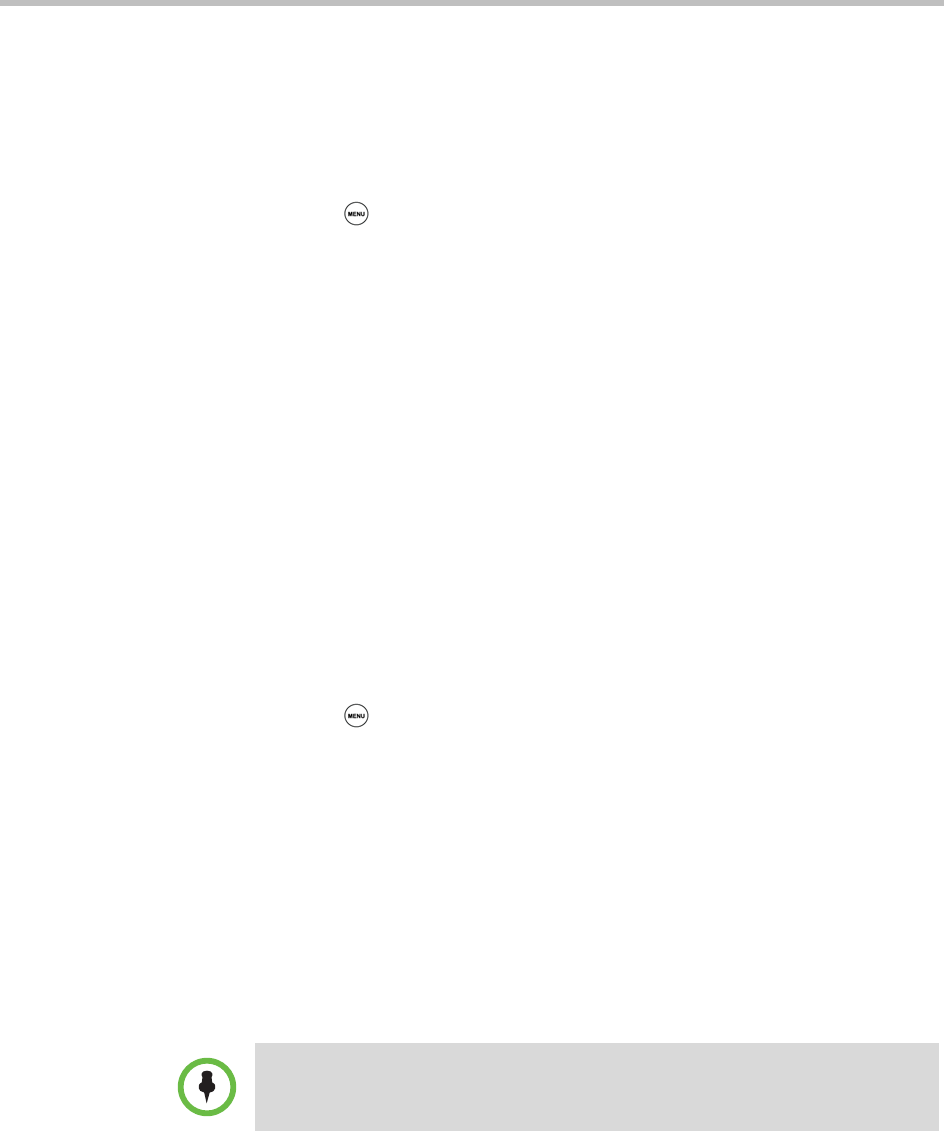
Polycom® SoundStation® Duo Conference Phone User Guide
106
Changing Your User Password
By default, your user password is 123. Change your user password so it’s
unique to your phone.
To change your user password:
1 Press , and then select Settings > Advanced.
2 From the Password screen, enter the user password, and then press the
Enter soft key.
3 From the Advanced screen, select Change User Password.
4 From the Change User Password screen, enter your password
information, and then press the Enter soft key.
Locking and Unlocking Your Phone
You can choose how you want your phone to handle incoming calls when it’s
locked. If you allow incoming calls when your phone’s locked (the default
setting), incoming calls will ring on your phone, and you can answer calls by
entering your user password. If you set up your phone to ignore incoming
calls, Do Not Disturb will be applied to all lines on your phone, and your
phone will not ring.
To lock your phone:
1 Press , and then select Settings > Basic > Lock Phone.
2 From the Lock Phone screen, select how you want incoming calls handled
when your phone is locked.
— Allow ringing when locked—Select this option if you want your
phone to ring when you have an incoming call. If you choose this
option, you can answer a call by entering your password.
— DND when locked—Select this option if you don’t want your phone
to ring. You won’t have the option to answer incoming calls. All
incoming calls will go to your mail system (if enabled) and display in
your Missed Calls list.
The default setting is Allow ringing when locked.
3 Press the Lock soft key.
Your phone is locked.
Enabling DND when locked on shared lines disables ringing only. You will still see
a visual notification of the call and have the option to answer it.