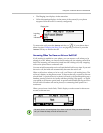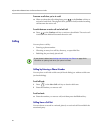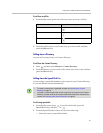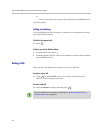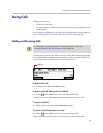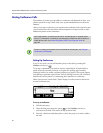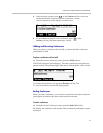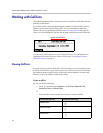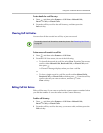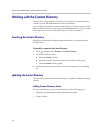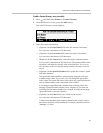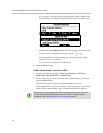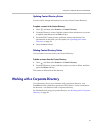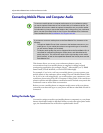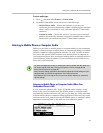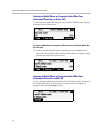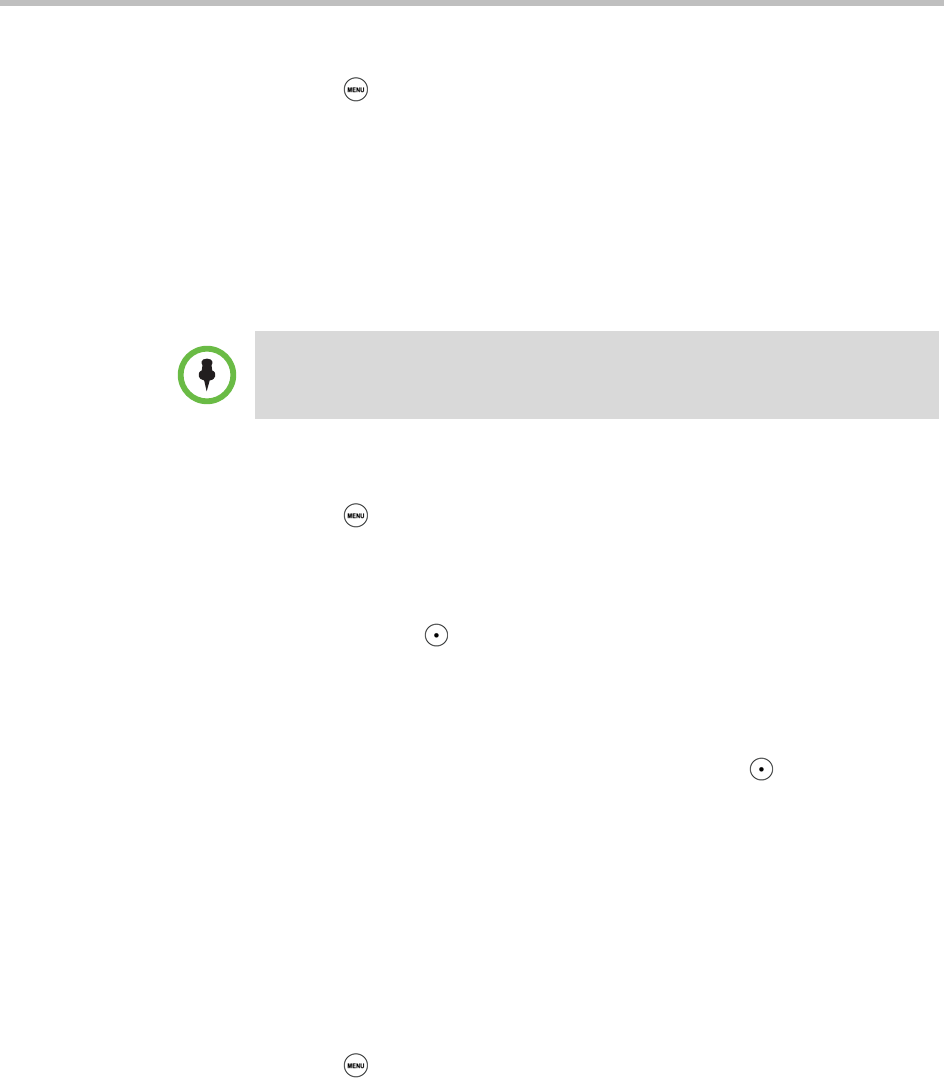
Using Your Conference Phone in PSTN Mode
33
To view details for a call list entry:
1 Press , and then select Features > Call Lists > Missed Calls,
Received Calls, or Placed Calls.
2 From the call list, scroll to the call list entry, and then press the
Info soft key.
Clearing Call List Entries
You can clear all the records in a call list, or just one record.
To clear one or all records in a call list:
1 Press , and then select Features > Call Lists.
2 From the Call Lists screen, do one of the following:
— To clear all the records in a call list, select Clear. From the Clear screen,
scroll to either Missed Calls, Received Calls, or Placed Calls, and
then press .
A ‘Cleared!’ message displays when you clear a call list.
or
— To clear a single record in a call list, scroll to either Missed Calls,
Received Calls, or Placed Calls, and then press . From the call list,
scroll to the call you want to remove, and then press the
Clear soft key.
Editing Call List Entries
Edit a call list entry if you want to update the contact name or number before
you dial the number or save the contact to the Contact Directory.
To edit a call list entry:
1 Press , and then select Features > Call Lists > Missed Calls,
Received Calls, or Placed Calls.
2 From the call list, scroll to the entry you want to edit, and then press the
Edit soft key.
Note
To manually clear all call list entries, restart the phone. See Restarting Your Phone
on page 54.