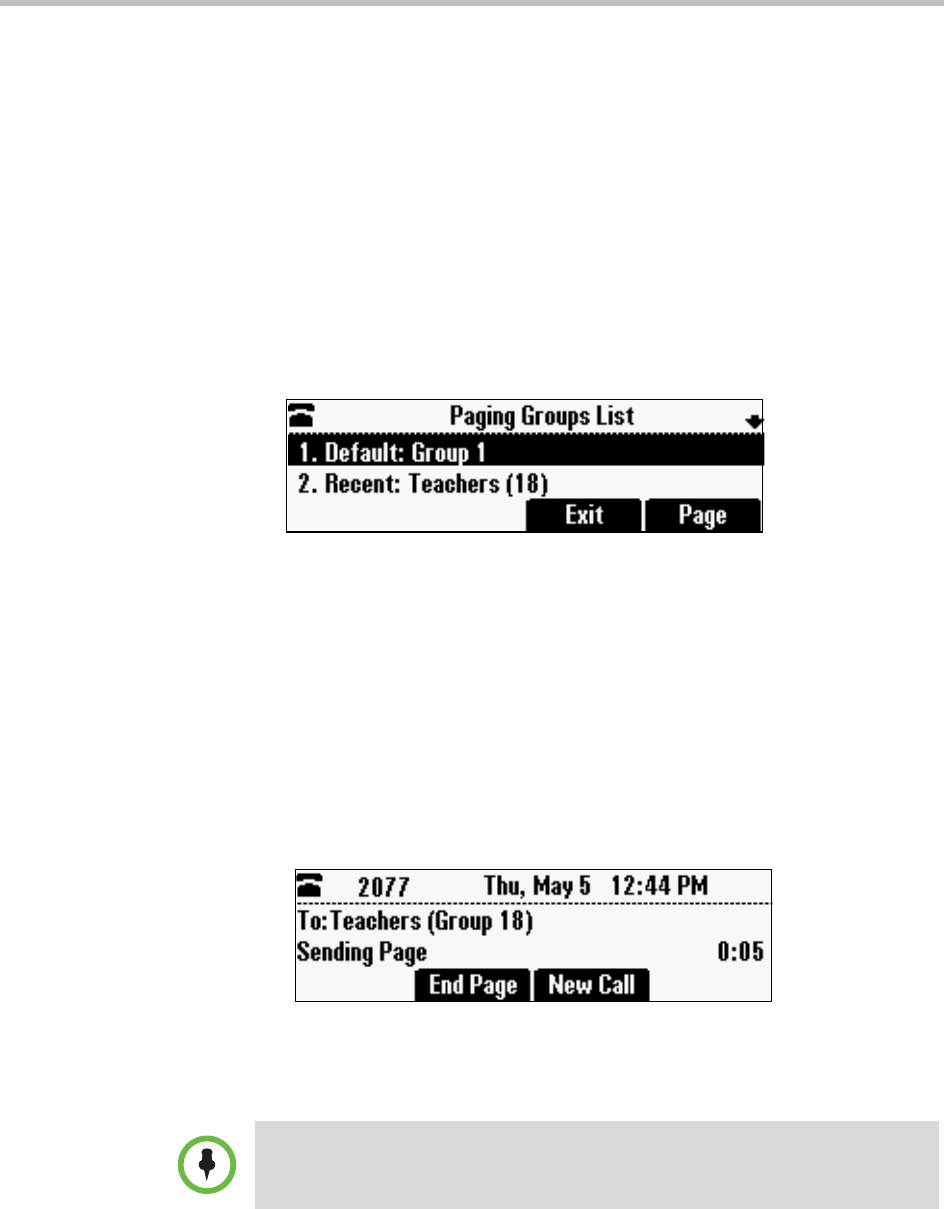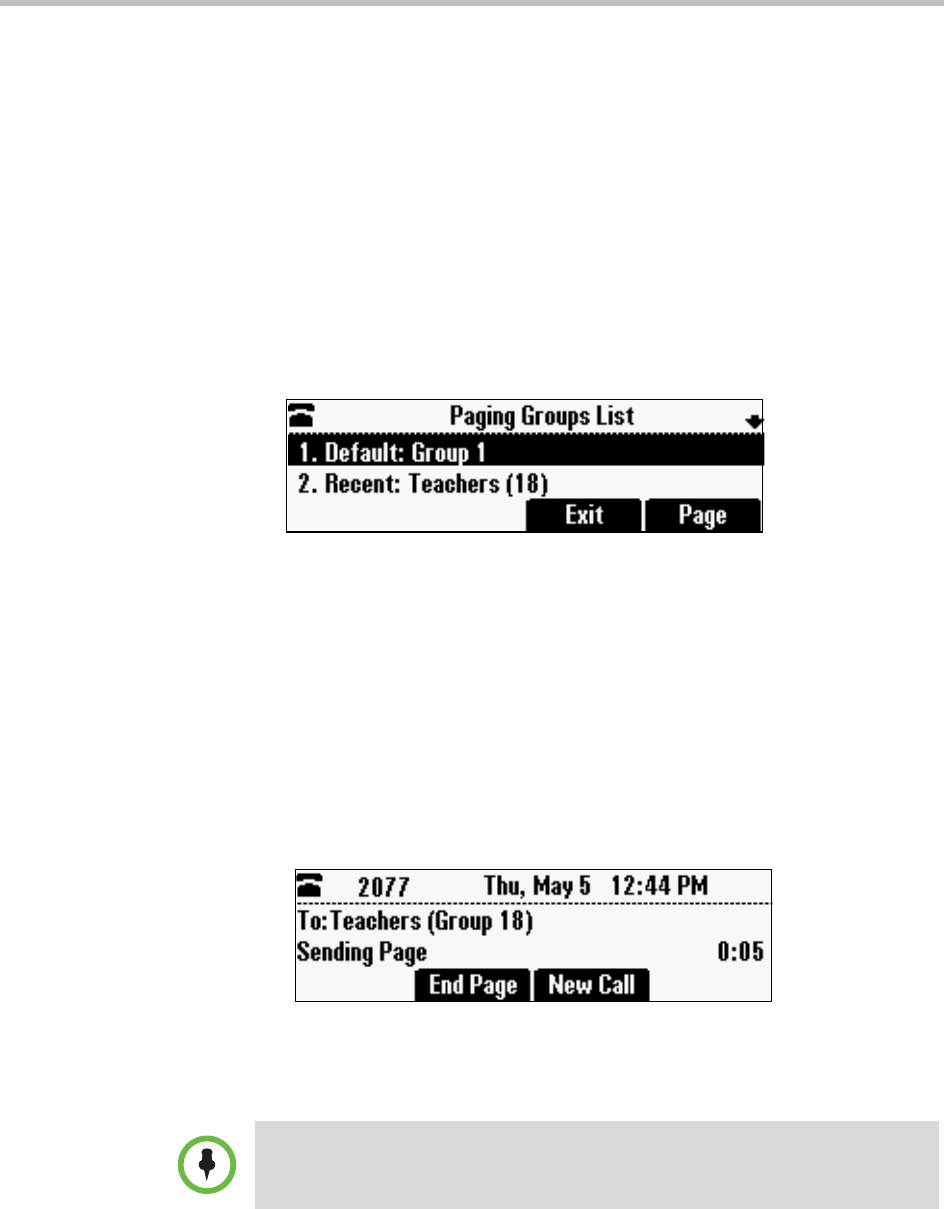
Using Your Conference Phone in SIP Mode
101
You can change your default paging group to any group you want (see
Updating the Default Paging Group on page 103). If you change your default
paging group, you’ll need to make sure you’re subscribed to that group, or else
the group won’t be available when you initiate a page. To subscribe to a paging
group, see Updating Paging Group Subscriptions on page 104.
You cannot send a Page mode page while you are in an active call.
To send a page:
1 To send a page, press the Paging soft key.
2 From the Paging Groups List screen, select the paging group to send the
page to (as shown next).
The list displays the default paging group, the most recent group you
paged, and other paging groups that you can page.
In the above example:
— The default paging group is Group 1.
— The most recent page was sent to Group 18 (Teachers). The label
‘Teachers’ is set by your administrator.
3 To start the page, press the Page soft key.
Just before the page starts, you’ll hear an alert tone, and then the page
starts (as shown next).
4 When ‘Sending Page’ is displayed on the screen, start talking.
5 To end the page, press the End Page soft key.
To automatically send a page to the default paging group, press and hold the
Paging soft key.