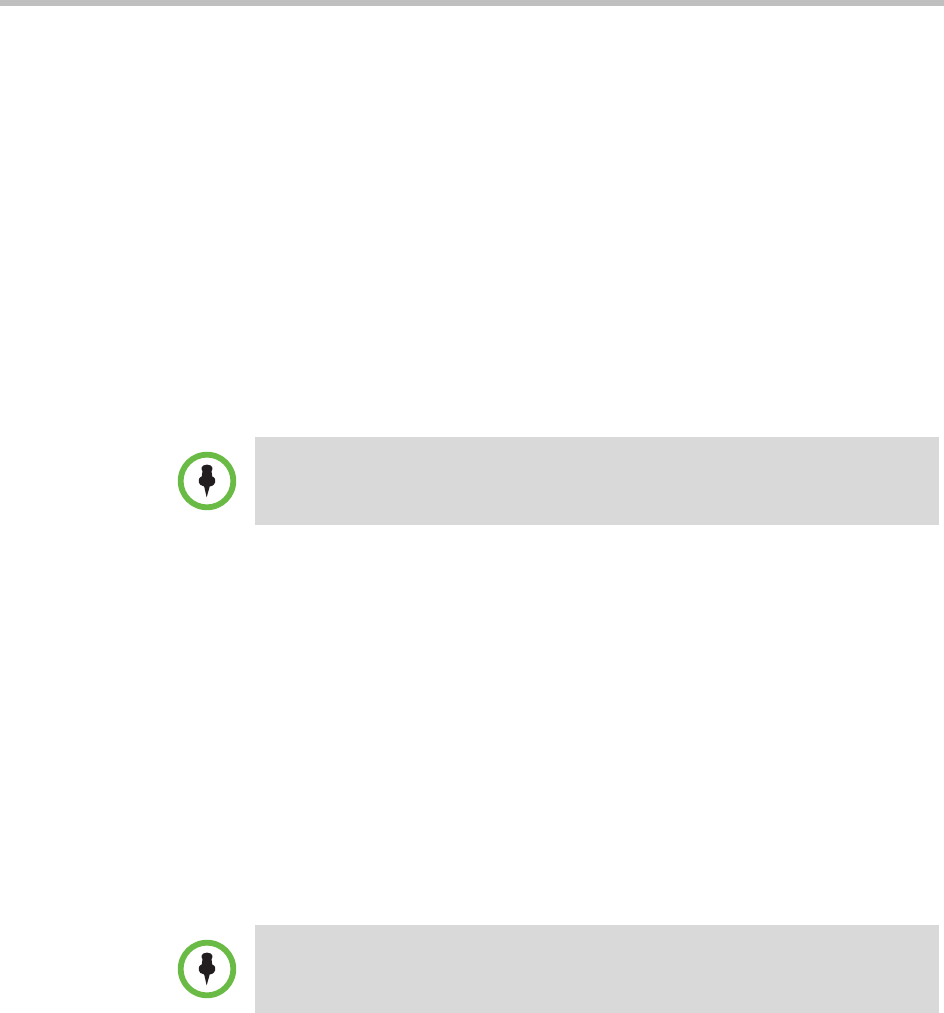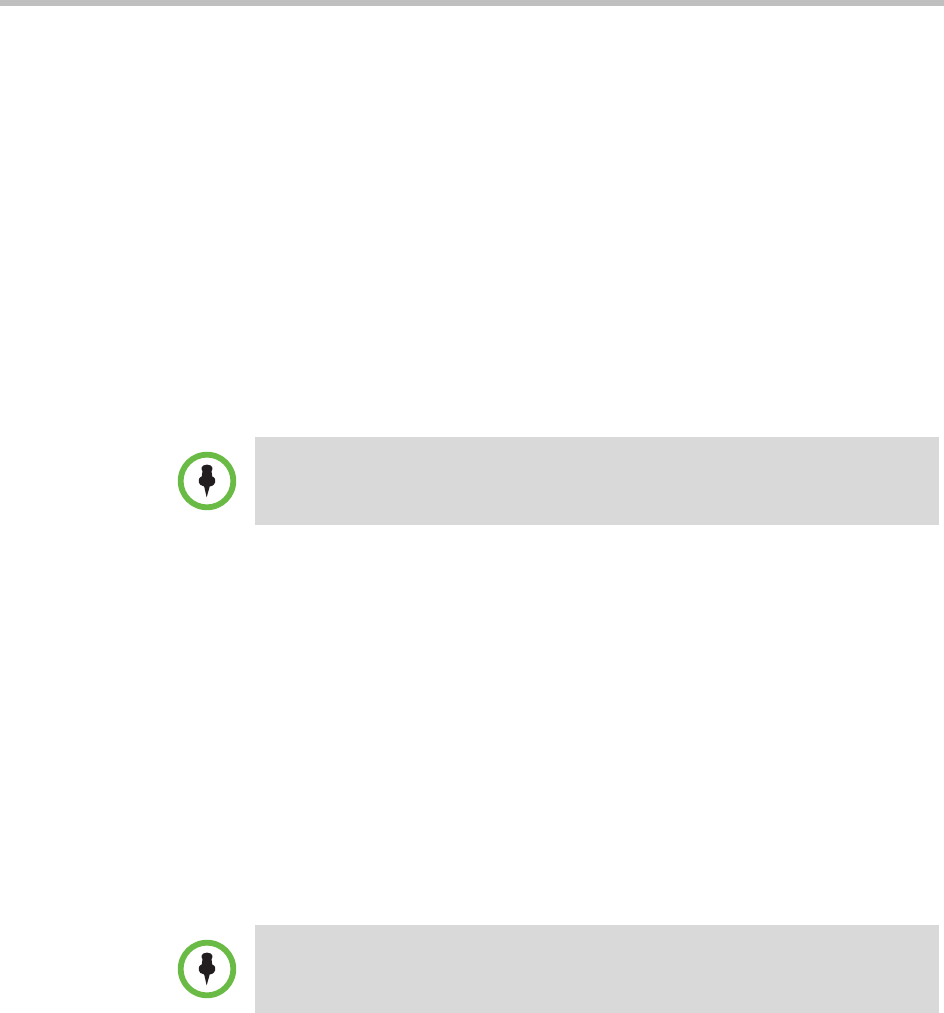
Getting Started
21
Using the Web Configuration Utility
This user guide explains how to update phone settings from your phone, using
your phone’s menu system. If you want, you can update these settings
remotely with the Polycom Web Configuration Utility.
The phone’s Web Configuration Utility enables you to view and configure
phone behavior from a computer using any compatible Web browser. The
Utility provides a browser-friendly view of your phone’s current settings.
Using the utility, you can perform many of the same updates from your
computer that you can perform using your phone’s menu system.
You can access the Utility using any compatible Web browser installed on a
computer that resides on the same network as your phone. Before you begin,
you’ll need to know the IP address of your phone, and the Password login
credentials of the phone user.
To access the Web Configuration Utility for your phone:
1 Launch a Web browser from a computer on the same network as your
phone.
2 In the Address Bar of your Web browser, enter the IP address of your
phone.
The IP address is comprised of four sets of numbers separated by periods.
For example, if your phone’s IP address is 123.22.3.4, enter 123.22.3.4 in the
address bar.
3 Press the Enter key.
4 From the Web Configuration Utility login screen, select User, and then
enter the User password.
5 Click Submit.
The Web Configuration Utility Home screen is displayed.
For detailed information on accessing, navigating, and using the Utility, see the
Polycom Web Configuration Utility User Guide, available from the SoundStation
Duo Support Web page.
The factory default password for a User is 123.