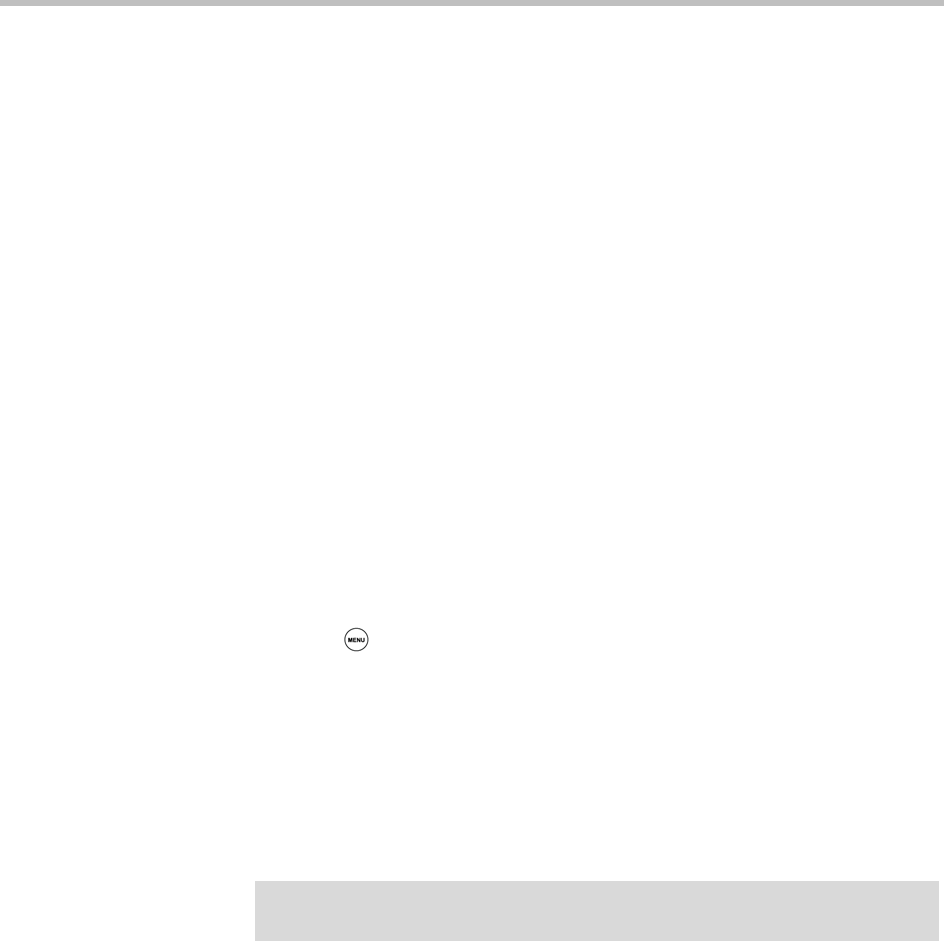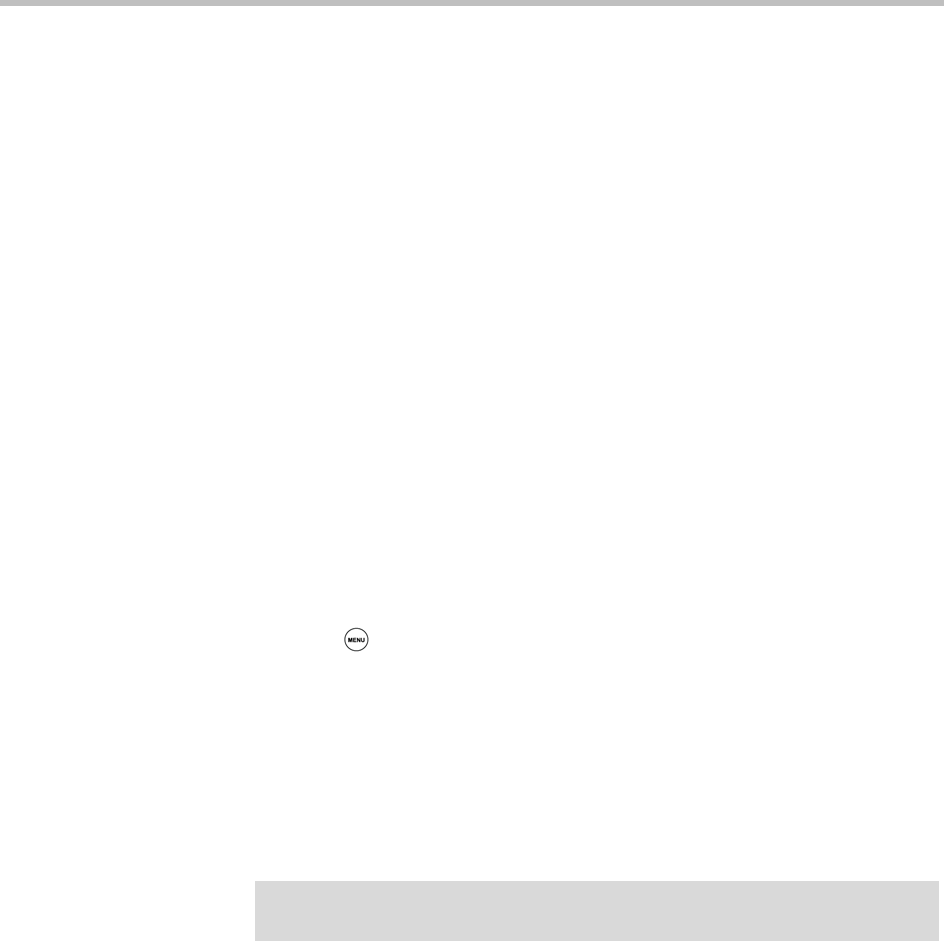
Polycom® SoundStation® Duo Conference Phone User Guide
82
Do one of the following:
— To perform a quick search, enter the first few characters of the
contact’s name, and then press the Submit soft key. The screen
displays a list of contacts, starting with any successful matches.
or
— To perform an advanced search, press the AdvFind soft key. From the
Advanced Find screen, enter your search criteria, and then press the
Submit soft key. The screen displays any successful matches.
(To erase your search criteria before you press the Submit soft key,
press the Clear soft key.)
Saving Your Corporate Directory Search Results
You can enable your phone to save your last Corporate Directory search
results. Whenever you re-display the Corporate Directory, the results of your
last search, or the last person you selected, will display. If you don’t enable
your phone to save search results, each time you access the
Corporate Directory, a blank search screen will display.
To enable your phone to save your Corporate Directory search results:
1 Press , and then select Settings > Basic > Preferences >
Corporate Directory > View Persistency.
2 From the View Persistency screen, select Enabled.
3 Press the Back soft key.
Using Buddy Lists
A buddy list is a list of users/devices whose status—or presence—you can
monitor. Your contacts update their presence setting, such as Be right back,
Out to lunch, or Busy, and you can view their status in real time from your
phone’s Buddy Status screen. If you like, you can block others from
monitoring your status.
Note
Monitoring the status of contacts in a buddy list is an optional feature that your
system administrator enables, and your system may not support it.