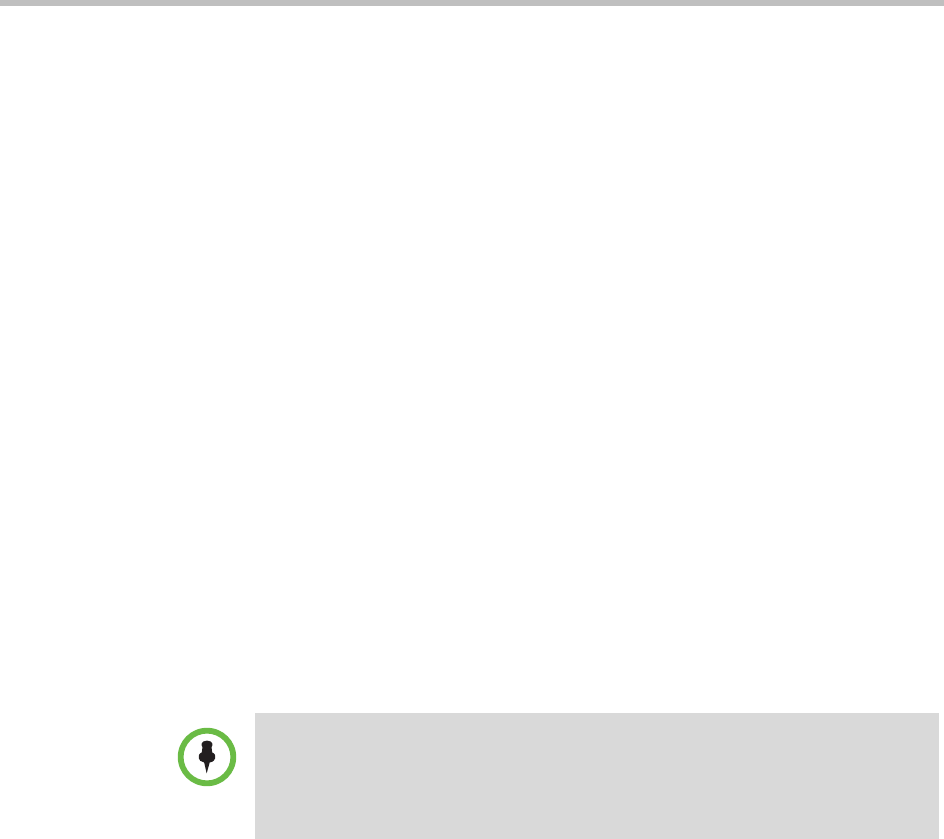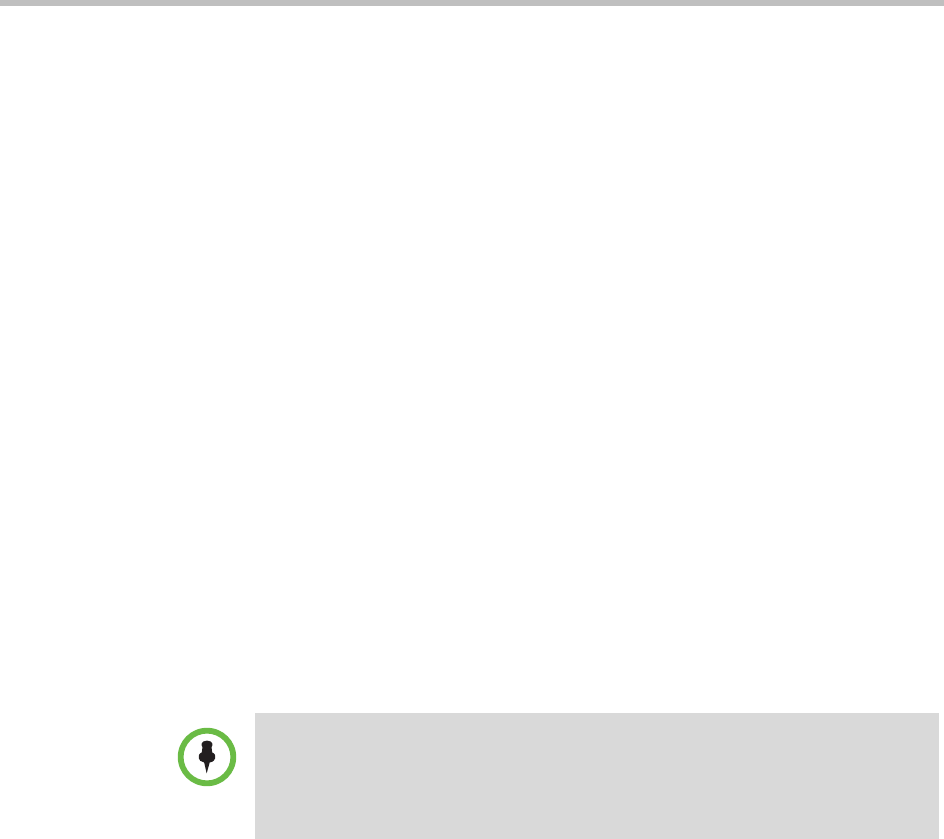
Polycom® SoundStation® Duo Conference Phone User Guide
108
To answer a call on a locked phone:
1 While the phone rings, press the Answer soft key.
2 From the Answer the Call screen, enter your password, and then press
the Enter soft key.
(If you press the Cancel soft key instead, the Answer the Call screen
disappears and the incoming call window displays again.)
For information on your user password, including what to do if you forget
your user password, see About Your User Password on page 105.
The call connects.
Logging in to Phones
If your system administrator has set up the User Login feature, you can view
your personal phone settings from any phone in the organization. This means
you can access your contact directory and speed dials, as well as other phone
settings, even as you temporarily change work areas.
If you change any settings while you’re logged in to a phone, the settings are
saved and displayed the next time you log in to a phone. When you log out,
your personal phone settings no longer display.
You can log in to a phone by entering your user ID and password. Default
passwords are preset at the factory to 123.
If the User Login feature is set up on your company’s phones, you’ll need to
know how to:
• Log in to a phone to access your personal phone settings.
• Log out of a phone after you finish using it.
• Place a call to an authorized number from a phone that is in the logged out
state and requires a user login.
• Change your user password.
If a phone is in the logged out state and requires a user login, you may be able to
use the phone to place emergency calls to standard emergency numbers (such as
911) and other pre-configured phone numbers. These numbers are configured by
your administrator. For information on how to place authorized calls, see Placing
Calls from Phones that are in the Logged Out State on page 110.