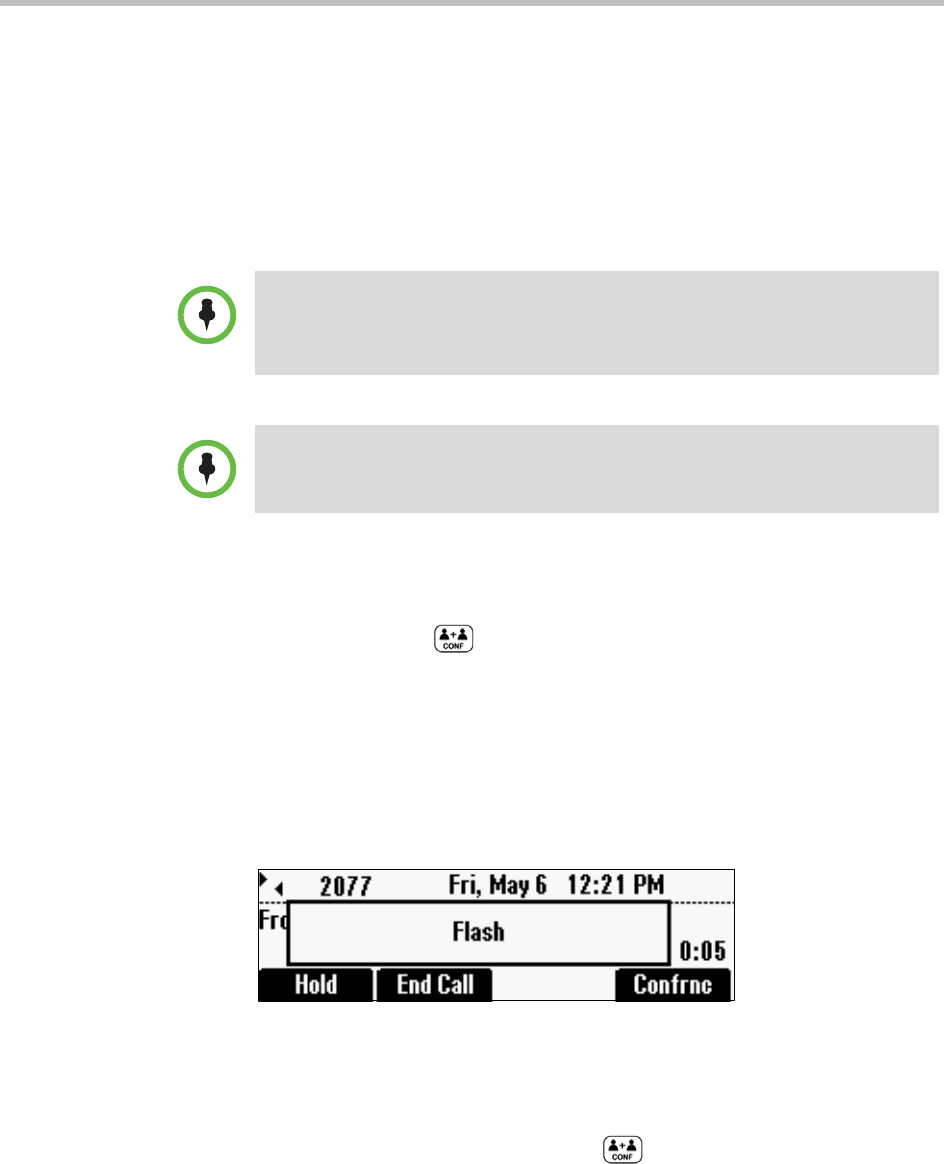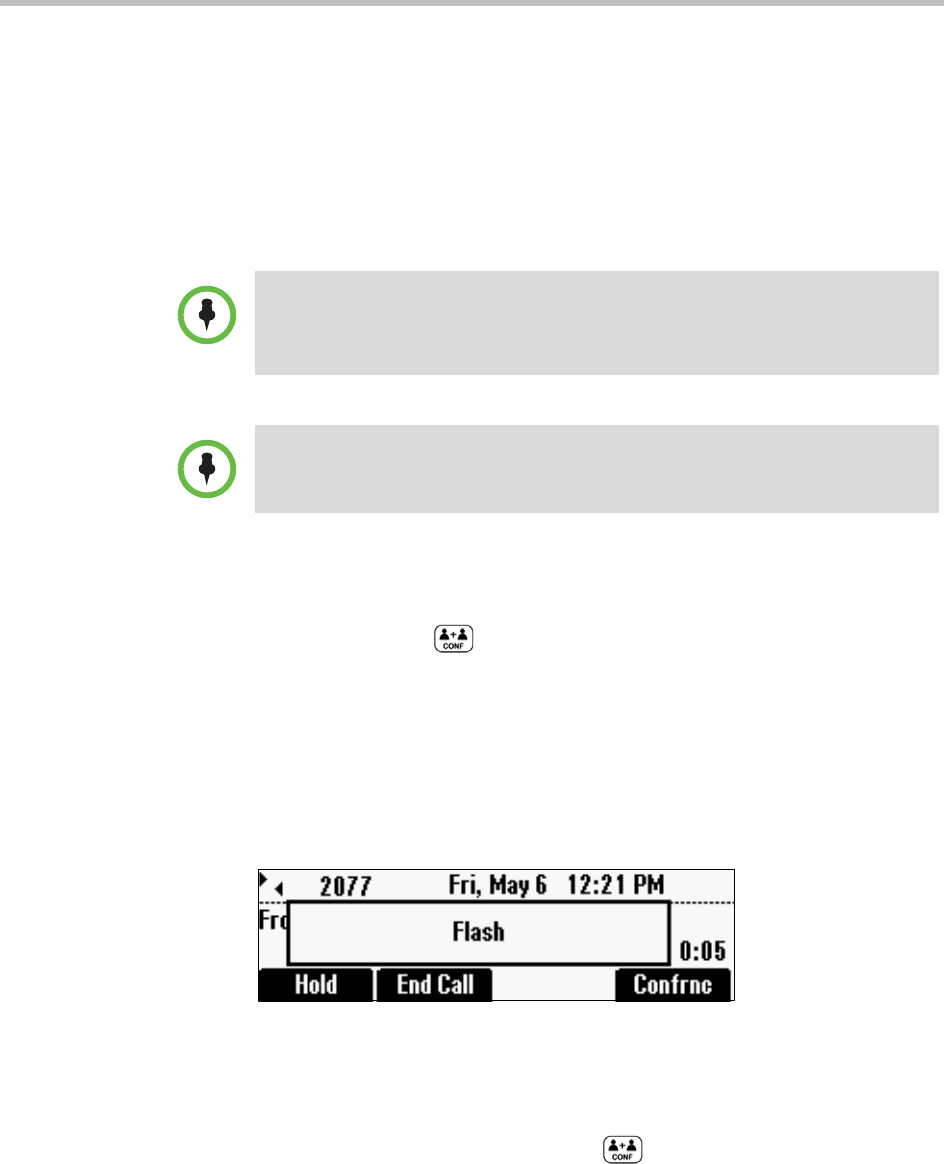
Polycom® SoundStation® Duo Conference Phone User Guide
30
Hosting Conference Calls
The number of parties you can add to a conference call depends on how your
phone system is set up. Check with your system administrator for the exact
number.
After you set up a conference, you can place the conference call on hold or end
your connection to the conference call participants. You may be able to add
additional parties to the conference.
Setting Up Conferences
If you’re in a call, you can add another party to the call by pressing the
Confrnc soft key or .
To set up a conference, you need to activate a hook flash. A hook flash is a
quick off-hook/on-hook/off-hook cycle (just like picking up a handset,
putting it back in its cradle, and then picking it up again). This action signals
your phone to perform a special task, such as placing an active call on hold so
another call can be placed, or connecting three parties in a conference.
When you activate a hook flash, ‘Flash’ displays on the screen for about one
second, as shown next.
To set up a conference:
1 Call the first party.
2 After the first party answers, press or the Confrnc soft key to
activate a hook flash. The active call is placed on hold.
3 Wait for a dial tone, and then place a call to the party you want to add to
the call.
One of the parties in a conference call can be a mobile phone or computer audio
source. For information on setting up and managing conferences with computer or
mobile phone audio, see Connecting Mobile Phone and Computer Audio on
page 38.
For tips on hosting a conference call and conference call etiquette, see Polycom
Conference Call Etiquette.