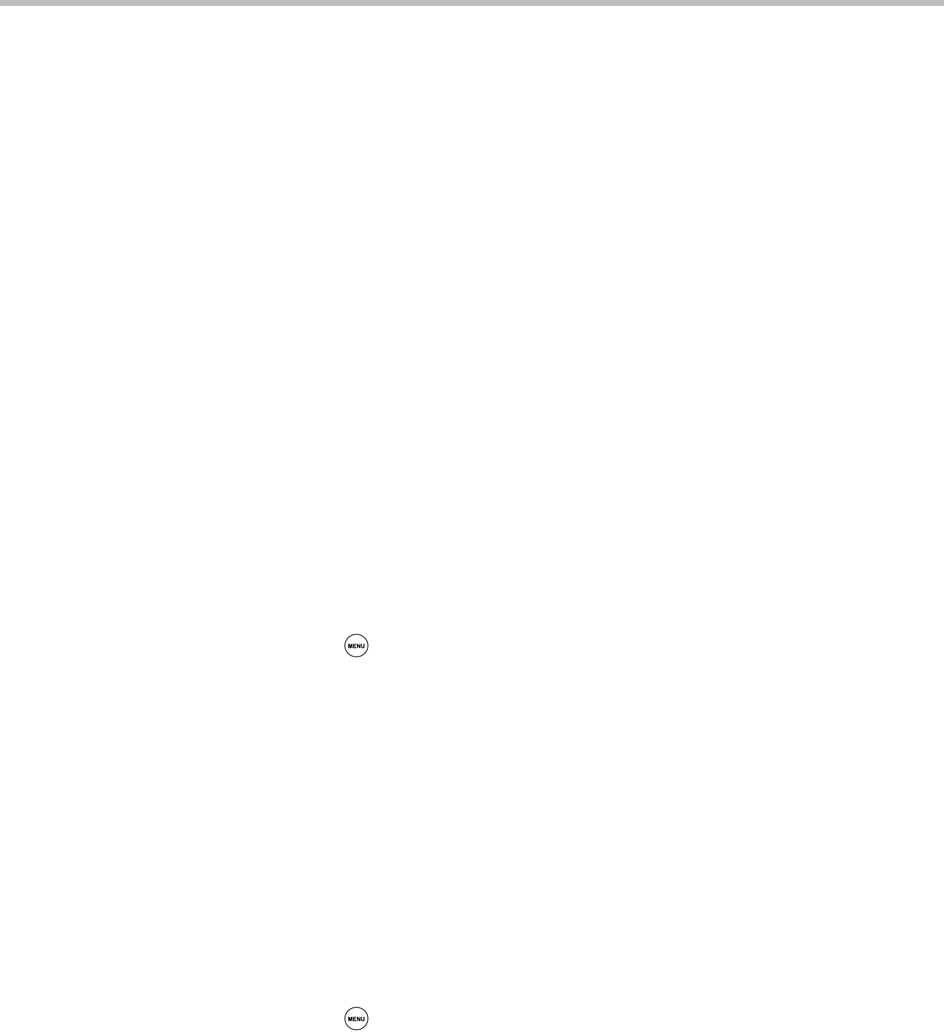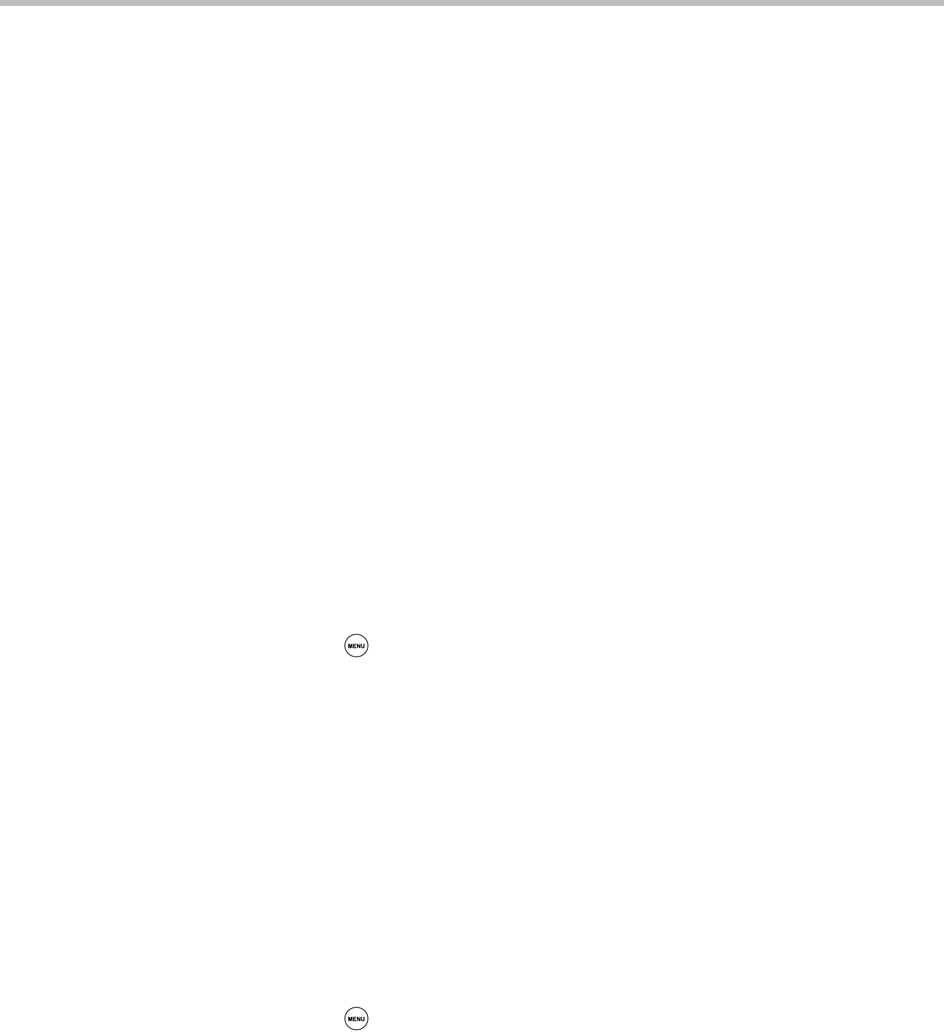
Using Your Conference Phone in SIP Mode
99
If you adjust the volume of a non-emergency broadcast, your phone retains the
adjusted volume for all subsequent non-emergency broadcasts. However,
even though you can adjust the volume of an Emergency broadcast, the
adjusted volume won’t be retained for subsequent Emergency broadcasts. All
Emergency broadcasts play at the same volume, until you adjust it.
Configuring PTT Mode
You can configure PTT mode by doing the following:
• Updating the default channel
• Updating channel subscriptions
• Allowing PTT broadcasts to play during active calls
Updating the Default Channel
If you don’t select a channel to broadcast on, your broadcast will automatically
transmit on the default channel, Channel 1. If you want, you can change the
default channel.
The default channel is automatically used when you initiate a broadcast by
pressing and holding the Talk soft key.
To update the default channel:
1 Press , and then select Settings > Basic > Preferences >
Paging/PTT Configuration > PTT Push To Talk.
2 From the PTT Channel Configuration screen, in the Default Channel
field, enter the number you want to broadcast on if you don’t specify a
channel when you send a broadcast.
3 Press the Ok soft key.
Updating Channel Subscriptions
You can subscribe to any channel that has been enabled by the system
administrator and appears in your channels list. When you subscribe to a
channel, you can send and receive PTT broadcasts on that channel.
To subscribe to additional PTT channels:
1 Press , and then select Settings > Basic > Preferences >
Paging/PTT Configuration > PTT Push To Talk.
2 From the PTT Channel Configuration screen, select Subscribe to
Channels.
3 From the Channel Subscriptions screen, scroll to the channel you want to
subscribe to, and then choose Yes.
By default, you’re subscribed to Channels 1, 24, and 25.