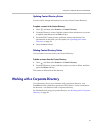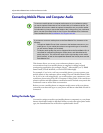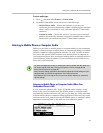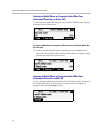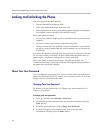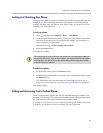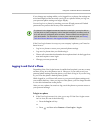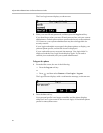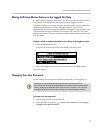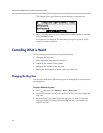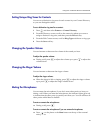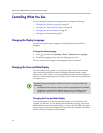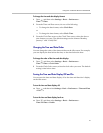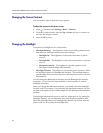Using Your Conference Phone in PSTN Mode
45
If you change any settings while you’re logged in to a phone, the settings are
saved and displayed the next time you log in to a phone. When you log out,
your personal phone settings no longer display.
You can log in to a phone by entering your user ID and password. Default
passwords are preset at the factory to the numerals 123.
If the User Login feature is set up on your company’s phones, you’ll need to
know how to:
• Log in to a phone to access your personal phone settings.
• Log out of a phone after you finish using it.
• Place a call to an authorized number from a phone that is in the logged out
state and requires a user login.
• Change your user password.
Logging In and Out of a Phone
Depending if the User Login feature is enabled and required, you may or may
not have to log in to the phone to use it. However, if you want to see your
personal phone settings from the phone, you’ll have to log in. If you don’t log
in, you’ll see the phone’s default phone profile.
While logged in, you’ll have full access to your personal phone settings and
your contact directory. After you log out of the phone, you’ll no longer be able
to view this information on the phone.
After you use a phone, be certain to log out of the phone to prevent access to
your personal settings.
To log in to a phone:
1 If the User Login screen is in view, go to step 2. If the User Login screen
isn’t in view, do one of the following:
— Press the Log in soft key.
or
— Press , and then select Features > User Login > Log in.
If a phone is in the logged out state and requires a user login, you may be able to
use the phone to place emergency calls to standard emergency numbers (such as
911) and other pre-configured phone numbers. These numbers are configured by
your administrator. For information on how to place authorized calls, see Placing
Calls from Phones that are in the Logged Out State on page 47.