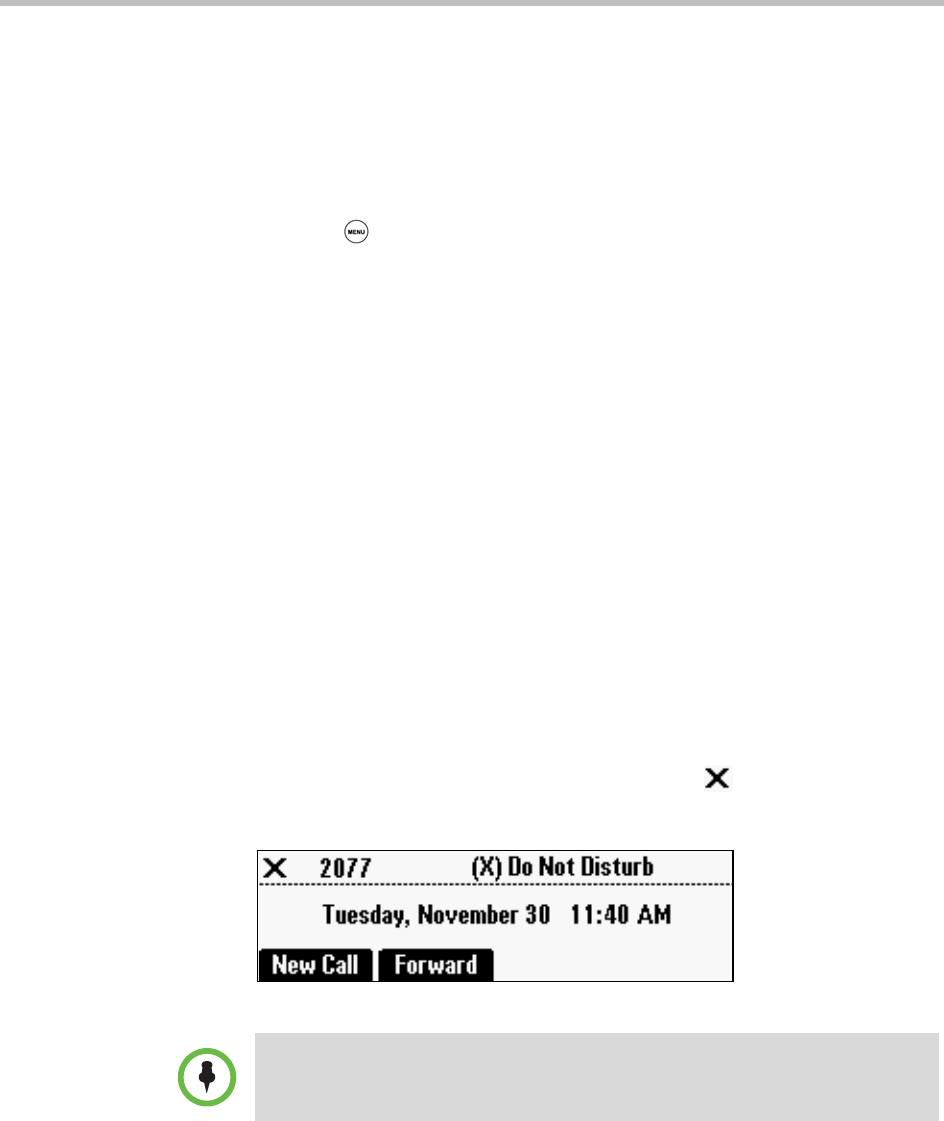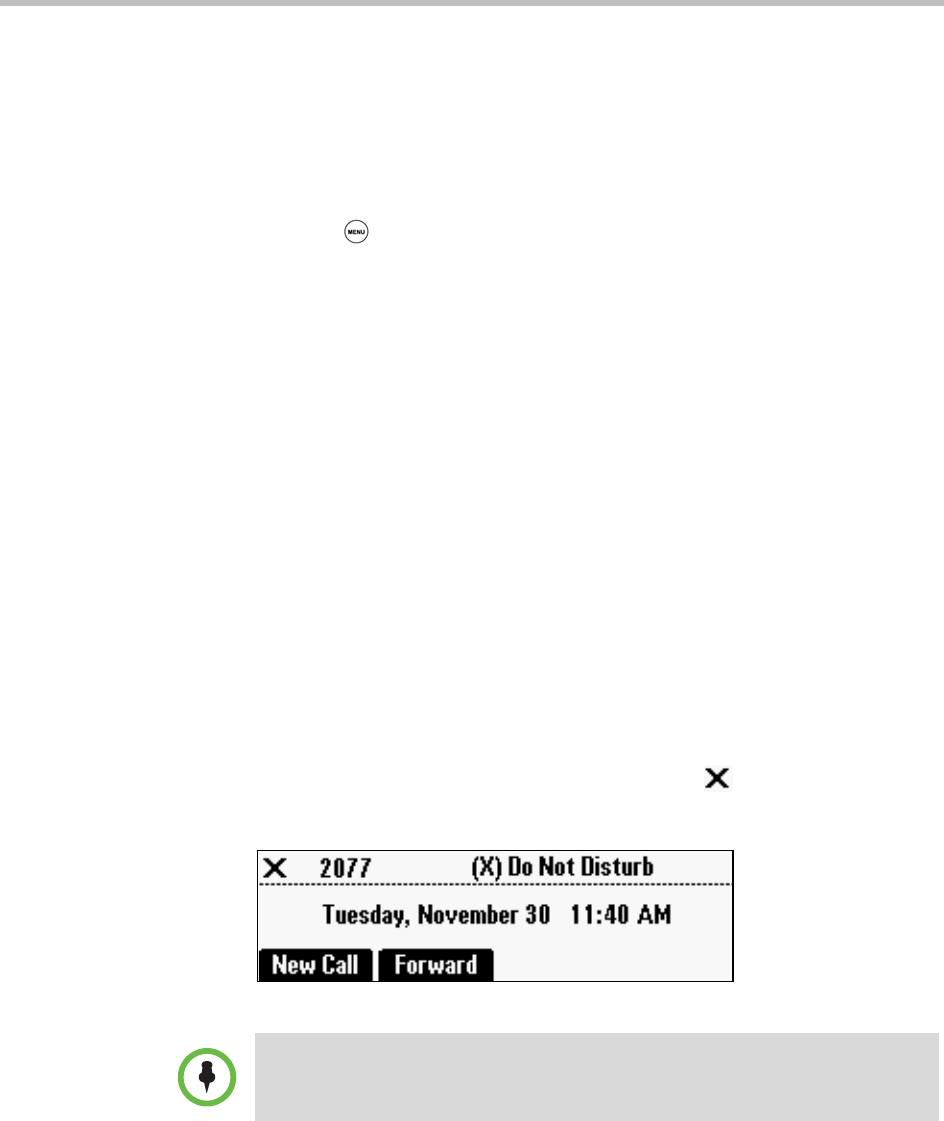
Polycom® SoundStation® Duo Conference Phone User Guide
74
Diverting All Calls from a Contact to Another Party
You can customize your phone so that incoming calls from a contact are
transferred directly to another party.
To transfer incoming calls from a contact to another party:
1 Press , and then select Features > Contact Directory.
2 From the Directory screen, find the contact for whom you want to
transfer calls, and then press the Edit soft key.
3 From the Edit Contact screen, do the following:
— Scroll to Divert Contact, and then enter the number of the party to
whom you want to divert the call.
You can enter a maximum of 32 characters.
— Scroll to Auto Divert and enable the setting.
4 Press the Save soft key.
Stopping All Calls (Do Not Disturb)
You can refuse all incoming calls and prevent your phone from ringing. This
is the Do Not Disturb (DND) feature. When DND is enabled, you don’t have
the option to answer calls.
Calls you receive while Do Not Disturb is enabled will be displayed in your
Missed Calls list. If you have chosen to forward incoming calls to another
number, calls will still be sent to that number.
When you enable Do Not Disturb, a flashing icon, , and ‘Do Not Disturb’
display in the status bar, as shown next.
Enabling Do Not Disturb on shared lines disables ringing only. The call will still
display on your screen and you can still choose to answer the call.