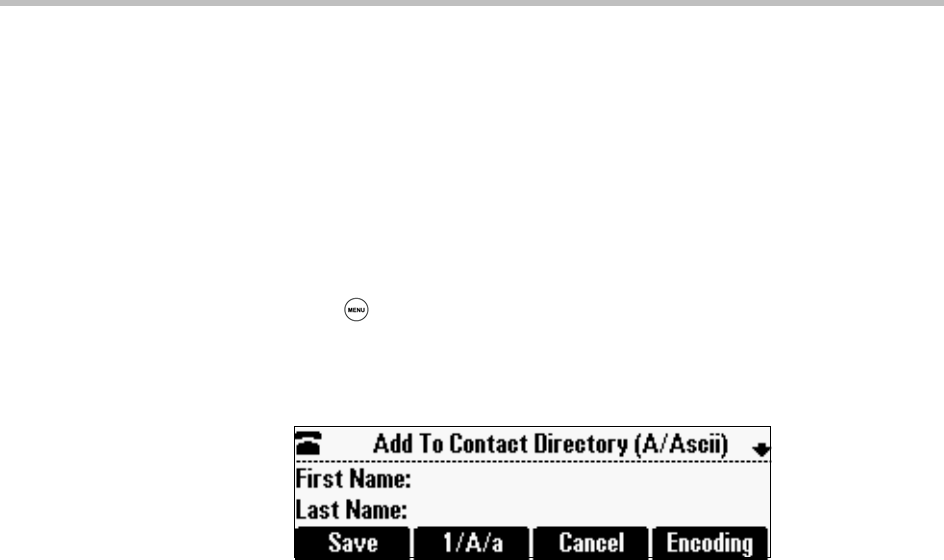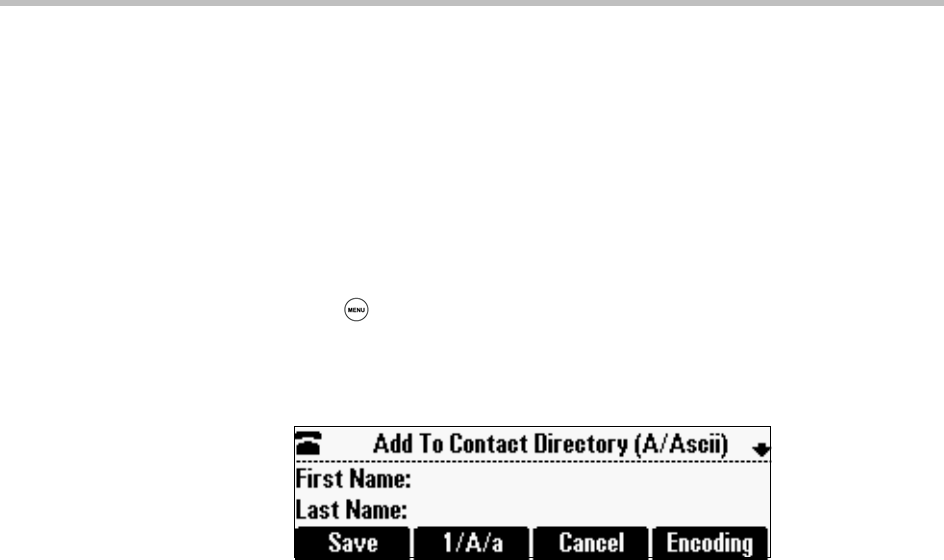
Polycom® SoundStation® Duo Conference Phone User Guide
78
Adding Contact Directory Entries
You can add contacts to your Contact Directory in the following ways:
• Manually, by entering the contact information yourself.
• From a call list.
• From a Corporate Directory.
To add a Contact Directory entry manually:
1 Press , and then select Features > Contact Directory.
2 From the Directory screen, press the Add soft key.
The Add To Directory screen displays.
3 Enter the contact information:
— (Optional.) In the First Name field, enter the contact’s first name.
You can enter a maximum of 32 characters.
— (Optional.) In the Last Name field, enter the contact’s last name.
You can enter a maximum of 32 characters.
— (Required.) In the Contact field, enter the contact’s phone number.
You can enter a maximum of 128 characters. The phone number must
be unique, and must not already exist in the directory. If you try to
save an entry with a non-unique phone number, the entry will not be
saved.
— (Optional.) In the Speed Dial Index field, update the contact’s speed
dial index number.
The speed dial index number is automatically assigned to the next
available index value. If you want, you can change the speed dial
index value. The speed dial index value can be any value between the
next available number and a maximum value of 9999.
If you assign a speed dial index number that is already taken, the
message ‘Speed dial index already exists’ displays. If you enter an
invalid speed dial index number (for example, 0 or 00), the message
‘Speed dial index is invalid’ displays.