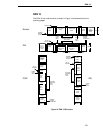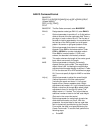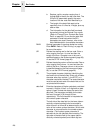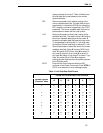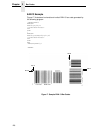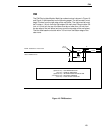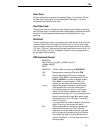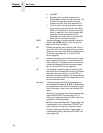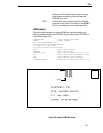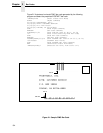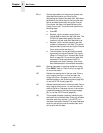FIM
131
Clear Zone
The bar code structure requires a completely blank, 1/4-inch wide, 5/8-inch
tall clear zone, reserved for only the appropriate FIM pattern. You must
provide sufficient space for this zone.
Start/Stop Code
The start/stop code is a unique character identifying the leading and trailing
end of the bar code. The start/stop code is automatically produced with each
bar code. The start/stop code structure permits bidirectional bar code
scanning.
Data Field
The bar code symbol uses a nine-position bar/no-bar pattern of tall (full) bars
of uniform height. Minimum height must be 5/8-inch ± 1/8-inch. (Bar height
may be longer to wrap around the top of the envelope.) Minimum bar width is
.031-inch ± .008-inch. Spacing (pitch) between each bar/no-bar must be 1/16-
inch. Bar tilt (slant) can vary ± 5 degrees (relative to a line perpendicular to
the top edge of the envelope).
FIM Command Format
BARCODE
FIM; [
DIR
;] [H
n
[.
m
];] [BF
n
;] [DARK;]
SR; SC
[
(D)data field(D)
]
STOP
BARCODE The Bar Code command; enter BARCODE.
FIM Designates bar code type FIM; enter FIM.
DIR
Optional parameter that allows for rotating a
barcode. Enter CW for clockwise rotation. Enter
CCW or VSCAN for counter-clockwise rotation.
Enter INV for inverted rotation. If
DIR
is not
entered, the barcode is horizontally oriented.
H
n
[
.m
] Optional parameter to adjust the overall height
(vertical expansion) of the bar code symbol
(including the upper and lower 0.1-inch guard
bands and any human readable data). Height
adjustments are made in 0.1-inch increments; enter
H and a value from 6 through 99 to select height
adjustments from 0.6 to 9.9 inches. The default
value is 0.6 inches.
[.
m
] is an additional number of dots for the bar code
height. (Dots are in the current dot scale.)
BF
n
Optional parameter for assigning a dynamic bar
code data field location on a form. With this
parameter, the actual data for the bar code data
field is dynamically provided during the Execute
Form Mode; the data is not specified during the
Create Form Mode. To use this field, perform the
following steps: