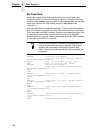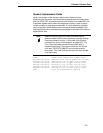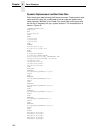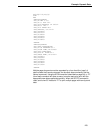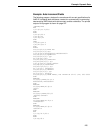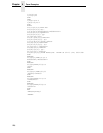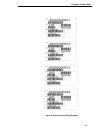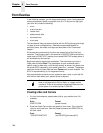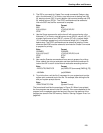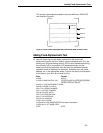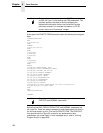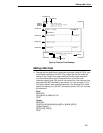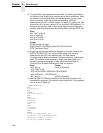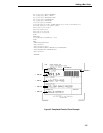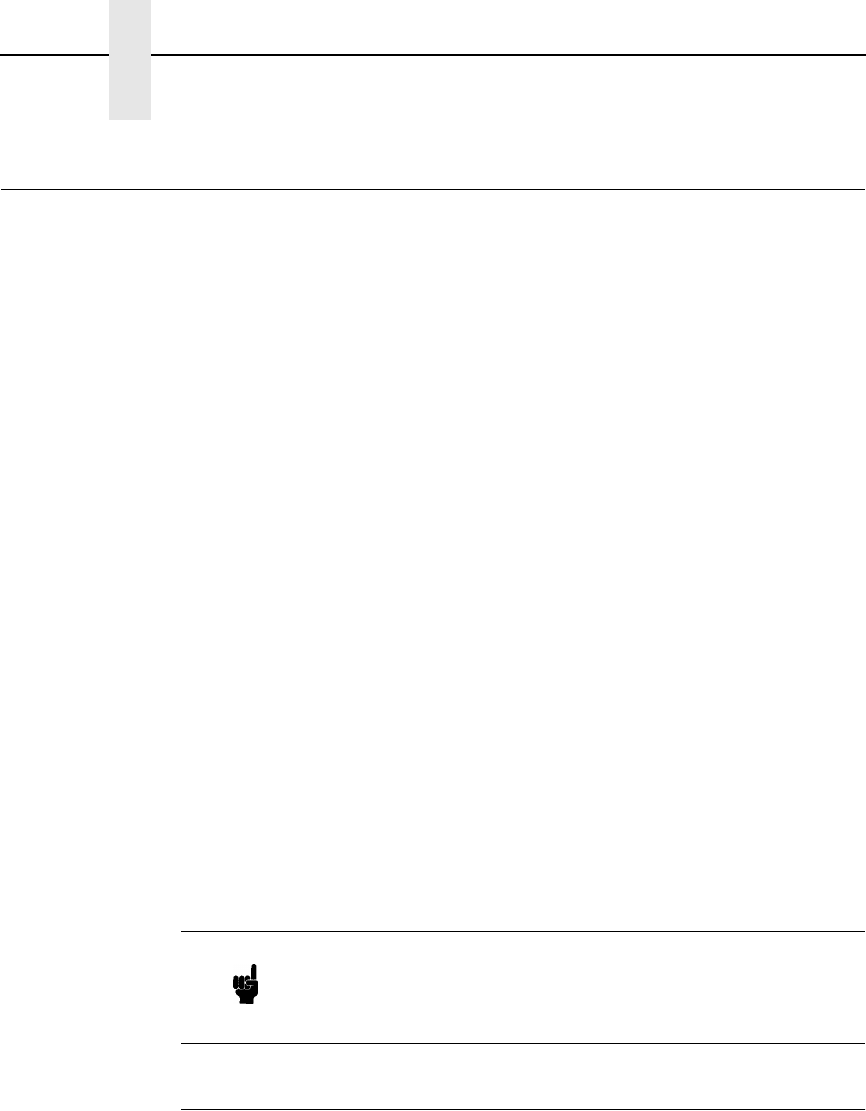
228
Chapter 4 Form Exercise
Form Exercise
In the following example, you will create and execute a form. Using character
scaling (discussed in detail on page 83) on a 60 x 72 dot per inch (dpi) grid,
your form will include the following:
• a box
• a set of corners
• vertical lines
• alphanumeric data
• horizontal lines
• a bar code
This exercise will help you become familiar with the IGP by taking you through
14 steps to build a complete form. Detailed command descriptions for
producing forms, bar codes, and logos are described in the “Commands”
chapter.
All the data and commands for the form are entered into a file in the host
computer. The filename used in this exercise is PRACTC.FRM, and the form
name used is PRACTICE. If another form named PRACTICE already exists, it
will be deleted by this exercise.
Begin each step by reading the explanation. The information you input is
listed under the word Enter. The parameters of each command have a
specific order for data entry; input the data exactly as shown, but always use
the actual SFCC required by your system where the ~ is shown. The general
command format is listed under the word Format next to each example. The
SFCC is represented by (cc) in the general format.
Use the standard commands on your system to open, close, or print the file
with the form data where your system format is required.
Creating a Box and Corners
1. On your host computer, open/create a file for your practice form. For
example:
Enter Format
PRACTC.FRM (system format)
2. Enter the Create Form mode, and specify a form name. This is the first
input for every new form. Use the Create command and PRACTICE as
the form name.
Enter Format
~CREATE;PRACTICE (cc)CREATE[/]
;formname
[
;FL
]
Note Do not forget to terminate each command line with a line
feed (or carriage return with line feed), or a paper motion
command. Enter all commands in uppercase. Make sure the
printer power is on and the printer is ONLINE.