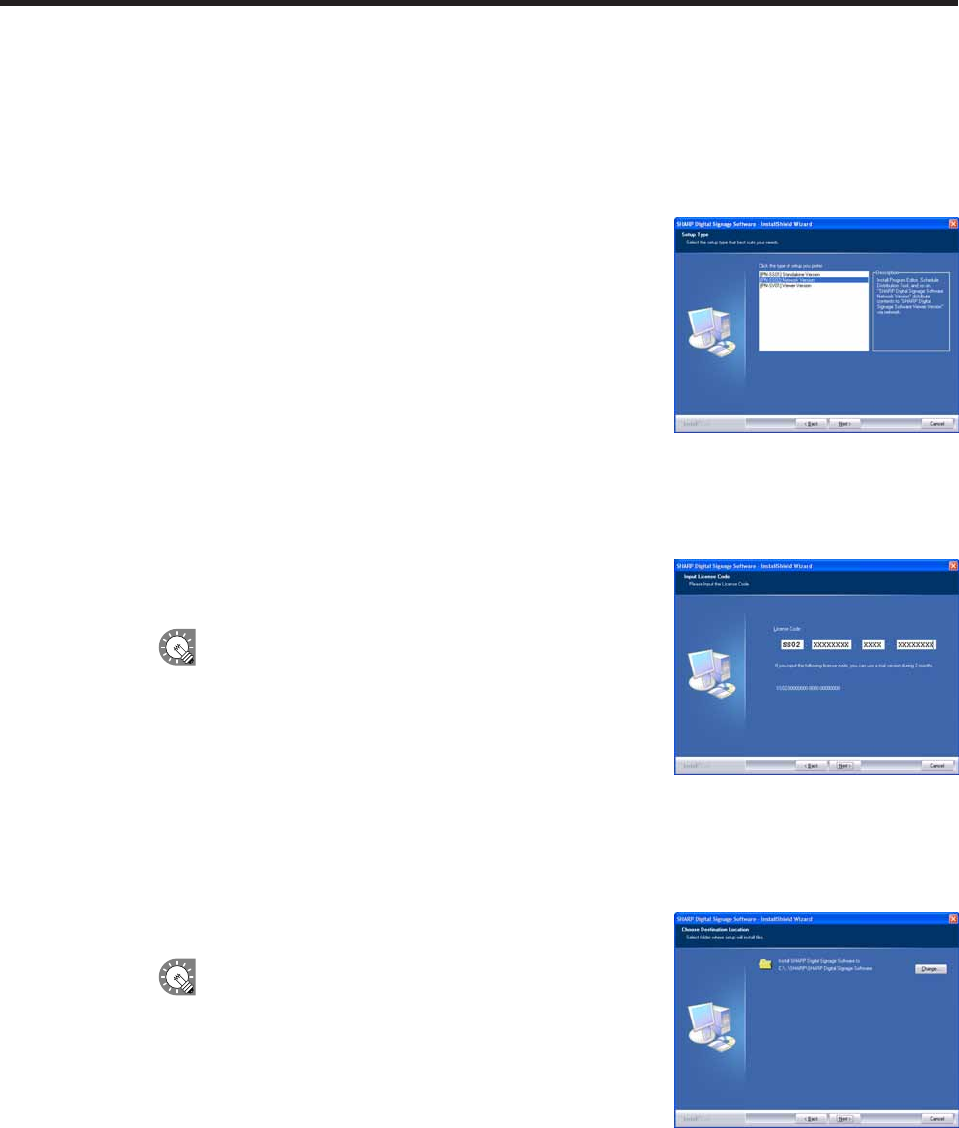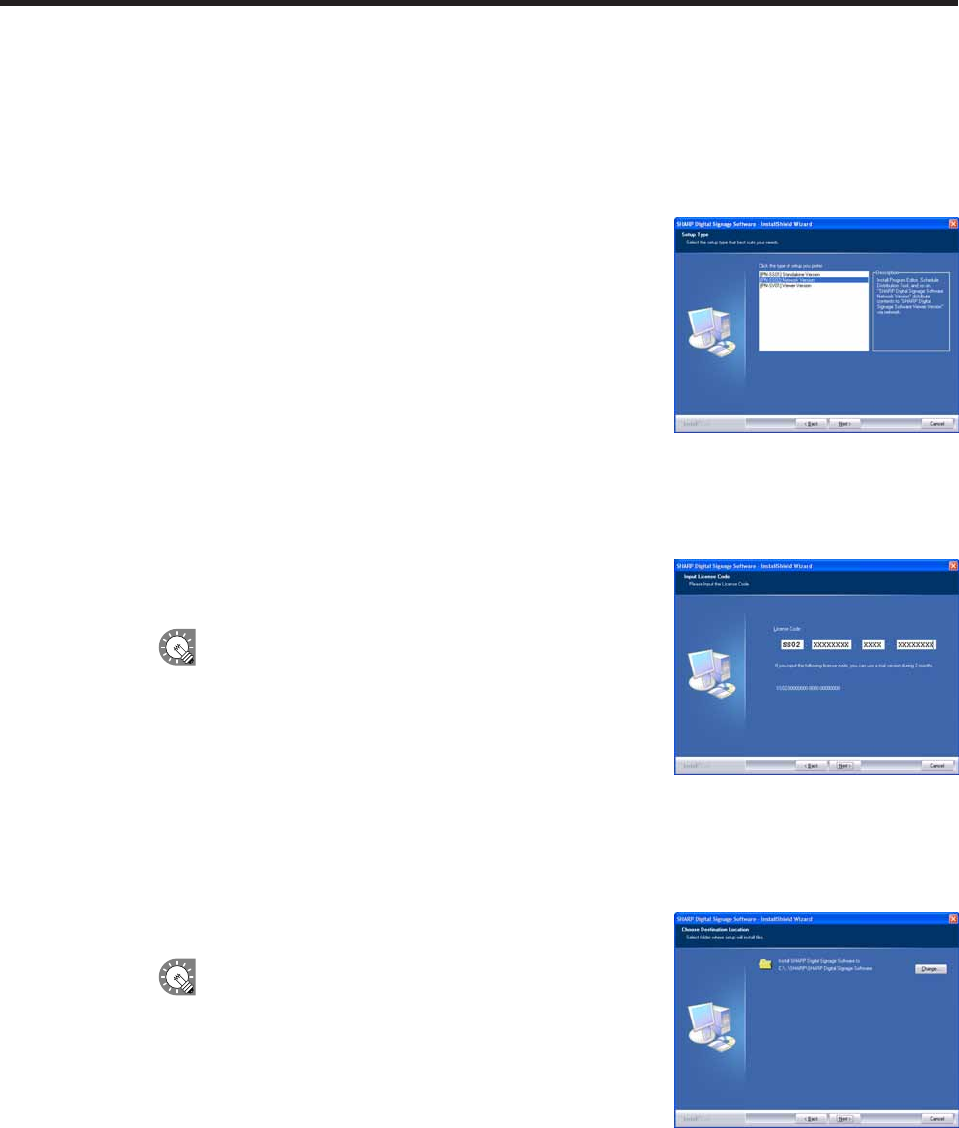
5. Software license agreement will appear.
Read the entire software license agreement.
6. If you agree to the terms of the agreement, select the “I accept the terms of the license agreement”
option button, and click [Next].
7. Select the version that you have purchased and click [Next].
The three following versions are available:
• [PN-SS01]StandaloneVersion
Forcreatingprogramsanddistributing/displayingschedules
withasinglePC.
• [PN-SS02]NetworkVersion
ForuseonacontrollerPCtocreateprograms,distribute
schedules, and check panel status.
AlsousedfordistributingprogramsandschedulestotargetPCs
runningthe“ViewerVersion”.
• [PN-SV01]ViewerVersion
Only installs software for content display.
ForuseonatargetPC.Displaysreceivedprogramsaccordingtoaschedule.
8. Enter the appropriate license code for your version and click
[Next].
If you entered a temporary license code, you will only be
abletousethesoftwareforatwo-monthtrialperiod.You
should register the license code you obtained before the
end of the trial period.
•IfyouareusingtheStandaloneorNetworkVersion,
licensecodescanberegisteredusingthe[Register
LicenseCode]dialogboxfromthe[Option]menu.
(
F
p.73)
•IfyouareusingtheViewerVersion,licensecodescanberegisteredfromthe[Version]dialogbox
inClientScheduler.(
F
p.93)
9. Click [Next].
If you want to change the location where the installation will
bemade,click[Change]andspecifyadifferentdirectory.
Installing SHARP Digital Signage Software