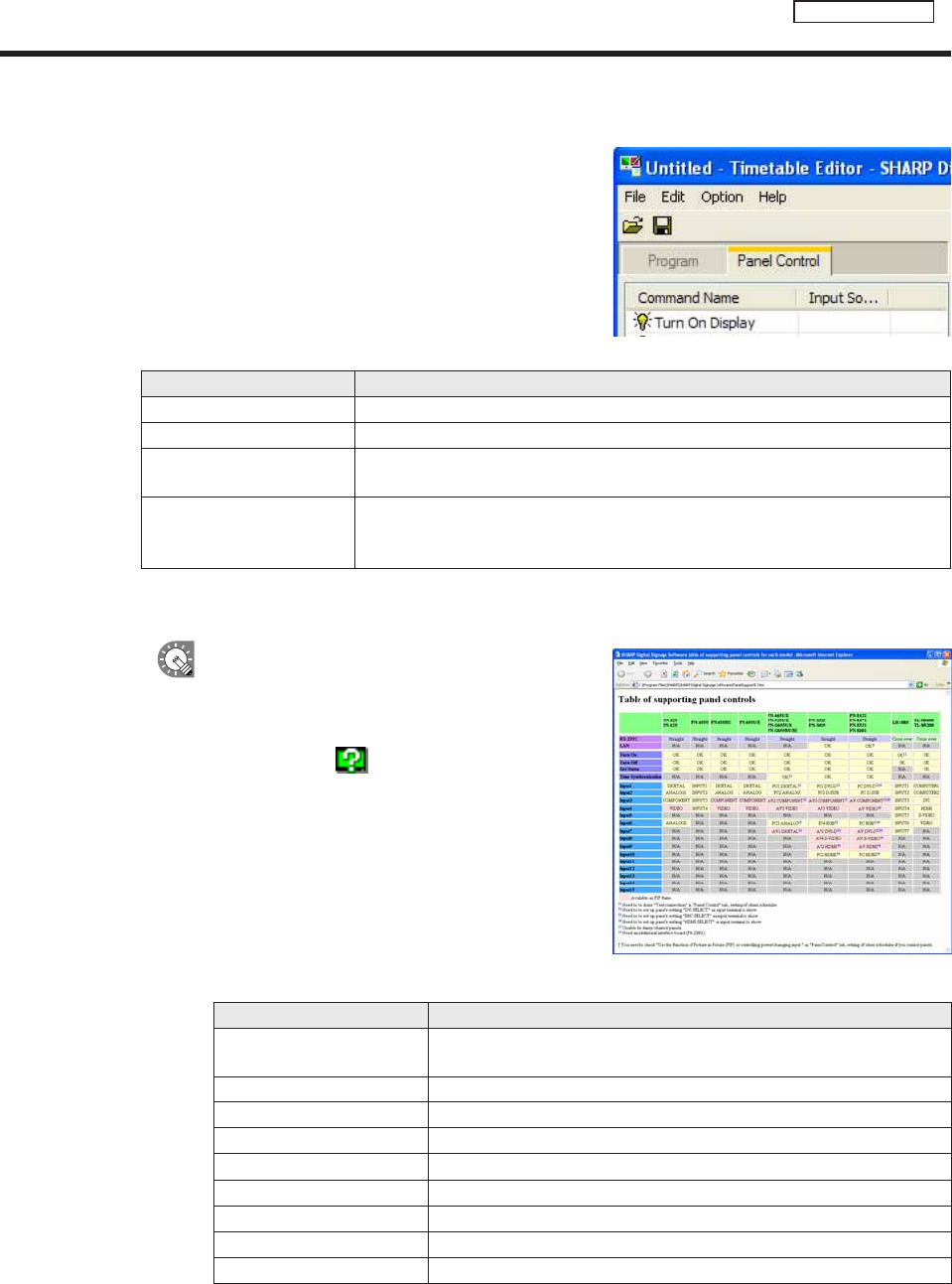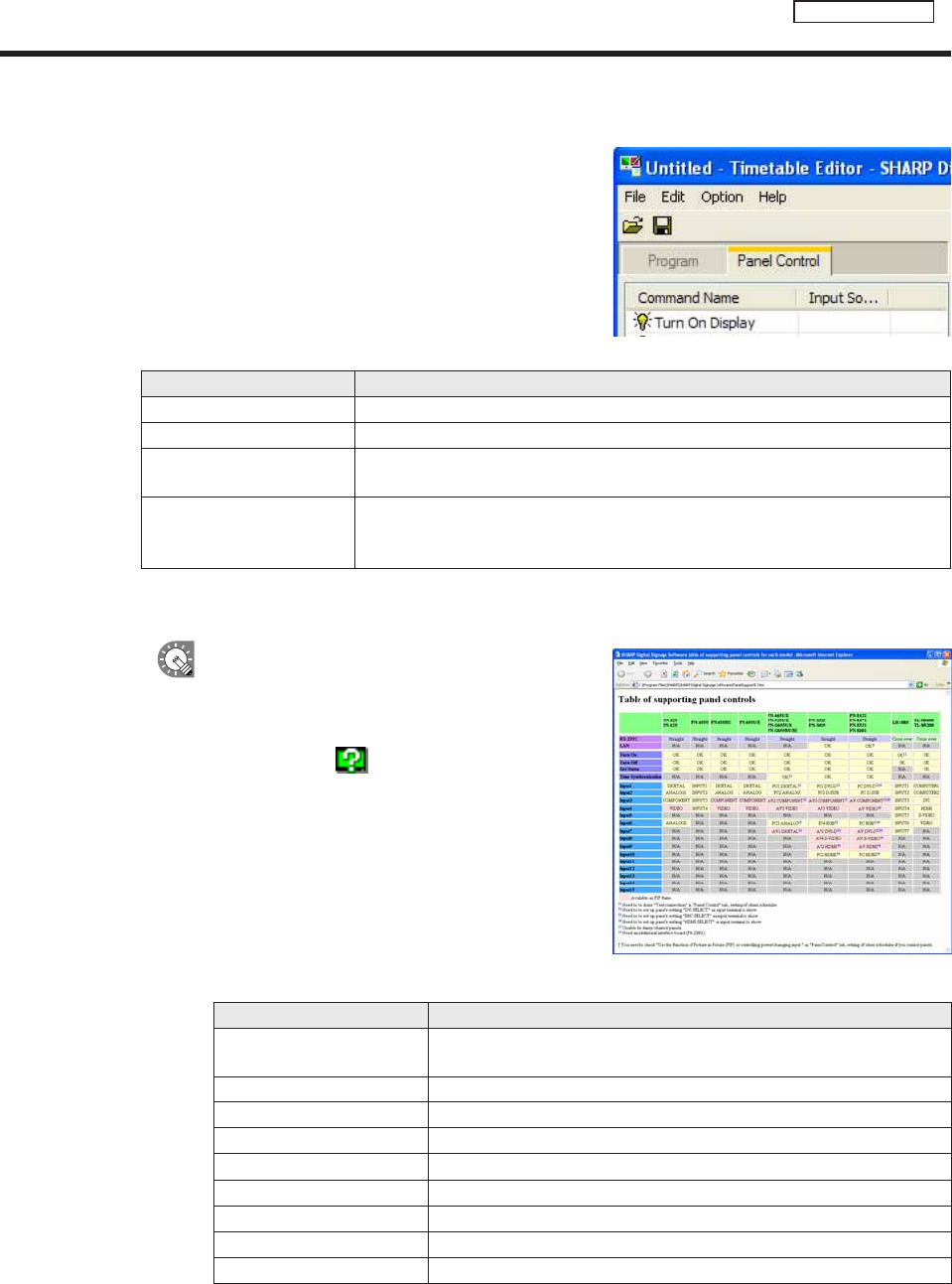
●Registering panel control in a timetable
1. Click the [Panel Control] tab.
A list of panel control commands will be displayed.
Therearetwocategories:“CommandName”and“InputSource”.Commandsareasfollows:
Command Description
Turn On Display *
1
Turns the panel (monitor) power ON.
Turn Off Display Puts the panel (monitor) into standby mode.
Switch Input Source
(Input“No.”)
Switches the panel (monitor) input source.
TV *
2
Switchtheinputsourceofthepanel(monitor)to“TVinput”.Thechannelatthe
timeofswitchingtotheTVcannotbespecified.Thechannelthatwasselectedby
the TV immediately before switching is displayed.
*1 ItcannotbeusedwiththeLB-46GX35andLB-52GX35.
*2 ItcannotbeusedwiththeSHARPLCDmonitor(PNseries)andtheLB-1085.
•Thecommandssupportedbythepanel(monitor)
canbecheckedwith“Tableofsupportingpanel
controls.”
•Todisplay“Tableofsupportingpanelcontrols,”
click the button (
)“AboutPanelSupport”atthe
lower left of the panel control command list. Or, click
[AboutPanelSupport]from[HelpMenu].
Thecontentsof“Tableofsupportingpanelcontrols”areasfollows:
Menu option Description
RC-232C
Indicates the cable to be used for the connection (straight cable or cross cable).
Indicates transmission speeds supported.
LAN IndicateswhetherLANconnectionissupported.
Turn On
Indicateswhetherthe“TurnOnDisplay”panelcontrolcommandissupported.
Turn Off
Indicateswhetherthe“TurnOffDisplay”panelcontrolcommandissupported.
GetStatus
IndicateswhetherGetStatus(
F
p.101)issupported.
H/WErrorDetection Indicates whether IDP hardware error detection is supported.
TimeSynchronization
IndicateswhetherTimeSynchronization(
F
p.91,92)issupported.
Input“No.” Indicates which input of the panel (monitor) is supported.
TV Indicates whether TV input is supported.
Creating a timetable