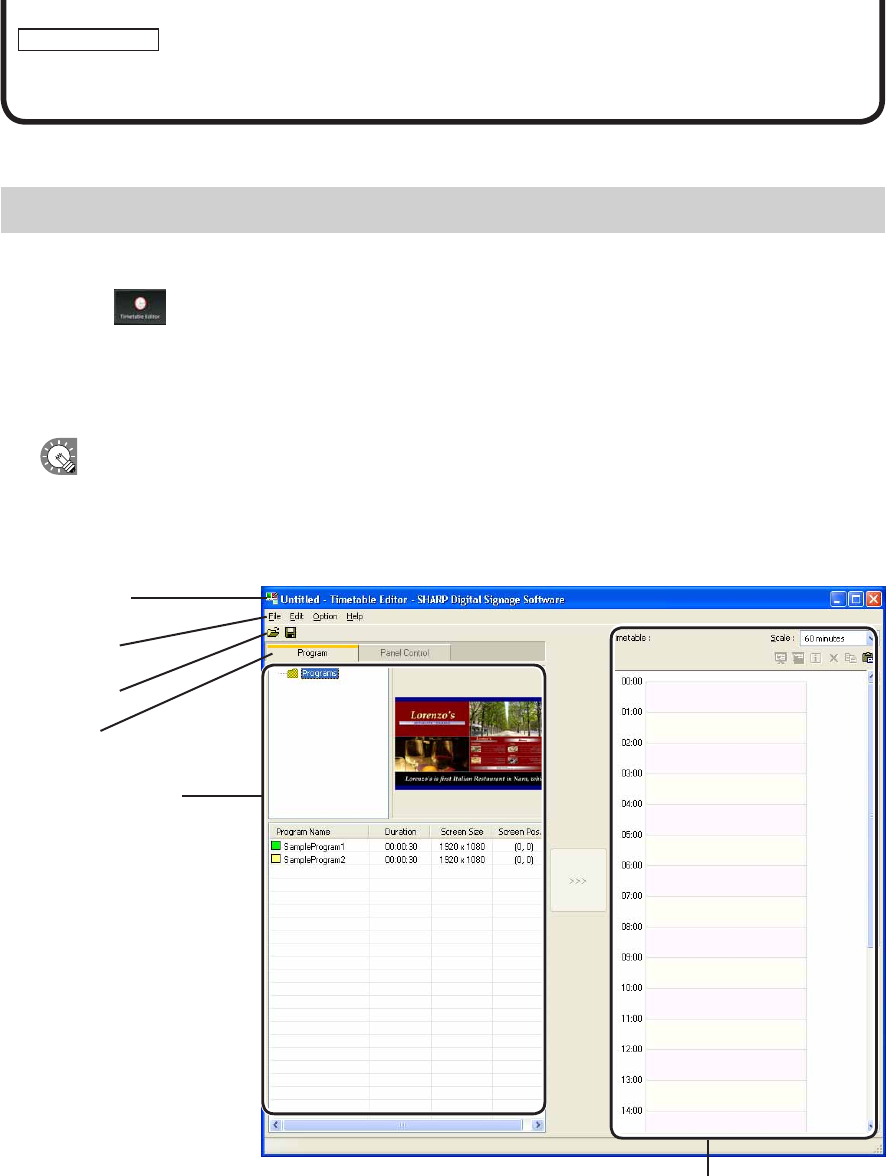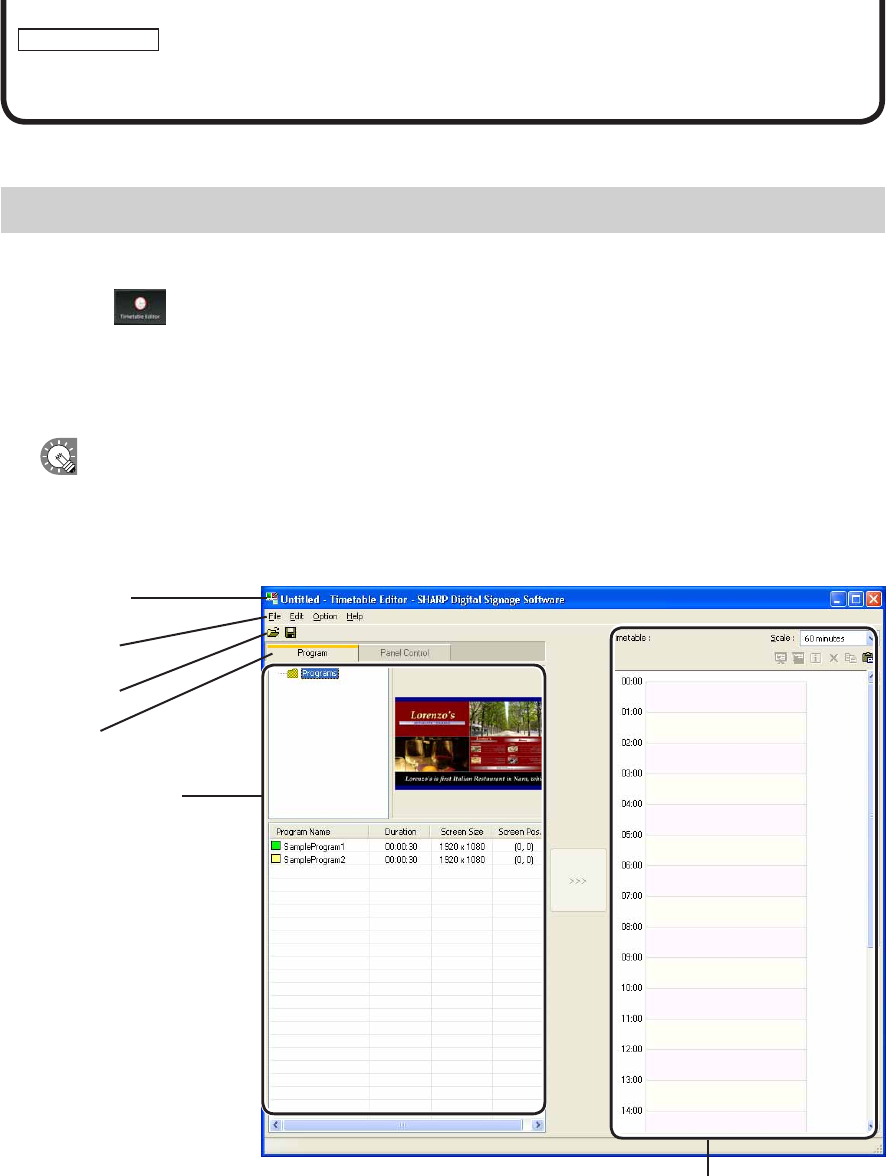
Timetable Editor
SetprogramscreatedwithProgramEditortodisplayatasethouroftheday.
The main Timetable Editor window
●Launching Timetable Editor
1. Click on the Launcher window.
“TimetableEditor”willlaunch.
WhenTimetableEditorlaunches,anewblanktimetablewithnoprogramsassignedwillbedisplayed.
Timetables are completed after program is set on this screen.
TimetableEditorcanalsobelaunchedbygoingtotheWindowsTaskbarandclicking[Start],
[AllPrograms],[SHARPDigitalSignageSoftware],[Tools],andthen[TimetableEditor].
●The main Timetable Editor window
1)Titlebar
2)Menus
3) Toolbar
4)Tabs
5)Program/Panel
Controllist
6)Timetable
1) Title bar
The name of the timetable will be displayed here.
WhenTimetableEditorlaunches,thetitlebarwillread“Untitled”.Whenatimetableissaved,itwillchangeto
the name of the timetable. When content of an opened timetable is changed, the title bar will display an asterisk
(*) after the timetable name.
Creating/Editing a Timetable