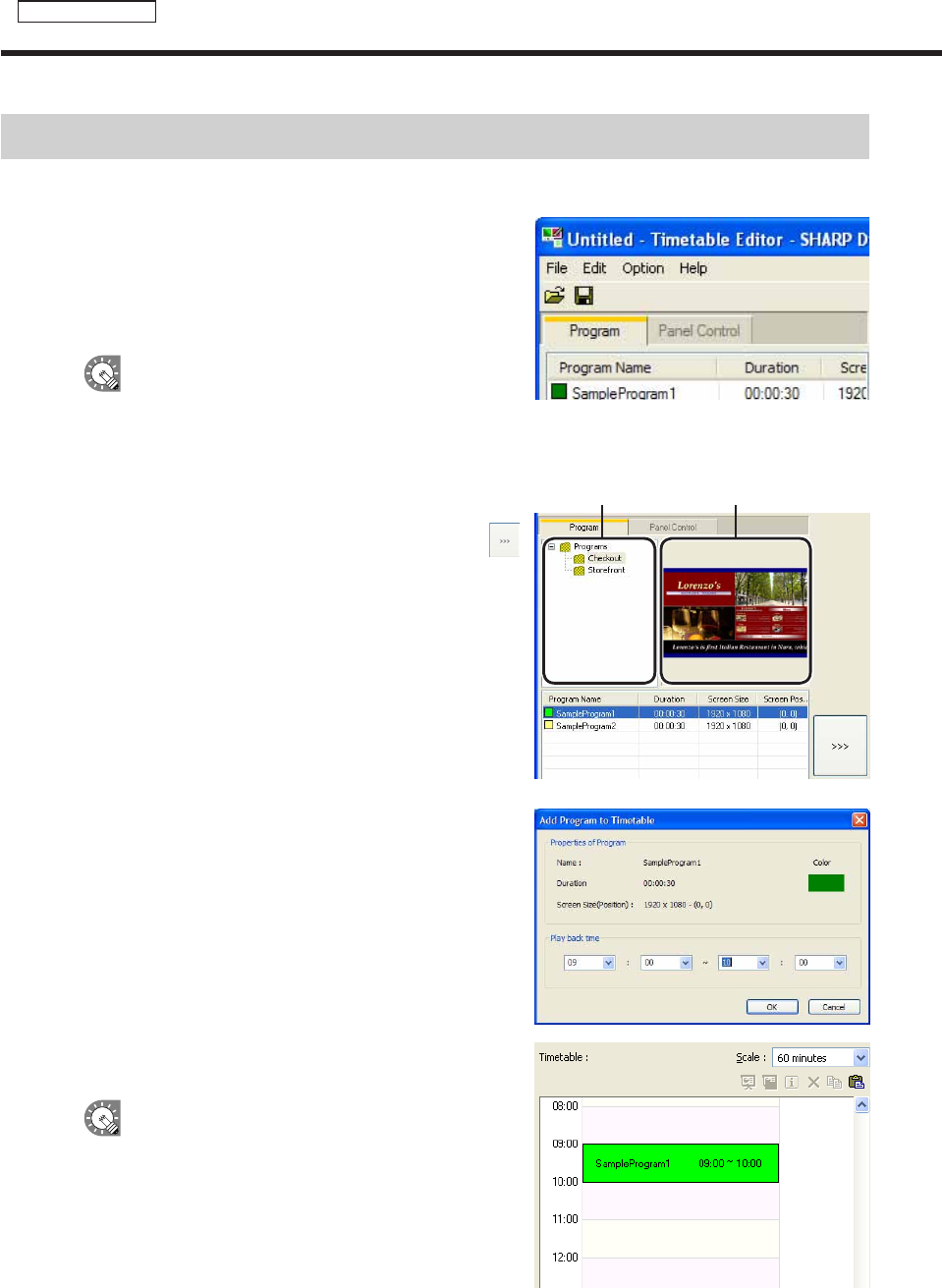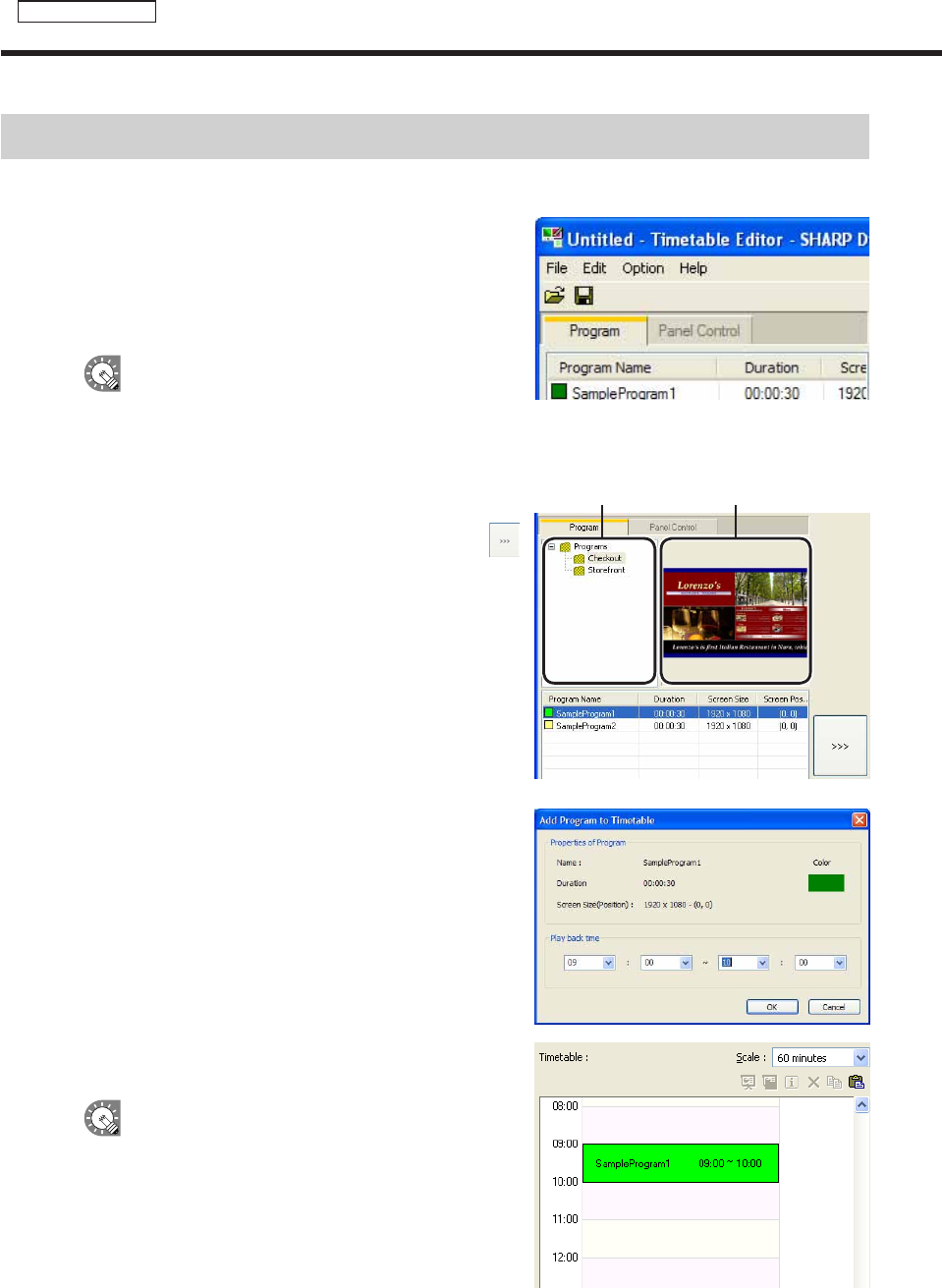
Creating a timetable
●Registering a program in the timetable
1. Check that the [Program] tab is selected.
Ifitisnot,clickthe[Program]tabtoselectit.
The program list will be displayed here.
Therearefourcategoriesinthelist:“ProgramName”,
“Duration”,“ScreenSize”,and“ScreenPosition”.
Thecoloroftheiconinfrontofthe“ProgramName”
representsthe“ColorofProgram”.Click[Properties
ofProgram]fromthe[File]menuin“Program
Editor”tochangeit.(
F
p.48)
Program folder Program thumbnails
2. Select the program folder containing the program.
3. From the “Program Name”, select a program, and click
,
or alternatively, double-click the program.
The[AddProgramtoTimetable]dialogboxwillappear.
4. Set the “Play back time”.
This is the time of day when the program will be played.
Specifytimesbetween00:00and24:00.
5. Click [OK].
The program will be registered to the timetable.
Programs may also be registered by dragging
themfromthe“ProgramName”tothe“Timetable”.
Registered programs can be changed in the
Timetable. (
F
p.64)
6. Repeat steps 2 to 4 as necessary and set all the
programs that you want to display over the course of the
day.
Creating a timetable