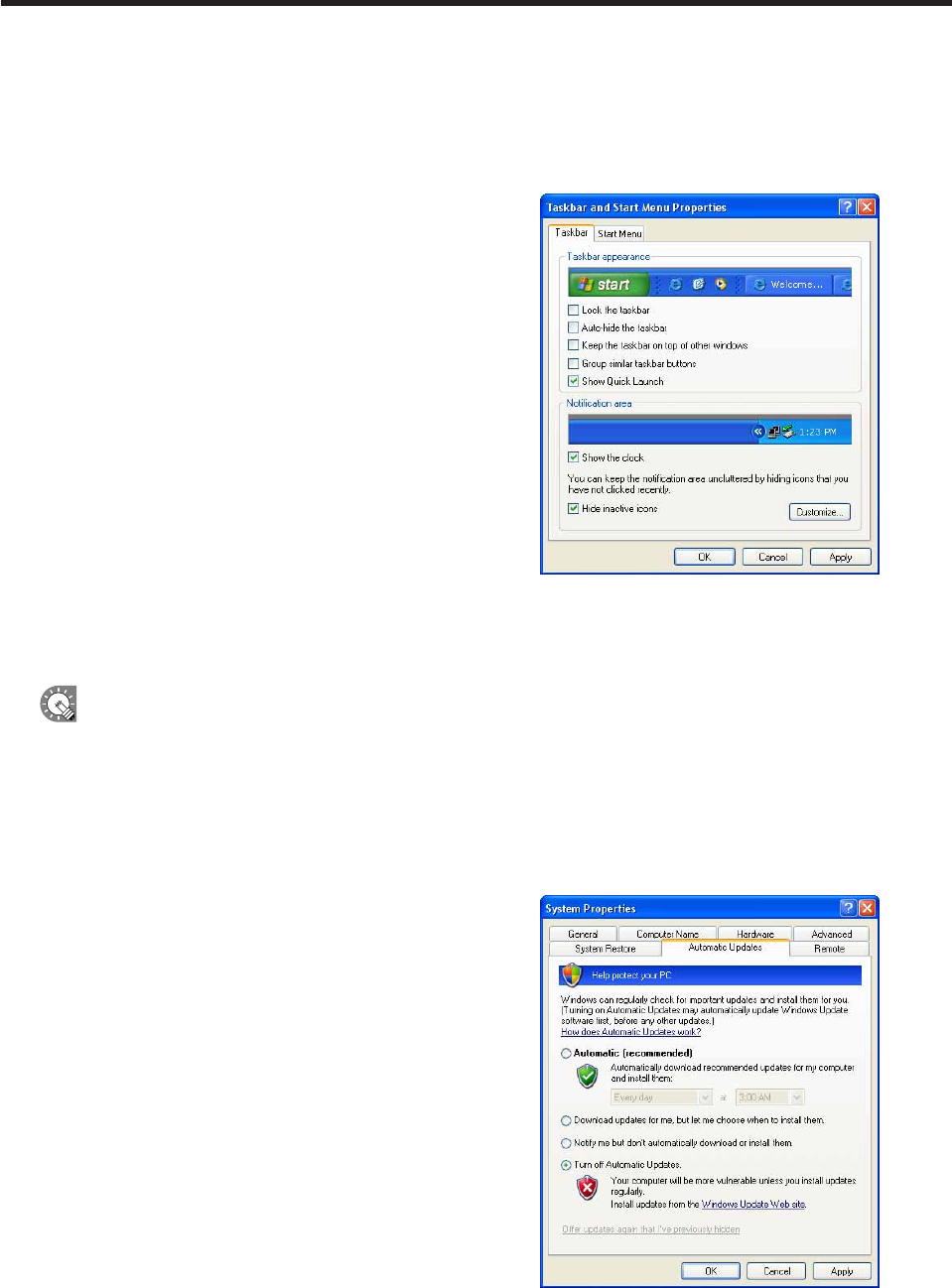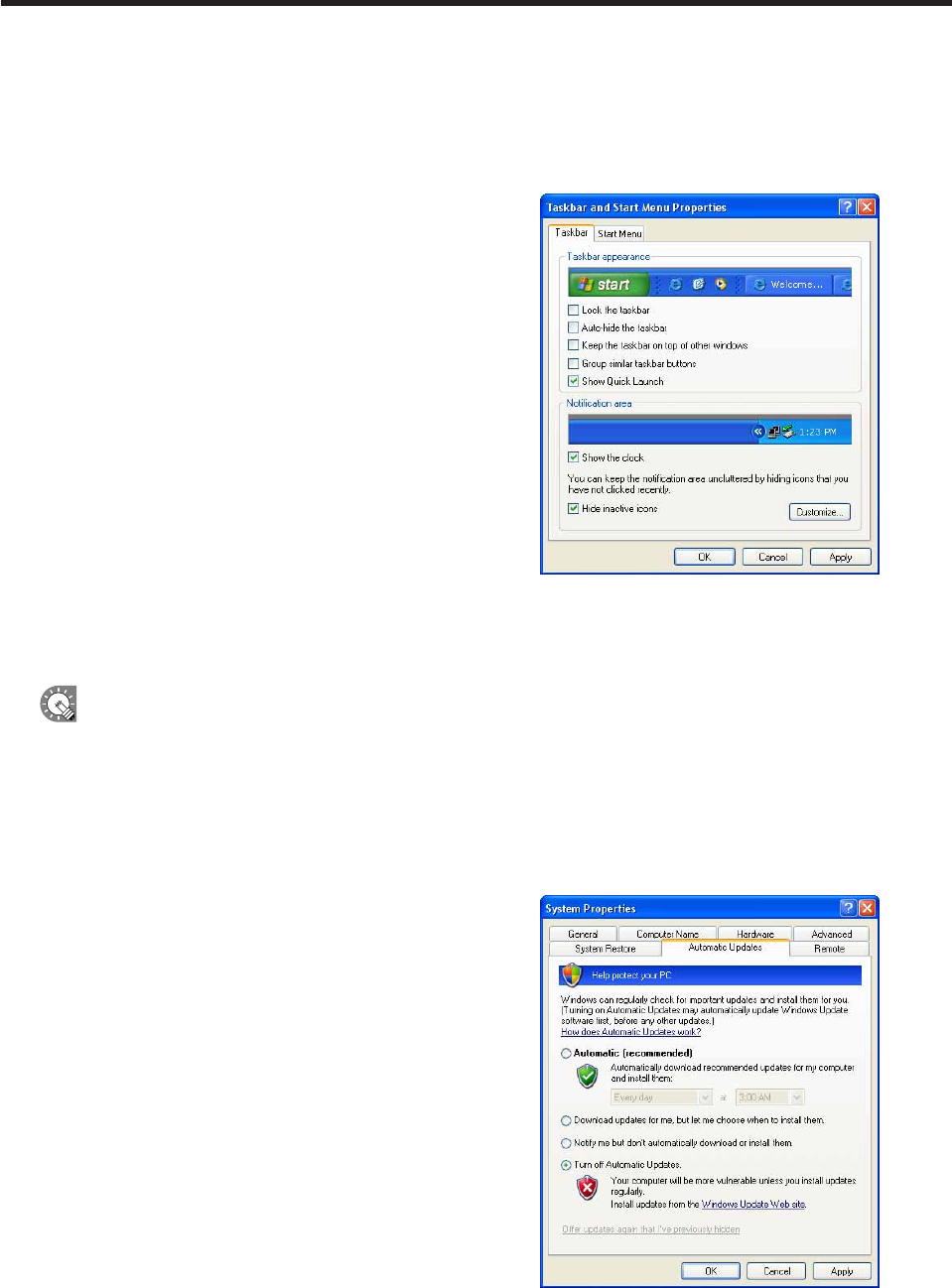
Taskbar settings (Windows XP/Vista only)
AdjusttheTaskbarsettingssothattheTaskbarisnotdisplayedwhenaprogramisbeingdisplayedinProgram
Viewer.
1. Right-click on an empty area of the Taskbar, and from the menu that appears, click [Properties].
The[TaskbarandStartMenuProperties]dialogboxwillappear.
2. Under “Taskbar appearance” on the [Taskbar] tab, clear
the “Auto-hide the taskbar” and “Keep the taskbar on
top of other windows” check boxes.
3. Click [OK].
Windows Update settings
SetWindowsUpdatesothatitdoesnotupdateautomaticallyanddisplaypopupmessages(dialogboxes),etc.,
while a program is being displayed in Program Viewer.
Ifyouhavedisabledautomaticupdates,remembertochecktheWindowsUpdatewebsite
(http://windowsupdate.microsoft.com/) regularly and download and install updates manually. Not installing the
latest updates is a security risk and may also lead to performance related issues.
•If using Windows XP
1. From the Windows Taskbar, click [Start], [Control Panel], [Performance and Maintenance], and then
[System].
The[SystemProperties]dialogboxwillappear.
2. Click the [Automatic Updates] tab and select the “Turn
off Automatic Updates” option button.
3. Click [OK].
Installing SHARP Digital Signage Software