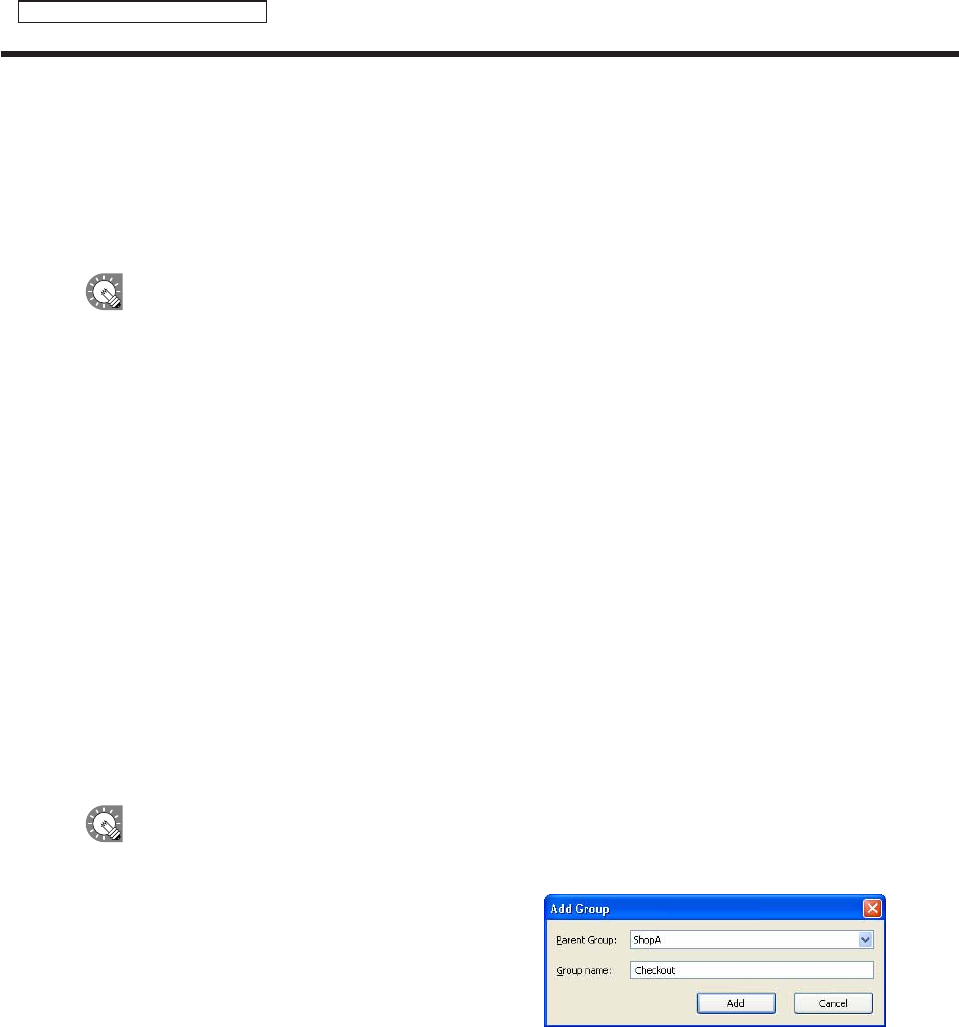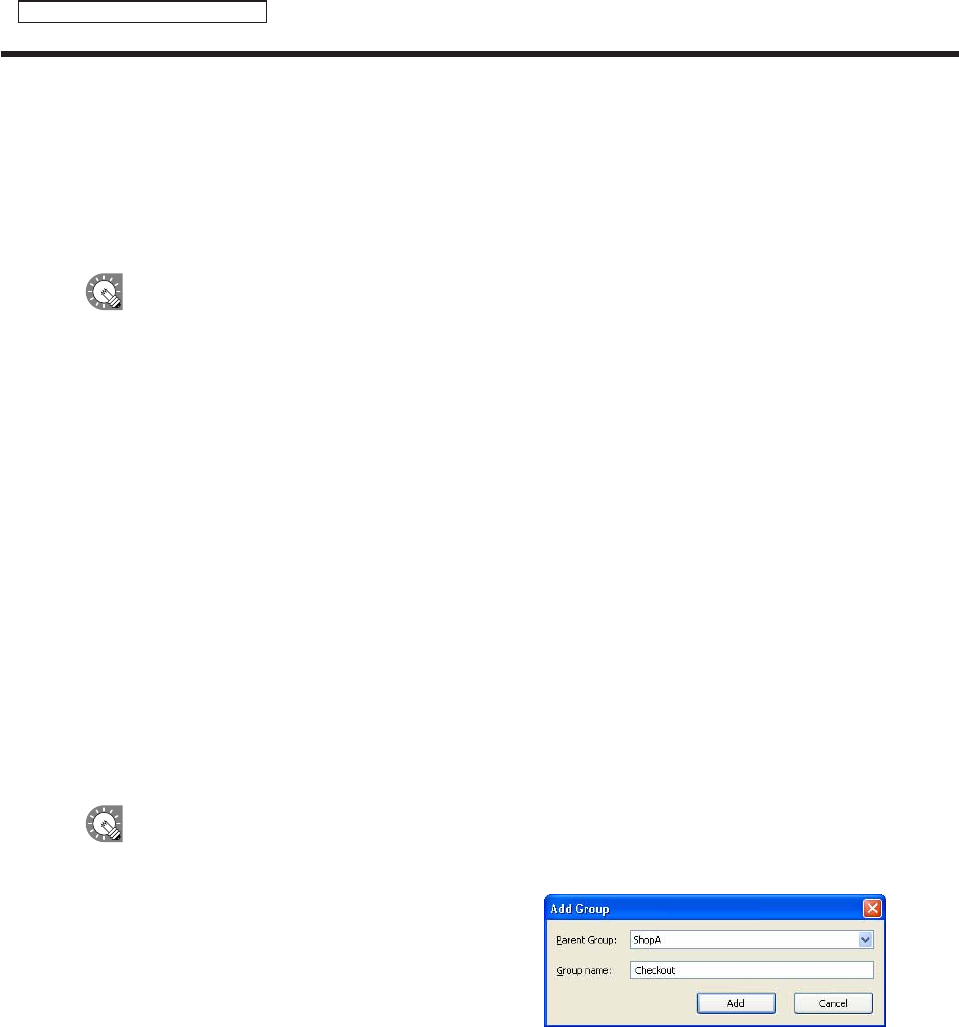
80
Panel Management and Option
Managing panels
4) MACaddress
SettheMACaddressforthetargetPCifyouwanttoturnitonfromthecontrollerPC.
5) FTPSetting
Enterthe“Username”(within30alphanumericcharacters),“Password”(within30alphanumeric
characters),and“Portnumber”(1-32000)thatyousetforthetargetPCFTPsettings.
•FTPsettingsforaddingapanelcanbesetinadvance.(
F
p.83)
•IfyouhaveinstalledtheViewerVersion,auniqueFTPServerwillbeinstalled,andstartedasa
service.ThedefaultTCP/IPportnumbersare20and21.Ifthisportnumberisalreadyusedby
anotherservice,changetheportnumber.TheFTPsettingsofthetargetPCClientScheduler
must use the same port number. (
F
p.101)
6) PowerControl
IfyouwanttoturnthepowerofthetargetPConoroffataspecifiedtime,selectthe“Specifytopower
on/offthepanelthroughtheserveratthedesignatedtime”,andsetthe“Timetostart”and“Timeto
end”.(Timescanbespecifiedinincrementsof5minutes)
3. Click [Add] or [Cancel].
●Adding/editing a group
1. To add a group, click [Add Group].
The[AddGroup]dialogboxwillappear.
To edit a group, select the group you want to edit and click [Edit].
The[EditGroup]dialogboxwillappear.
•Agroupcanbecreatedwithinagroup
•Itisnotpossibletocreatetwoormoregroupswiththesamename.
2. Select the parent group.
3. Enter a “Group name”.
(Namesmustbewithin50characters)
4. Click [Add] or [Cancel].