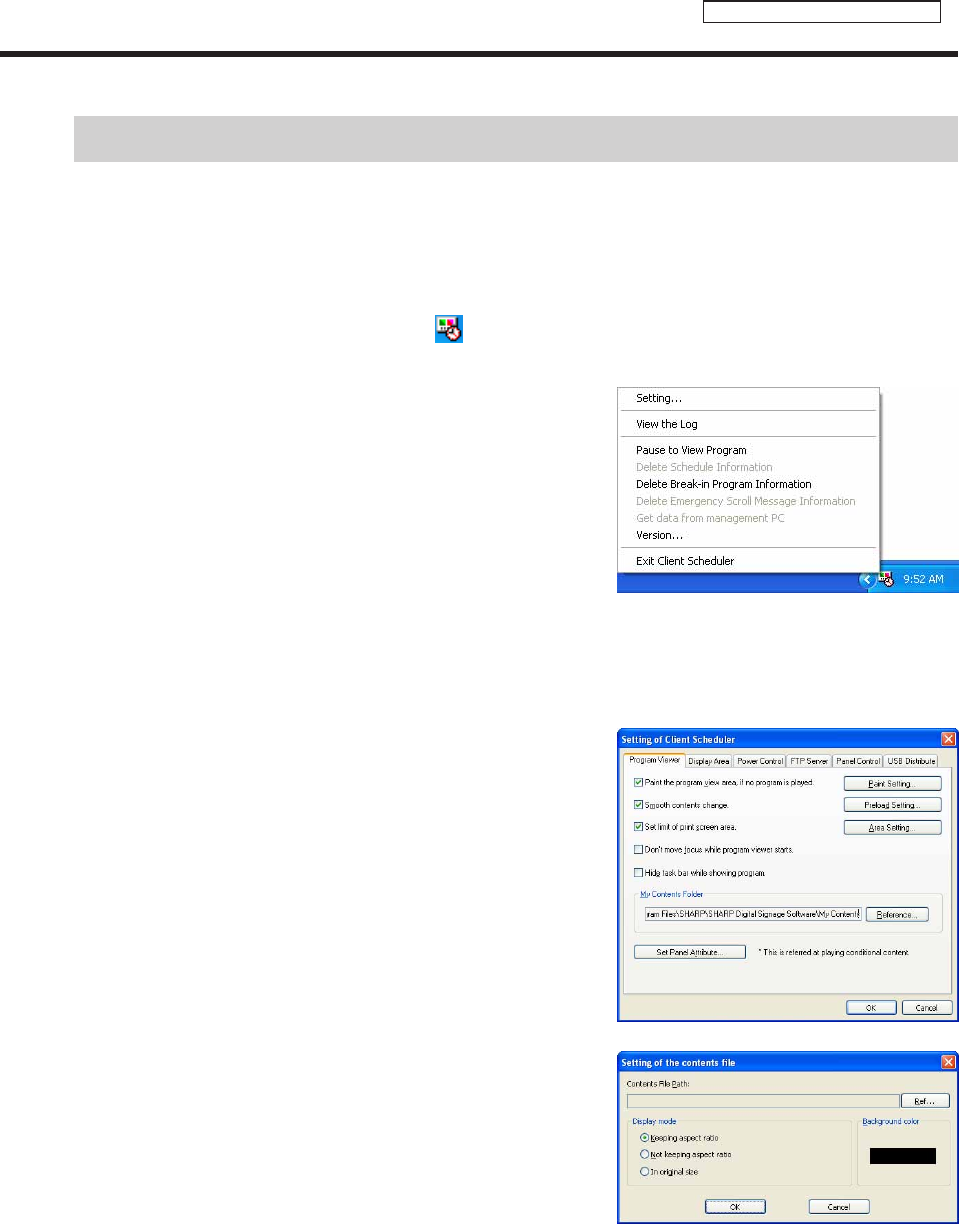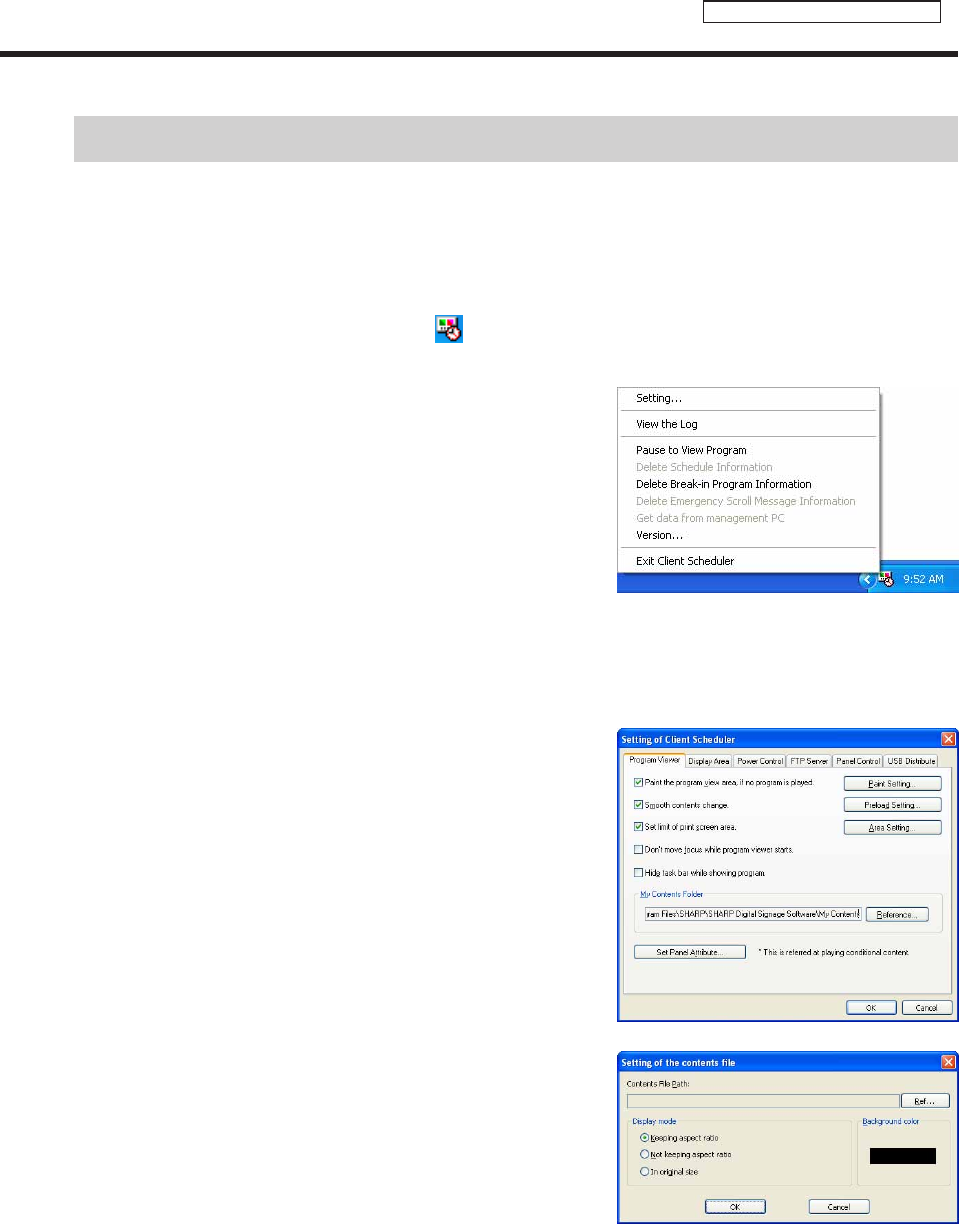
99
FTP Server/Client Scheduler
Client Scheduler
ClientSchedulerisusedonthetargetPC.
Itloadstheschedulesandbreak-inprogramsthathavebeenreceivedbytheFTPServer,andcontrolsthe
ProgramViewertodisplayspecifiedprogramsatthespecifiedtime.
●Launching Client Scheduler
ClientSchedulerisautomaticallylaunchedby“Startup”whenWindowslaunches.
WhenClientSchedulerlaunches,anicon(
) is displayed (and resides permanently) in the Task Tray.
●Client Scheduler menu
The menu that appears when the icon in the Task Tray is
right-clicked performs the following actions:
Setting
Clickingthe[Setting]menudisplaysthe[SettingofClientScheduler]dialogbox.Thetabsinthisdialogbox
contain the following settings:
[Program Viewer] tab
ContainsdetailedsettingsfortheProgramViewer.
• Youcanviewprogramsevenwhenthereareno
programsbeingdisplayedbycheckingthe“Paintthe
programviewarea,ifnoprogramplayed.”checkbox.Set
thedisplaycontentbyclicking[PaintSetting].
·[Darkblue]optionbutton
Displaystheareadefinedby“Displayarea”settingsin
dark blue.
·“Contentfile”optionbutton
Setsthecontentfilepath,displaymethod,and
backgroundcolorfromthe[Settingofthecontentsfile]
dialogboxthatappearswhen[Setting]isclicked.
1) Click[Ref],andselectacontentfile.Youmayselect
anyfileformatthatissupportedbythisproduct.
2) Selecta“Displaymode”fromthe“Keepingaspect
ratio”,“Notkeepingaspectratio”,or“Inoriginalsize”
option buttons.
3) Setthe“Backgroundcolor”.
·“Program”optionbutton
Click[Import],andselectanexistingprogram.Youmay
selectprogramsthathavebeenexportedwithProgram
Editor.
Client Scheduler