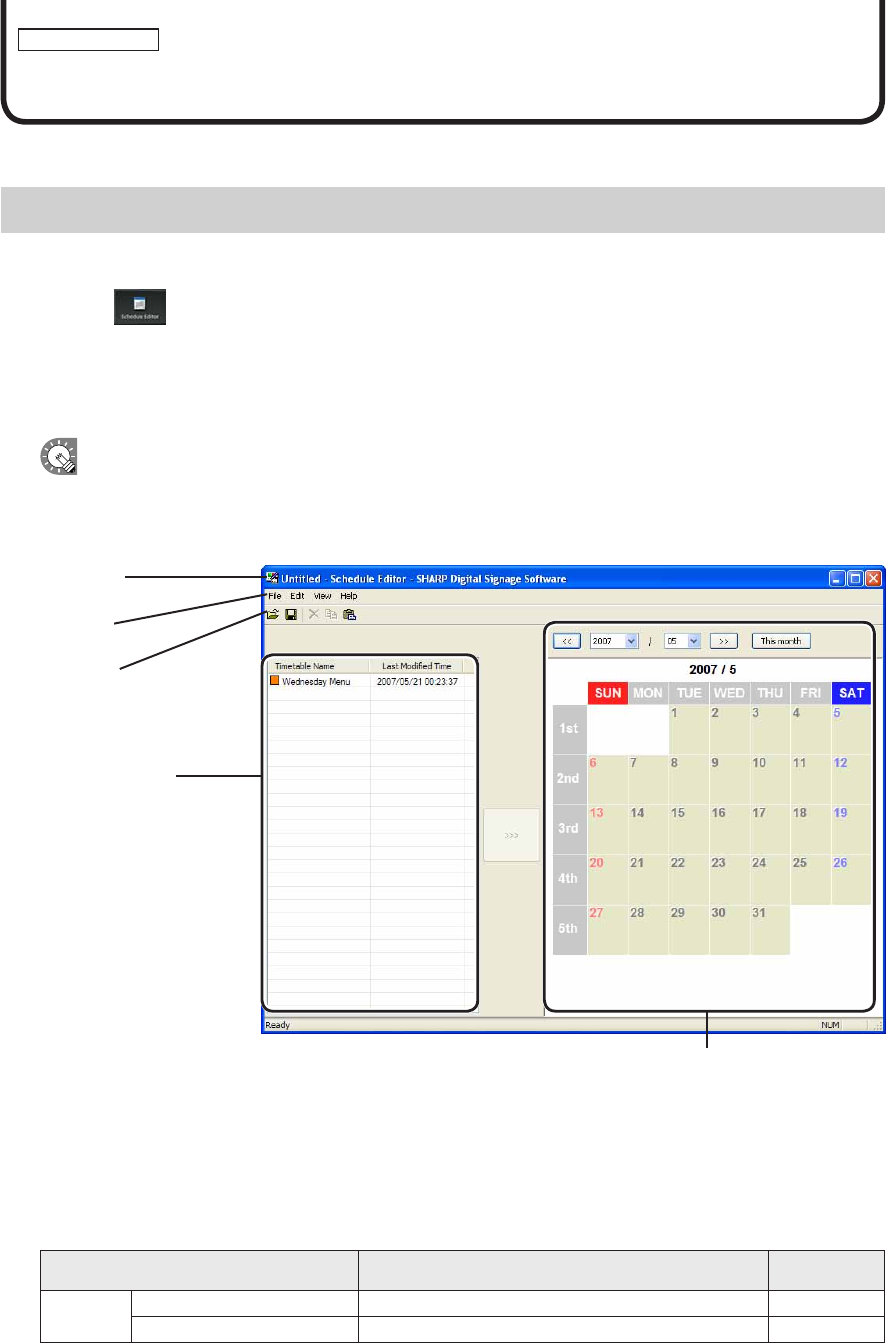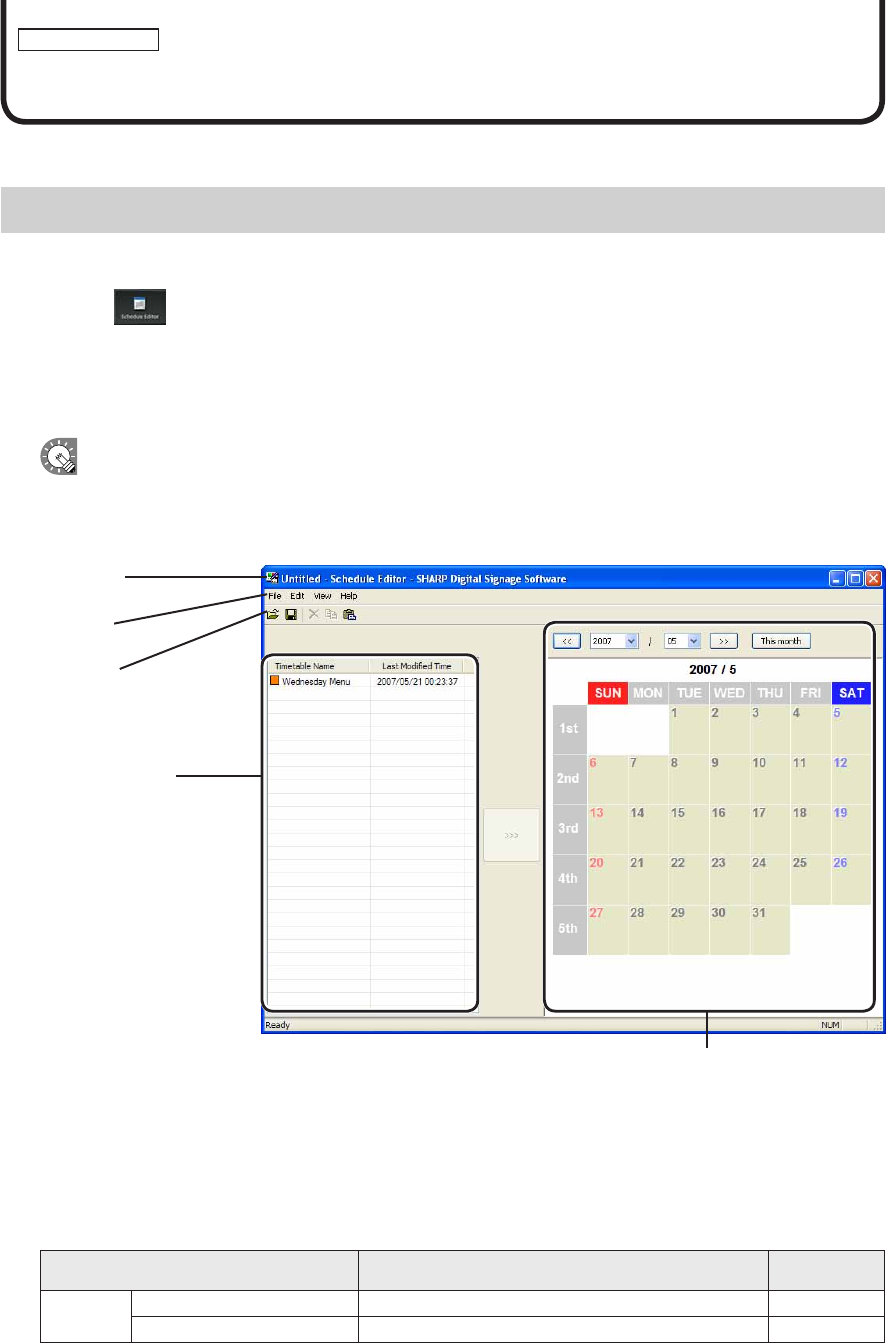
Schedule Editor
Creating/Editing Schedules
SettimetablescreatedwithTimetableEditortodisplayonasetday.
The main Schedule Editor window
●Launching Schedule Editor
1. Click on the Launcher window.
“ScheduleEditor”willlaunch.
WhenScheduleEditorlaunches,anewblankschedulewithnotimetablesassignedwillbedisplayed.
Schedules are completed after timetable is set on this screen.
ScheduleEditorcanalsobestartedbygoingtotheWindowsTaskbar,andclicking[Start],[All
Programs],[SHARPDigitalSignageSoftware],[Tools],andthen[ScheduleEditor].
●The main Schedule Editor window
1)Titlebar
2)Menus
3) Toolbar
4)“Timetable”list
5)Calendar
1) Title bar
The name of the schedule will be displayed here.
WhenScheduleEditorlaunches,thetitlebarwillread“Untitled”.Whenascheduleissaved,itwillchangetothe
name of the schedule. When content of an opened schedule is changed, the title bar will display an asterisk (*)
after the schedule name.
2) Menus
Menu options are as follows:
Menu option Description
Relevant
page
File
CreateNewSchedule Opens a new schedule. -
Open Schedule Loadsasavedschedule.
Fp.74