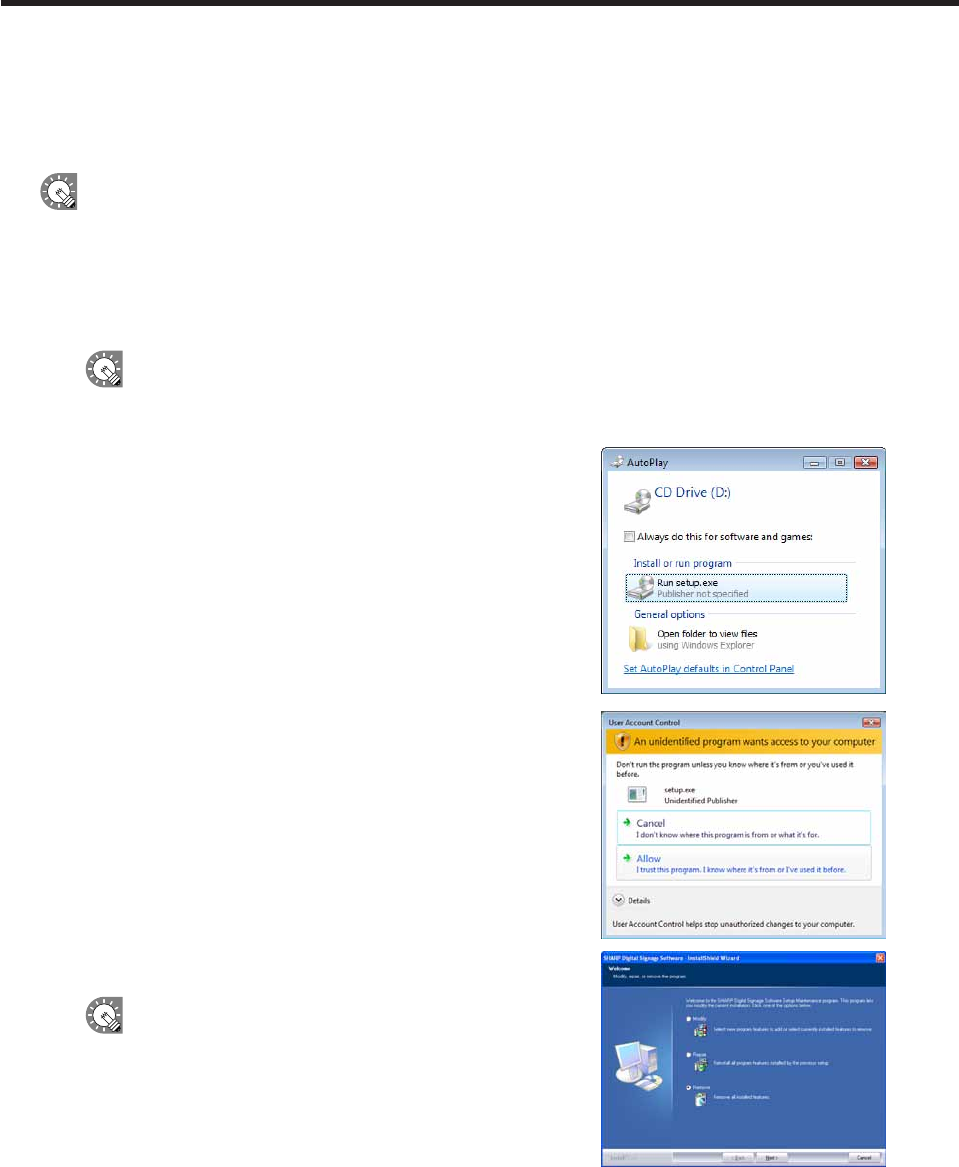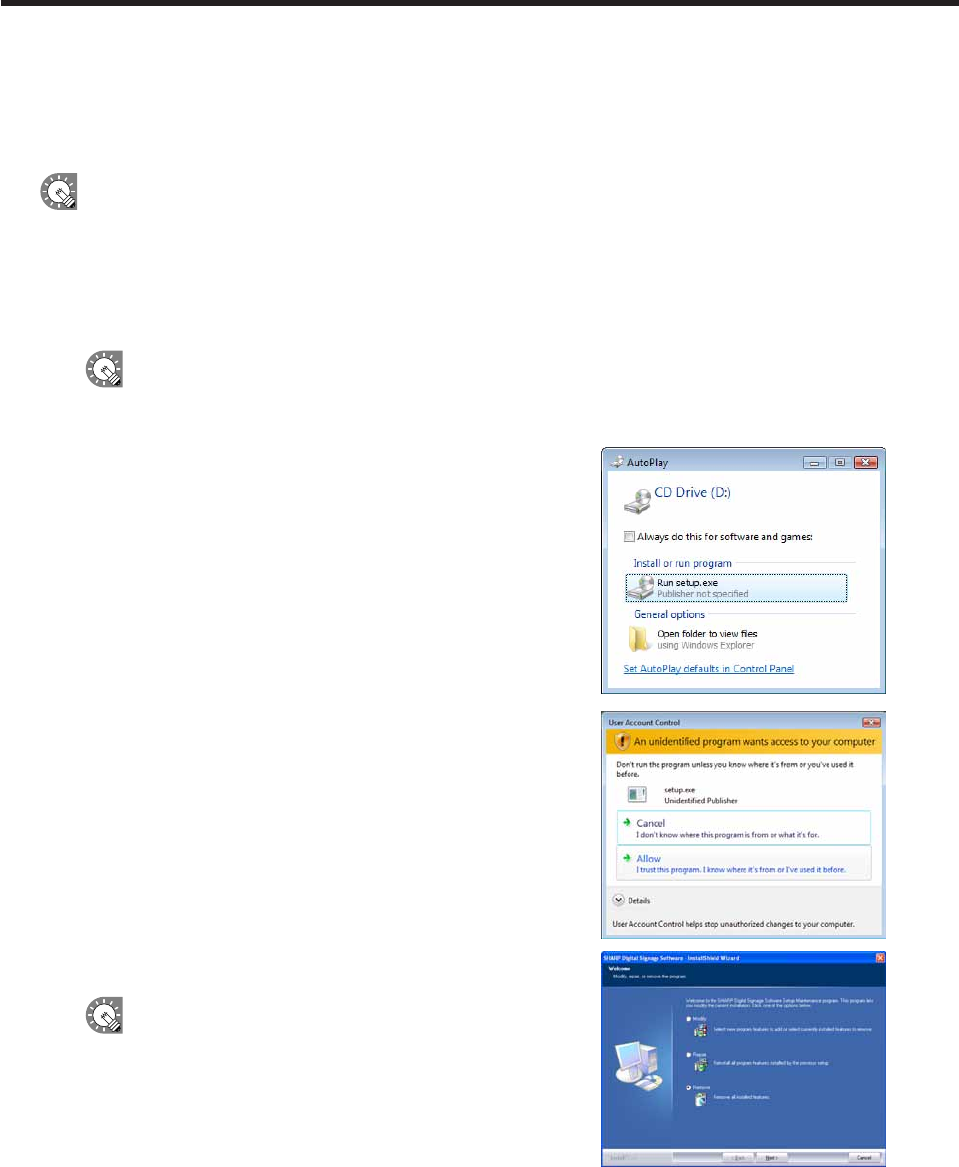
●Uninstalling SHARP Digital Signage Software
Ifthissoftwarefrequentlyshutsdownincorrectlywhenaprogramisbeingdisplayedorcreated,youshould
modify the program. If the problem persists even after doing so, we recommend uninstalling, then reinstalling
this software.
Uninstallingthissoftwarewillnotdeleteanyprograms,schedulesorcontentfilesthatyouhavealready
created.Youwillbeabletousethesefilesagainuponreinstallingthissoftware.
1. Start your PC.
2. Close down all applications.
3. Launch the SHARP Digital Signage Software setup maintenance program (setup.exe).
Double-clickthesetup.exefiletolaunchthesetupmaintenanceprogram.
Ifasecuritywarningsaying‘Thepublishercouldnotbeverified.’isdisplayedduringtheinstallation,
click[Run].
If using the “SHARP Digital Signage Software CD-ROM”
1) Ifthesetupprogramislaunchedautomatically,proceed
tostep4.Ifthesetupmaintenanceprogramdoesnot
launchafterafewmoments,launchtheSetup.exefilein
theCD-ROMfolder.
2) Inthe[AutoPlay]dialogbox,click“Runsetup.exe”.
Ifthe[AutoPlay]dialogboxdoesnotappear,double-click
theSetup.exefileintheCD-ROMfolder.
3) Whenthe[UserAccountControl]dialogbox
appears,click[Allow](forWindowsVista)or[Yes](for
Windows7).
4. Select the “Remove” option button, and click [Next].
Ifyouselectthe“Modify”optionbutton,youwillhaveto
re-enter a license code.
Installing SHARP Digital Signage Software