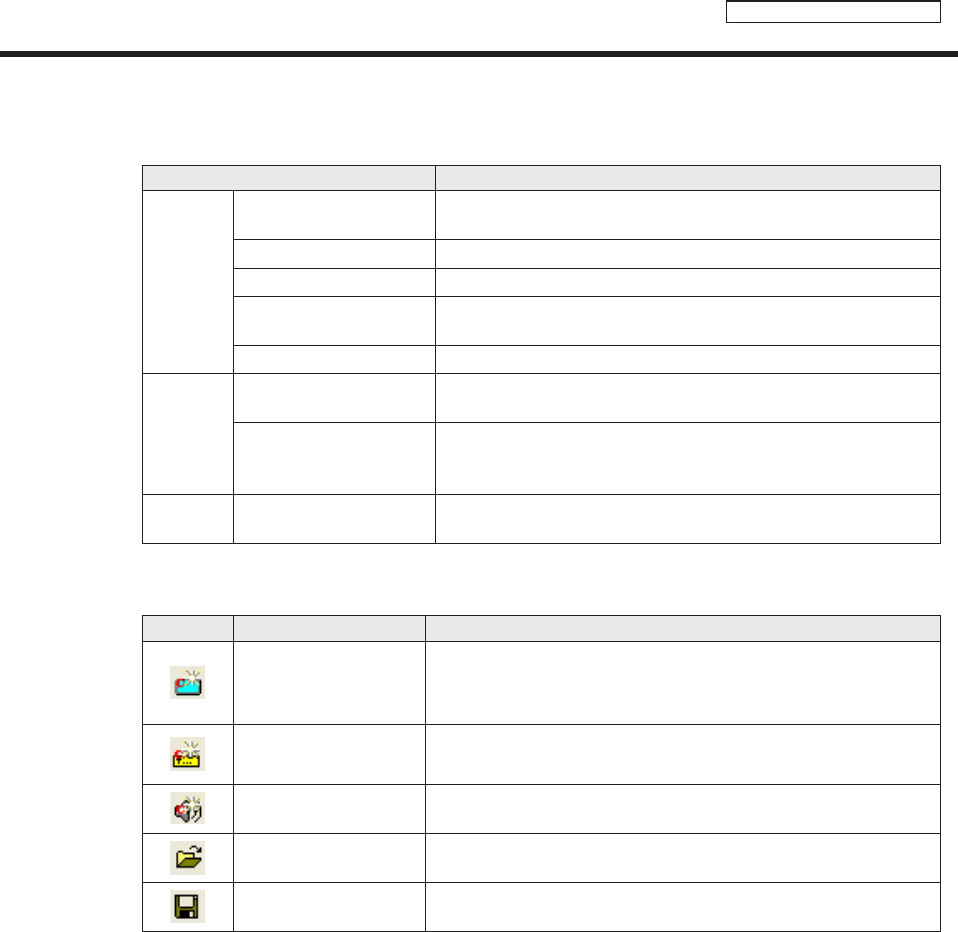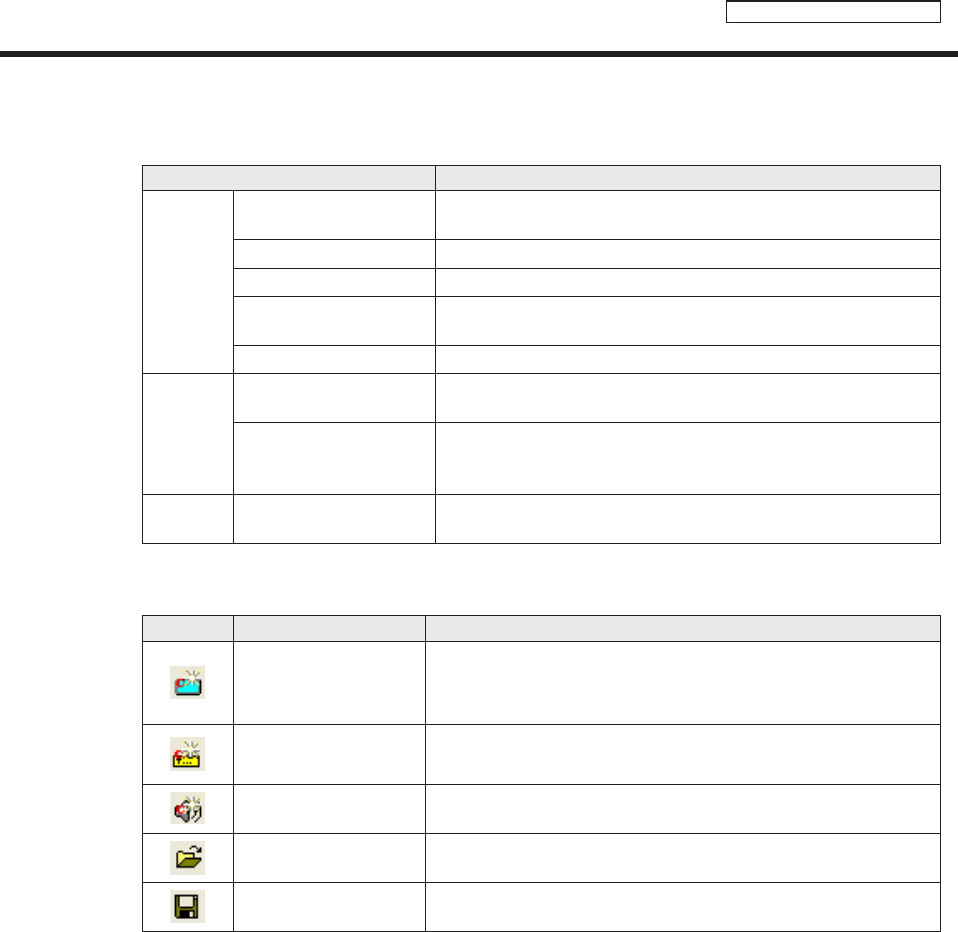
Conditional Content Editor
Basic Screens for SHARP Digital Signage Software Conditional Content Editor
2) Menus
Thefollowingarethecontentsofthe[File],[View],and[Help]menus.
Menu option Description
File
CreateNewConditional
Content
Opensanewfile.
OpenConditionalContent Reads saved conditional content.
SaveConditionalContent Saves the currently edited conditional content.
SaveConditionalContent
As
Saves the currently edited conditional content under a different name.
Exit QuitsConditionalContentEditor.
View
ShowContentPreview
window
Displays a preview of the currently edited conditional content in a
windowthesizeofthepreviewwindow.
Refresh
Updatescontentfromthecontentfoldersintheeventthatcontent
fileshavebeenaddedtoordeletedfromtheConditionalContent
FoldersinceSHARPDigitalSignageSoftwarewaslaunched.
Help
AboutConditionalContent
Editor
DisplaysversioninformationforConditionalContentEditor.
3) Toolbar
The function of each button (icon) is as follows.
Icon Menu option Description
CreateNewConditional
ContentforBackground/
Frames
Createsnewconditionalcontentforbackground/frames.
CreateNewConditional
ContentforMessages
Createsnewconditionalcontentforscrollmessages.
CreateNewConditional
ContentforSound
Createsnewconditionalcontentforsound.
OpenConditional
Content
Reads saved conditional content.
SaveConditional
Content
Saves conditional content.
4) Tabs
Whenyouclickanyofthe[Content],[URL]or[ViewerPath]tabs,youwillgotothesettingwindowforthat
tab.
5) Settings Window
Set details for the tab that you selected.